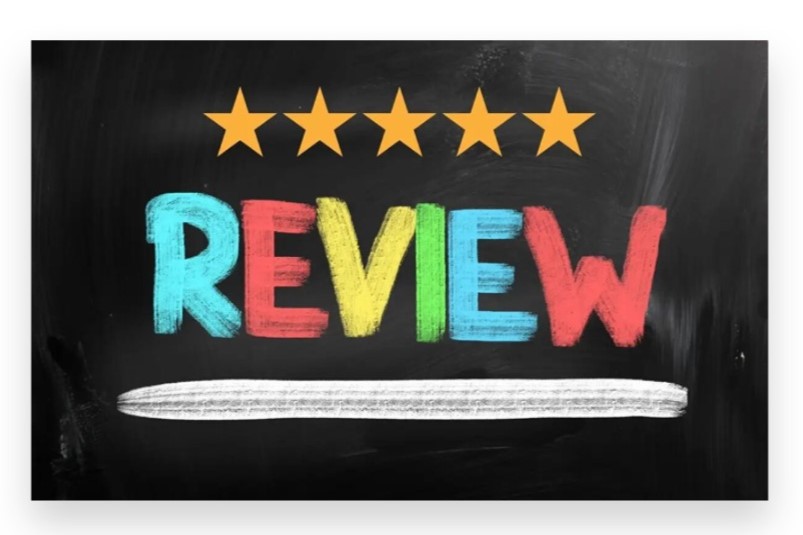
Writing a review on Facebook is a great way to share your experiences and help others make informed decisions about businesses or services. Whether you’re providing positive feedback or constructive criticism, here’s a step-by-step guide on how to write a review on Facebook:
Find the Business Page
- Log In to Facebook: Start by logging into your Facebook account.
- Search for the Business: Use the search bar at the top of the Facebook page to find the business or service you want to review. Enter the business name and select it from the search results.
- Go to the Reviews Section: On the business’s page, locate the “Reviews” or “Recommendations” tab. This is usually found on the left side of the page, under the cover photo or in the menu options.
Write Your Review
- Click “Write a Review”: In the Reviews section, click on the “Write a Review” or “Leave a Review” button.
- Rate the Business: Select a star rating from 1 to 5 stars, with 1 being the lowest and 5 being the highest. This rating reflects your overall experience.
- Write Your Review: In the text box that appears, describe your experience in detail. Be specific about what you liked or disliked and any particular aspects of the service or product that stood out.
- Post Your Review: Once you’ve written your review, click the “Post” button to submit it. Your review will now be visible to others on the business’s Facebook page.
Edit or Delete Your Review
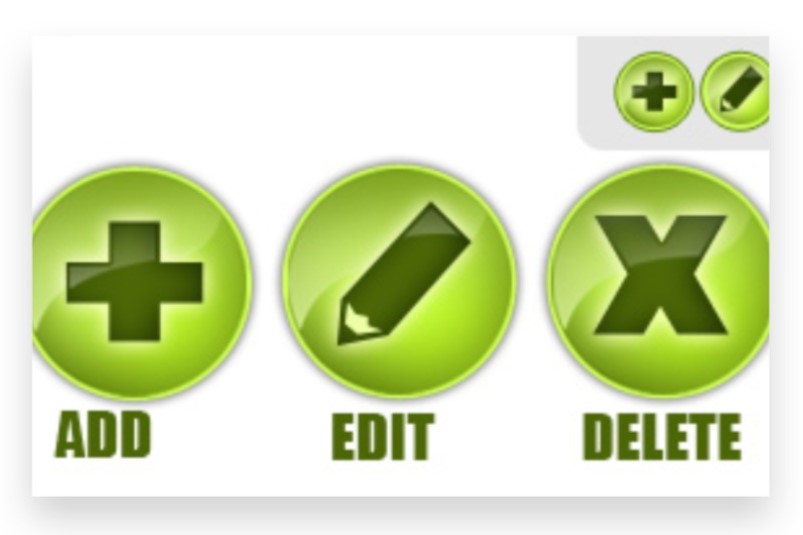
- Locate Your Review: To edit or remove your review, return to the Reviews section on the business’s page and find your review.
- Make Changes: Click on the three dots (•••) next to your review to access options for editing or deleting it. Make any necessary changes or remove the review if needed.
Tips for Writing a Helpful Review
- Be Specific: Include details about your experience to make your review more informative. Mention specific services, products, or interactions.
- Be Constructive: If your experience was negative, try to provide constructive feedback. This approach benefits both the business and future customers.
By following these steps, you can effectively share your reviews on Facebook. For those looking to manage or optimize their review strategy further, working with an expert team can provide valuable insights and support to enhance your overall review process.
How to Write a Review on Facebook
Writing a review on Facebook helps you share your experiences and opinions about businesses, services, or products with your network and the wider community. Here’s a detailed guide on how to write a review on Facebook:
1. Log In to Your Facebook Account
a. Open Facebook
- Go to the Facebook website on your desktop or launch the Facebook app on your mobile device.
b. Enter Your Credentials
- Log in using your email or phone number and password, then click or tap “Log In”.
2. Locate the Business or Page You Want to Review
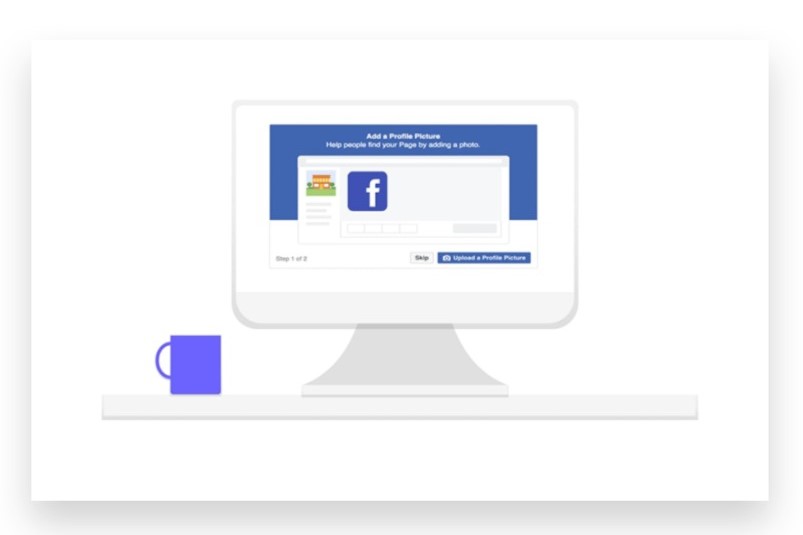
a. Use the Search Bar
- At the top of the Facebook page, type the name of the business, service, or product you want to review into the search bar.
b. Select the Business/Page
- From the search results, click or tap on the relevant business or page to go to its profile.
3. Access the Reviews Section
a. On Desktop
- Once on the business or page profile, look for the “Reviews” tab on the left side of the page. Click on this tab.
b. On Mobile
- Scroll down the business page until you find the “Reviews” section. It might be located under the profile picture or in the menu options.
c. If Reviews Tab is Not Visible
- Click or tap “More” to see additional options, and then select “Reviews”.
4. Write Your Review
a. Click or Tap “Write a Review”
- On the Reviews page, look for the “Write a Review” or “Add a Review” button and click or tap on it.
b. Rate the Business
- You will be prompted to provide a star rating. Choose the number of stars (from 1 to 5) based on your experience.
c. Enter Your Feedback
- In the text box, write a detailed comment about your experience. Include specific details about what you liked or disliked, and any other relevant information.
d. Add Photos (Optional)
- You can include photos by clicking or tapping on the photo icon and uploading images related to your experience.
e. Tag the Business (Optional)
- If you wish, you can tag the business or people related to your review to provide additional context.
5. Publish Your Review
a. Review Your Text
- Check your review for any errors or additional information you want to include.
b. Click or Tap “Post”
- Once you’re satisfied with your review, click or tap “Post” to submit it to the business page.
c. Confirm Your Review
- You may be prompted to confirm your review. Confirm to finalize the posting.
6. Manage Your Review
a. Edit or Delete Your Review
- If you need to make changes to your review, go to the business page, find your review, and click or tap on the three dots (•••) next to it. Choose “Edit Review” or “Delete Review” if you need to update or remove it.
b. Respond to Feedback
- If the business responds to your review, you will be notified. Engage with their response if you wish to continue the conversation.
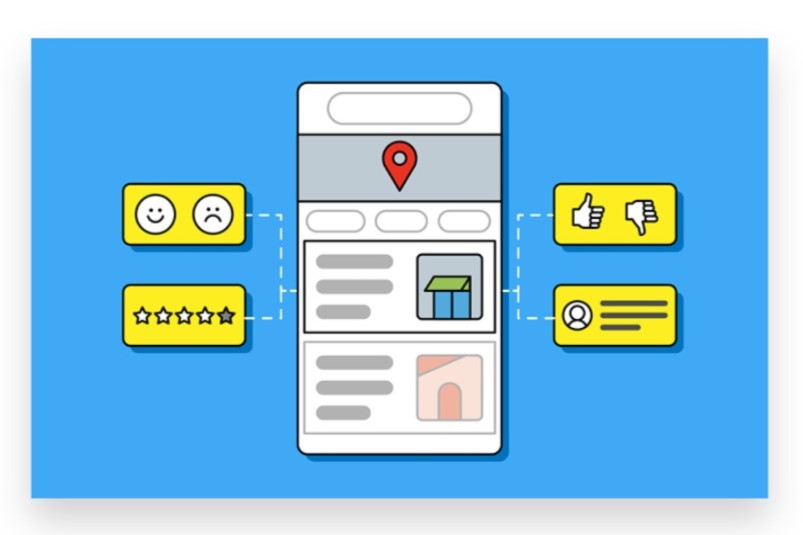
7. Troubleshooting
a. No Reviews Tab
- If you don’t see the reviews tab, the business might have disabled reviews. In this case, you won’t be able to leave a review.
b. Account Issues
- Ensure your Facebook account is in good standing and adheres to Facebook’s community standards to avoid any issues with posting reviews.
Conclusion
Writing a review on Facebook is a simple and effective way to share your experiences and opinions about a business or service. Your feedback not only helps other users make informed decisions but also provides valuable insights for the business.
To write a review, start by visiting the Facebook page of the business you want to review. Click on the “Reviews” tab, which can usually be found on the left side of the page. If the tab is not visible, it might be under the “More” dropdown menu. Once you’re on the Reviews page, you’ll see an option to rate the business from one to five stars. After selecting your rating, you can write a detailed review in the text box provided. Be specific about your experience, highlighting both positive aspects and areas for improvement. Once you’re satisfied with your review, click “Post” to share it. If you need help with managing reviews or enhancing your social media presence, our Expert team is here to support you. Buy Facebook review service to Boost your brand’s visibility with genuine, organic methods that are 100% legal. Our reliable advertising solutions ensure your content Reaches your target audience instantly, leading to more active views and engagement. Let us assist you in optimizing your online reputation and achieving your social media objectives efficiently.