Facebook reviews play a vital role in building trust and credibility for your business, helping potential customers make informed decisions based on feedback from others. Reviews can influence how your brand is perceived, making it essential to know where to find and manage them effectively. Whether you’re looking to see what customers are saying about your business or you want to respond to reviews, knowing how to access them is crucial. In this guide, we’ll walk you through how to find Facebook reviews and manage your Facebook reviews Easily. Additionally, with the assistance of an expert team, managing reviews and improving your overall rating can become an even more streamlined process.
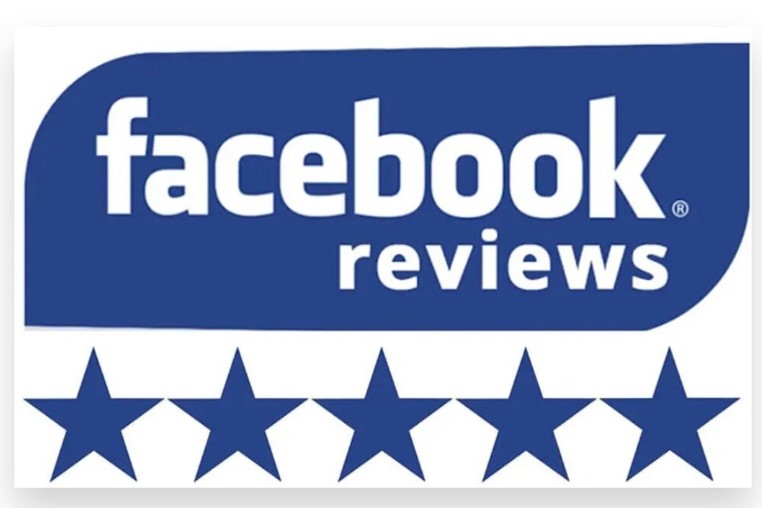
How to Find Facebook Reviews on a Desktop
- Access Your Business Page: To find reviews, log in to your Facebook account and navigate to your business page. You can do this by searching for your page in the Facebook search bar or by clicking on the “Pages” tab in the left-hand menu if you’ve saved your business page there.
- Go to the Reviews Tab: Once you’re on your business page, look for the “Reviews” tab, which is located on the left-hand side of the page, under your profile photo. Click on this tab to see all reviews that customers have left for your business. If you don’t see the Reviews tab, it may be hidden, or you may need to enable reviews in your page settings (we’ll cover how to enable reviews later in this guide).
- Read and Respond to Reviews: After clicking on the Reviews tab, you’ll see all of the customer reviews left on your page. You can sort these reviews by most recent or most helpful. From here, you can read each review and respond directly by replying to customer feedback. It’s a great practice to engage with both Facebook positive reviews and negative reviews to show your customers that you value their input and are willing to address any concerns.
How to Find Facebook Reviews on Mobile
- Open the Facebook App: If you’re on the go and want to check your reviews, open the Facebook app on your mobile device. Navigate to your business page by searching for it in the search bar or through your saved pages.
- Access the Reviews Section: Scroll down on your business page until you see the “Reviews” section. Tap on the “See All” option to view all the reviews for your business. You can read, like, or respond to each review from your mobile device, making it easy to engage with your audience even when you’re not at a computer.
- Mobile Page Insights: On mobile, you can also access your Page Insights, which will show you the overall rating of your business based on customer reviews. This gives you a quick view of your page’s performance in terms of customer satisfaction.
Enabling and Managing Facebook Reviews
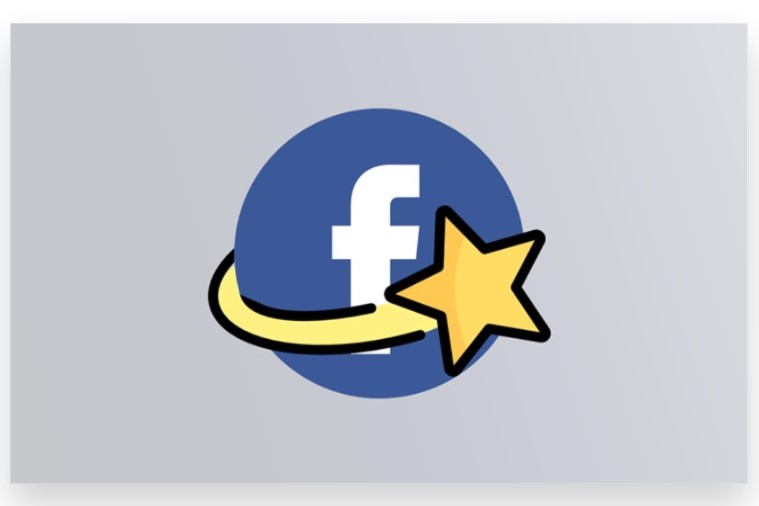
- Enable Reviews on Your Page If you don’t see the Reviews tab on your page, you might need to enable it. Here’s how:
- Go to your business page and click on “Settings” in the top-right corner.
- In the left-hand menu, select “Templates and Tabs.”
- Scroll down and make sure the “Reviews” tab is toggled on. If it’s off, simply click the toggle to enable reviews for your page. Once enabled, customers will be able to leave reviews on your page, and you can access them through the Reviews tab.
- Monitor and Moderate Reviews While most reviews are positive, sometimes you’ll encounter negative or spam reviews. Facebook allows you to hide or report inappropriate reviews. To moderate reviews:
- Click on the three dots next to the review you want to moderate.
- Select “Report” or “Hide” to take appropriate action. Reporting a review sends it to Facebook for review, while hiding it will make it invisible on your page.
- Requesting Reviews from Customers If you’re looking to boost your reviews, consider asking satisfied customers to leave feedback on your Facebook page. You can do this by sharing a direct link to your reviews tab or by including a call-to-action in your email marketing or social media posts.
How an Expert Team Can Assist with Review Management
Managing Facebook page reviews can become overwhelming, especially for businesses with a large customer base. An expert team can help by not only monitoring and responding to reviews on your behalf but also implementing strategies to encourage more positive feedback and address negative reviews constructively. This type of professional support ensures that your brand maintains a strong, positive online reputation while you focus on growing other aspects of your business.
By following these steps, you can easily find and manage your Facebook reviews, engage with your customers, and take steps to improve your brand’s reputation. For more advanced strategies and efficient review management, considering professional help from an expert team can make all the difference in keeping your audience happy and boosting your business’s credibility.
How to Find Facebook Reviews
Facebook reviews are a valuable resource for understanding the opinions of customers or followers on a business page. If you’re looking for Facebook reviews on a page, here’s a step-by-step guide to help you find them:
1. Find Reviews on a Facebook Business Page
a. Go to the Business Page
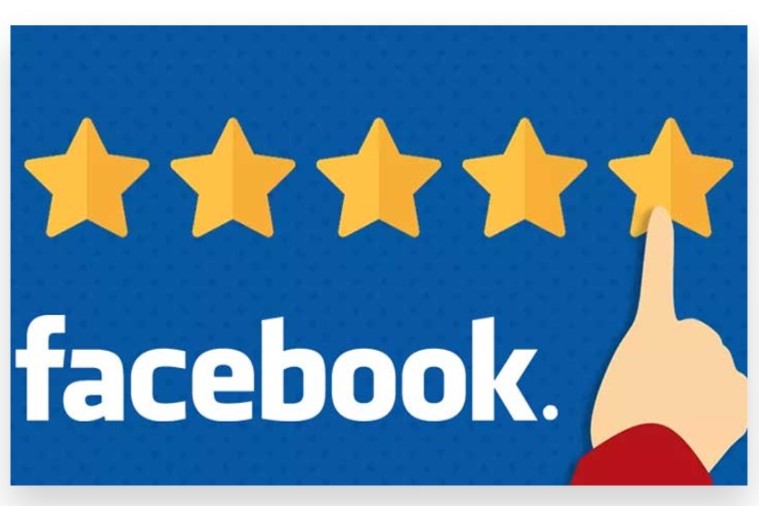
- On your Facebook homepage, search for the business or page by typing its name into the search bar at the top of the screen.
- Click on the correct page from the search results.
b. Navigate to the Reviews Tab
- Once you’re on the business page, look for a tab labeled “Reviews” or “Ratings & Reviews” on the left-hand side of the page (desktop) or under the main profile picture (mobile).
- If the “Reviews” tab isn’t visible, click on “More” to reveal additional options, and select “Reviews.”
c. View Reviews
- Clicking on the “Reviews” tab will take you to a section where you can see customer ratings and reviews. You’ll find both star ratings and written reviews from customers or followers of the page.
2. Find Reviews on Mobile App
a. Open the Facebook App
- Launch the Facebook app on your mobile device.
b. Search for the Business Page
- Use the search bar at the top to find the business or page you’re interested in.
c. Scroll to Reviews Section
- Scroll down the business page. Underneath the profile picture and main info section, you should see “Reviews” or “Ratings & Reviews” displayed. Tap on it to see all available reviews.
3. For Page Admins: Managing Reviews
If you manage a Facebook page and want to view or manage your reviews:
a. Access Your Page
- Go to your business page from your Facebook profile by clicking on “Pages” and selecting the page you manage.
b. Navigate to the Reviews Tab
- On the left-hand side (desktop) or within the app, find the “Reviews” tab as mentioned above.
c. Respond to Reviews
- As an admin, you can respond to customer reviews to engage with your audience and manage feedback. Responding to reviews can help boost credibility and trust with potential customers.
d. Enable or Disable Reviews (Optional)
- If you do not see the “Reviews” tab, your page may have reviews disabled. To enable reviews:
- Go to Settings at the top of your page.
- Under “Templates and Tabs,” scroll down to find “Reviews” and toggle it on if it’s off.
4. Filtering and Sorting Reviews
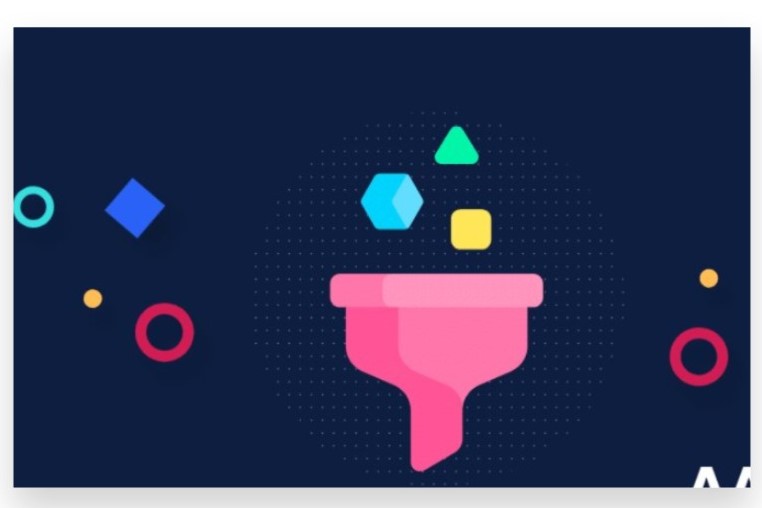
a. Filter Reviews by Rating
- On the Reviews page, you can often filter reviews by rating (5-star, 4-star, etc.). This allows you to see only the highest or lowest reviews.
b. Sort Reviews by Most Recent or Most Helpful
- You can also sort the reviews by Most Recent or Most Helpful, making it easier to find reviews that are more relevant or popular with other users.
5. Troubleshooting: If You Can’t Find Reviews
If you’re unable to find the review section:
- Page Reviews Disabled: Some business pages may have disabled the review function.
- Private Page: The page may not be set up as a business or public page, meaning it cannot accept reviews.
- Country or Region Restrictions: In some regions, Facebook reviews may be disabled.
Conclusion
Finding reviews on your Facebook page is a great way to gauge audience sentiment and showcase the credibility of your business. Reviews provide valuable feedback and help potential customers make informed decisions about your products or services.
To find Facebook reviews, navigate to your business page. On the left-hand side of the page, you’ll see a menu. Look for the “Reviews” tab and click on it. This section will display all the reviews and ratings left by users, giving you an overview of customer experiences.
If you’re unable to see the Reviews tab, ensure that reviews are enabled in your page settings. Go to “Settings,” then select “Templates and Tabs.” From there, make sure the “Reviews” option is turned on. If it isn’t, simply toggle the switch to enable it. If managing reviews or increasing engagement is proving challenging, our Expert team can help. Buy Facebook Page Reviews service to Boost your brand visibility with genuine, organic strategies that are 100% legal. Our reliable advertising solutions will help you Reach your target audience instantly, leading to more active views and reviews. Let us support your business by improving customer interactions and optimizing your social media presence.