Engaging with viewers through comments is a critical part of making your Facebook Live sessions more interactive and impactful. Monitoring and responding to all comments not only helps maintain audience engagement but also builds a stronger connection with your viewers. While Facebook Live offers tools to view comments in real-time, managing the flood of interactions can sometimes become overwhelming, especially during high-traffic broadcasts. Luckily, Facebook provides intuitive features for both real-time and post-broadcast comment management, ensuring you never miss important feedback or questions. Additionally, using professional help from an expert team can further streamline comment handling, allowing you to stay focused on delivering quality content while keeping the conversation flowing smoothly. Here’s is some tips that help you about how to view all comments on Facebook live?
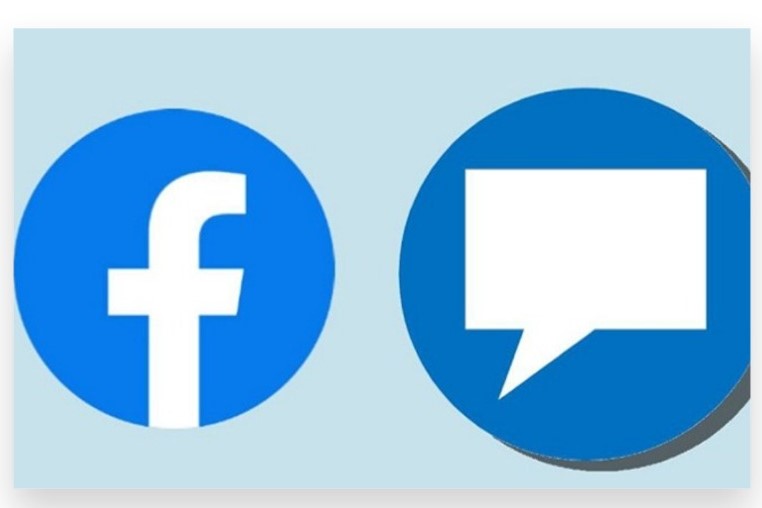
During the Live Broadcast
- Real-Time Comments Section
As you go live, all viewer comments appear in real-time on the live stream interface, visible on both mobile and desktop versions of Facebook. These comments flow continuously as viewers engage with your broadcast, allowing you to respond instantly. However, if there are too many comments to keep up with, it can be easy to miss some of them. To mitigate this, regularly glance at the comments section to ensure you don’t miss important messages or questions.
- React and Like Comments
You can engage with comments directly by liking or reacting to them in real-time. This can be done by simply clicking on the comment and selecting a reaction icon. Doing this not only encourages further interaction but also shows your audience that their input is being acknowledged, boosting overall engagement during the live session.
- Assign a Moderator for Support
If you expect a high number of Facebook post comments, assigning a moderator or leveraging the help of an expert team to manage your comments in real-time can be highly beneficial. A moderator can respond to simple queries, filter inappropriate comments, and bring important questions or feedback to your attention while you’re busy presenting.
After the Live Broadcast
- Access the Live Video
Once the broadcast ends, you can easily go back and view all the comments by finding your live video on your page’s timeline or in the video library. Select the video to open it and view the comment section beneath the video.
- Use the Comments Icon
To view all comments made during the broadcast, click on the comments icon below the video. This will bring up the full comment section, allowing you to read through and respond to any comments you may have missed during the live session.
- Filter and Moderate Comments
Facebook allows you to moderate comments after the broadcast by hiding, deleting, or responding to them. You can also block specific users or filter comments that contain offensive language or spam. Doing this post-broadcast ensures that your page remains a welcoming space for future interactions.
- Analyze Comment Engagement
After the broadcast, Facebook Insights provides useful data on audience engagement, including the number of comments, likes, and shares. Reviewing this data helps you understand what kind of content resonates most with your viewers, helping you optimize future live sessions.
Strategies for Better Comment Management
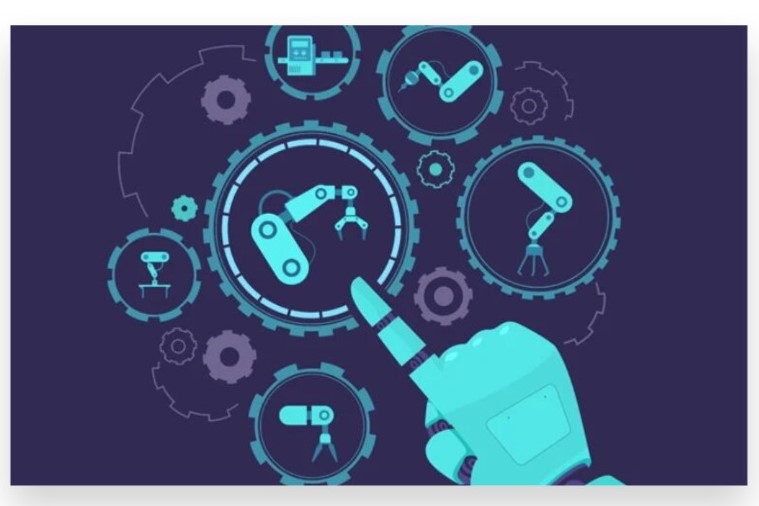
- Third-Party Comment Management Tools
For larger broadcasts with high viewer interaction, third-party tools can help streamline comment management by prioritizing and filtering comments. These tools can also help you track specific viewers or save certain comments for a more in-depth response later. Professional tools, combined with guidance from an expert team, can help you ensure no important interaction gets lost in the flood of comments.
- Moderation Settings
Facebook also allows you to set up automatic moderation filters to hide comments that contain certain words or phrases. This is useful for avoiding inappropriate comments and keeping the discussion focused. Setting these filters in advance can save you time and effort during the live session.
Getting Expert Help for Comment Management
Managing all comments during a Facebook Live session can be a daunting task, particularly for large broadcasts. Enlisting the help of a professional expert team can significantly ease the process. An expert team can manage the comment section, moderate discussions, and ensure your audience feels heard and appreciated. This support allows you to focus entirely on delivering your content while maintaining a positive and engaging environment for your viewers.
By following these steps and tips, you can effectively view and manage all comments on Facebook Live, enhancing audience engagement and interaction. With the added assistance of expert help and comment moderation tools, you’ll be able to maximize the potential of your live streams and create a more connected community around your brand.
How to View All Comments on Facebook Live
Facebook Live allows viewers and hosts to interact through comments in real time. If you’re struggling to see all the comments during or after a Facebook Live session, follow these steps:
1. Viewing Comments During Facebook Live
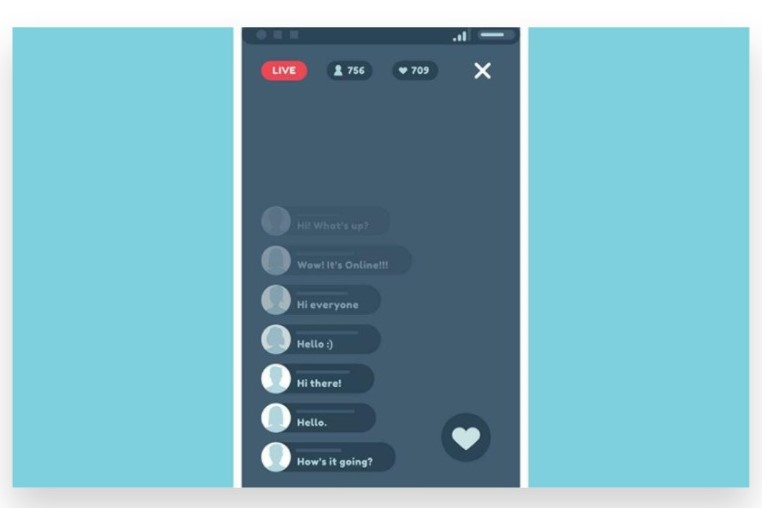
a. Start or Join the Live Stream
- For Hosts: Start your Facebook Live session, and the comments will appear on the right-hand side (desktop) or at the bottom (mobile).
- For Viewers: Join the Facebook Live by clicking on it from your newsfeed or page.
b. Scroll Through the Comments
As the host or viewer, you can scroll through the comments section while the live video is ongoing. You’ll be able to see real-time comments from viewers as they interact with the stream.
c. Turn On/Off Comments Display (Mobile)
If you’re on mobile and don’t see comments, make sure they are turned on:
- Tap the screen, and an icon resembling a speech bubble will appear.
- Tap this to show or hide comments.
d. Engage with Comments
For hosts, you can like or reply to comments as they appear. This will encourage more interaction.
2. Viewing Comments After the Live Stream Ends
a. Go to the Video Post
After the live stream ends, Facebook automatically saves the video to your profile, page, or group where it was hosted.
b. Access the Comments Section
Scroll to the comments section under the video post to view all the comments made during the live session. Comments will be listed in chronological order from the time of the live broadcast.
c. Use the “Most Relevant” Filter (Optional)
By default, Facebook may show you the “Most Relevant” comments first. To see all comments:
- Tap or click the “Most Relevant” filter at the top of the comments section.
- Change it to “All Comments” to see every comment made.
3. Viewing Comments in Facebook Live Studio (For Hosts)
a. Go to Facebook Creator Studio
If you’re a page admin or content creator, you can use Facebook Creator Studio to manage and monitor comments more effectively.
b. Find Your Live Video
In Creator Studio, navigate to your content library and find the live video you want to review.
c. Manage Comments
From here, you can view and respond to all comments, including those made during and after the live session.
4. Troubleshooting Tips for Missing Comments
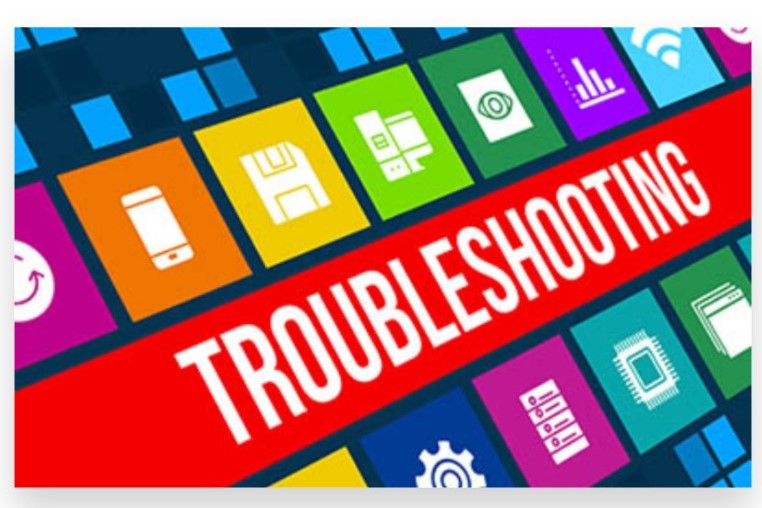
a. Refresh the Page
If you’re not seeing new comments during a live session, try refreshing the page or exiting and rejoining the live stream.
b. Check Internet Connection
Ensure you have a stable internet connection, as a weak signal might cause delays in displaying comments.
c. Comment Moderation
If you’re a host, ensure that comments aren’t being blocked or filtered by moderation tools. You can adjust comment settings in the live stream settings.
Conclusion
Viewing all comments on Facebook Live is essential for staying engaged with your audience in real-time. During a live stream, viewer comments provide immediate feedback, questions, and interactions, which can enhance the overall experience. To view all comments on Facebook Live, follow these steps:
While you’re live, comments will automatically appear on your screen in real time. If you miss any or want to review them later, you can scroll up to see the previous comments. After your live session ends, you can revisit the comments by going to the saved video on your timeline or page. Select the video, and the comment section will show all interactions that occurred during the live session. If you’re overwhelmed by managing these comments while engaging with your audience, our Expert team is here to assist. Buy Facebook Comment service to Boost your live sessions with genuine, organic methods that ensure 100% legal engagement. Our reliable advertising techniques help you Reach your target audience instantly, driving more active views and interactions. Let us help you handle the hard work so you can focus on delivering engaging live content.