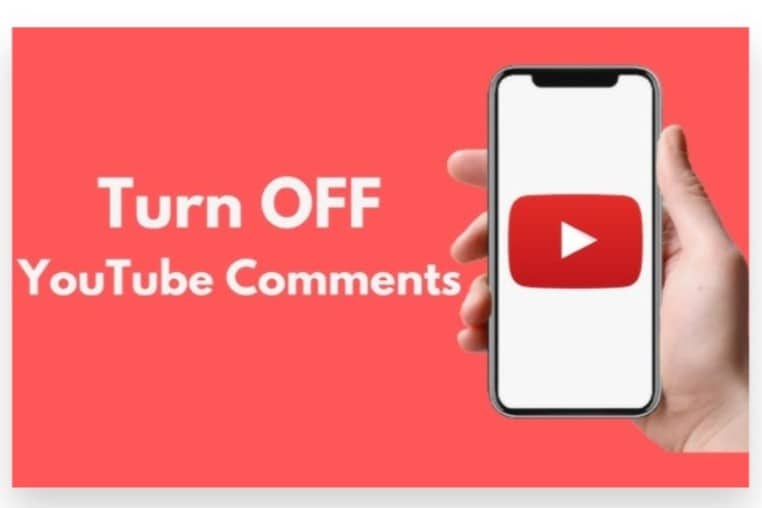
Turning off comments on YouTube can help manage the interaction on your videos and ensure a more controlled environment, especially if you’re receiving spam or inappropriate feedback. For those seeking additional support and tailored strategies to manage your YouTube channel effectively, getting help from an expert team can provide valuable insights and assistance.
Here’s a step-by-step guide on how to turn off comments on YouTube:
Turning Off Comments on a New Video
If you’re uploading a new video and want to disable comments from the start:
- Upload Your Video: Go to YouTube and click on the camera icon with a plus sign to upload your video.
- Fill in Video Details:
- Enter the title, description, and other details for your video.
- Go to Advanced Settings:
- In the “Visibility” section, click on “More options.”
- Disable Comments:
- Scroll down to the “Comments and ratings” section.
- Select “Disable comments.”
- Publish Your Video: Complete the upload process by clicking “Save” or “Publish.”
Turning Off Comments on an Existing Video
To turn off comments on a video that has already been uploaded:
- Open YouTube Studio:
- Click on your profile icon and select “YouTube Studio” from the dropdown menu.
- Select Videos:
- In the left sidebar, click on “Content” to view all your uploaded videos.
- Edit Video Settings:
- Find the video for which you want to disable comments.
- Click on the video title or the “Details” (pencil) icon to open the video settings.
- Access Advanced Settings:
- Scroll down to the “More options” section.
- Disable Comments:
- Find the “Comments and ratings” section.
- Select “Disable comments” from the dropdown menu.
- Save Changes:
- Click “Save” to apply the changes.
Turning Off Comments for All Future Videos
To set your default upload settings so that comments are turned off for all future videos:
- Open YouTube Studio:
- Click on your profile icon and select “YouTube Studio.”
- Access Settings:
- In the left sidebar, click on “Settings.”
- Go to Upload Defaults:
- Click on “Upload defaults” and then go to the “Advanced settings” tab.
- Disable Comments:
- Under “Comments and ratings,” select “Disable comments.”
- Save Changes:
- Click “Save” to apply these default settings to all future uploads.
Managing Comments with YouTube Studio

For ongoing management of comments:
- Use YouTube Studio:
- In YouTube Studio, navigate to the “Comments” section to view and moderate YouTube video comments.
- Hold Comments for Review:
- You can choose to hold comments for review instead of completely disabling them, which allows you to manually approve or delete comments as needed.
- Set Up Moderation:
- Use YouTube’s moderation tools to filter comments, block specific users, and manage your comment settings more effectively.
Professional Assistance
For more comprehensive management and optimization of your YouTube channel, consider getting help from an expert team. They can assist with tailoring your content strategy, managing comments, and enhancing overall channel performance.
By following these steps, you can effectively control the commenting on your YouTube videos, ensuring that your channel remains a positive and engaging space for your audience.
How to Turn Off Comments on YouTube: Easy Ways
Disabling comments on your YouTube videos can be a useful way to manage interactions or avoid unwanted feedback. YouTube offers the option to turn off comments for individual videos or for your entire channel. Below are the steps to turn off comments both for individual videos and channel-wide.
1. Turning Off Comments for Individual Videos
Step 1: Sign In to YouTube Studio
- Go to YouTube Studio and log in to your account.
- You can access YouTube Studio by clicking on your profile picture in the top right corner and selecting “YouTube Studio” from the dropdown.
Step 2: Access the Video Settings
- On the left-hand side, click “Content”. This will show a list of all your uploaded videos.
- Find the video for which you want to disable comments and click on the pencil icon (edit button) next to it.
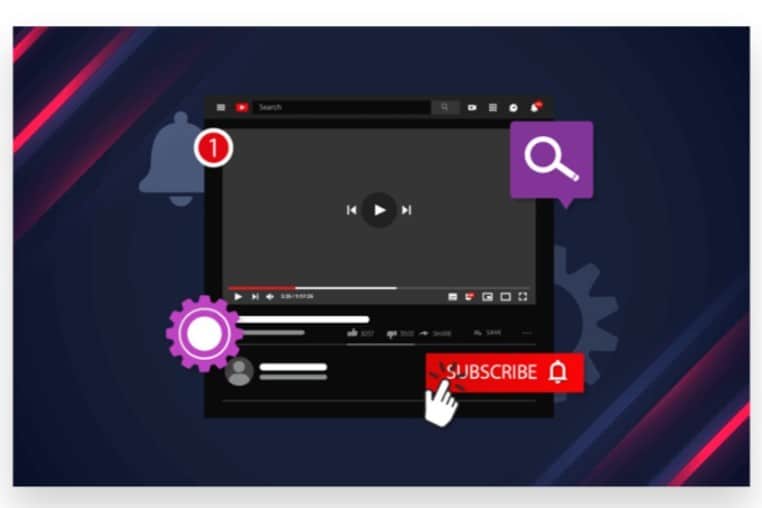
Step 3: Navigate to Advanced Settings
- In the video settings, select the “Advanced” tab.
- Scroll down to the “Comments and ratings” section.
Step 4: Turn Off Comments
- Under the “Comments” dropdown, select “Disable comments”.
- Click “Save” to apply the changes.
2. Turning Off Comments for All Videos (Channel-Wide)
Step 1: Access YouTube Studio
- Log into your account and open YouTube Studio.
Step 2: Go to Settings
- In the left-hand menu, scroll down and click on “Settings”.
Step 3: Adjust Default Upload Settings
- In the settings window, select “Upload defaults”.
- Go to the “Advanced Settings” tab.
Step 4: Disable Comments
- Scroll to the “Comments” section and select “Disable comments” from the dropdown.
- Click “Save” to apply this setting to all future videos.
3. Using the YouTube Mobile App
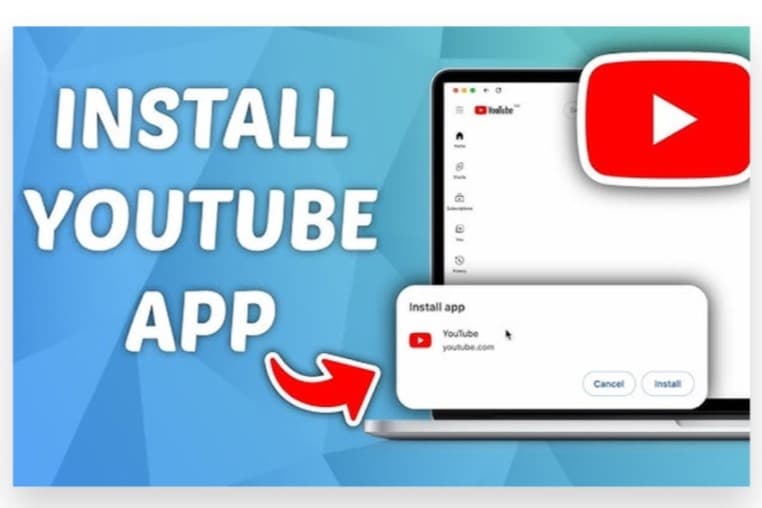
Step 1: Open the App and Sign In
- Launch the YouTube app and log into your account.
Step 2: Go to Your Videos
- Tap on your profile picture and go to “Your Channel”.
- Access “YouTube Studio” by tapping the three vertical dots (⋮) next to the video you want to edit.
Step 3: Disable Comments
- In the video settings, scroll down to “Comments” and select “Disable comments”.
- Confirm and save your changes.
4. Additional Notes
- Comments on Older Videos: Disabling comments on YouTube will hide the entire comment section, including all existing comments.
- Live Videos: Comments for live videos must be disabled separately in the live streaming settings.
By following these steps, you can effectively manage your YouTube comments, keeping control over your content interactions.
Conclusion
Turning off comments on YouTube can be a strategic move to manage the interaction on your videos, whether to avoid spam or to maintain a specific community atmosphere. If navigating these settings feels overwhelming or if you prefer a more hands-off approach, we’re here to assist you.
With Buy Our YouTube Comments service, our Expert team is equipped to handle all aspects of your YouTube channel management, including controlling comment settings. We help you Boost your channel’s engagement and ensure that your content is viewed by a real audience through 100% legal and reliable advertising strategies. Our focus on genuine and organic growth ensures that your audience remains engaged in a meaningful way.
By choosing our service, you can easily turn off comments and manage your channel’s interactions without having to deal with the technicalities yourself. We ensure that your content reaches your target audience instantly while we manage the details. Trust our team to maintain a positive and controlled environment on your channel, allowing you to concentrate on producing high-quality content.