How to share from Instagram to Facebook is a great way to extend your content’s reach, maximize engagement, and streamline your social media efforts. Instagram offers built-in tools that allow you to easily share your posts, stories, and Reels directly to Facebook, saving time and ensuring that your audience on both platforms gets to engage with your content. By following these steps, you can effectively link your Instagram and Facebook accounts and share your posts effortlessly. If you’re looking for a more optimized approach, working with an expert team can help fine-tune your cross-platform strategies for better results.
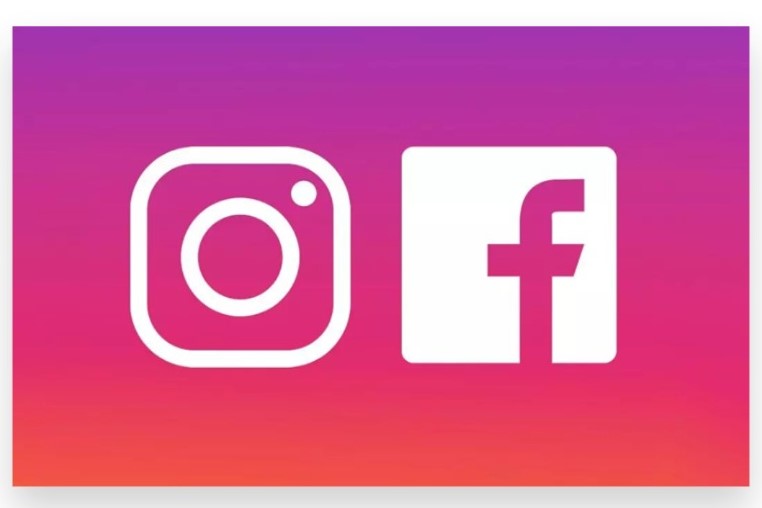
Link Your Instagram and Facebook Accounts
Before you start sharing from Instagram to Facebook, make sure both accounts are linked.
- Go to Your Instagram Profile: Open the Instagram app, navigate to your profile, and click the three horizontal lines (menu) in the upper-right corner.
- Open Settings: Tap on “Settings,” then select “Account.”
- Linked Accounts: Find the “Linked Accounts” option and click on it. From there, select “Facebook” and log in using your Facebook credentials.
- Choose Sharing Options: Once your accounts are linked, you can choose to automatically share posts, stories, or Reels to Facebook.
Share Instagram Posts to Facebook
Once your accounts are connected, you can easily share Instagram posts directly to your Facebook timeline.
- Create a New Post: Open Instagram and upload a new photo or video as you normally would.
- Toggle the Facebook Option: After you’ve added your caption and tags, scroll down to find the “Share to” options. Toggle the switch next to “Facebook” to share your post to your linked Facebook account.
- Tap Share: Click “Share” and your post will be published on both Instagram and Facebook simultaneously.
Share Instagram Stories to Facebook
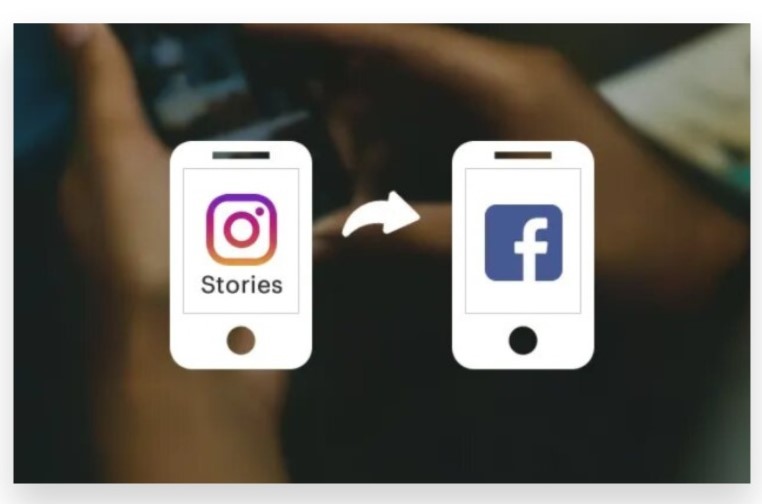
You can also share Instagram Stories to your Facebook account, allowing for more consistent engagement across both platforms.
- Create a Story: Swipe right from your Instagram feed to open the Stories camera. Capture or upload a photo or video for your Story.
- Enable Facebook Sharing: Before you post your Story, you’ll see a “Share Your Story to Facebook” option. Toggle it on to automatically share your Story to Facebook.
- Tap Post: Once you’ve added stickers, text, or filters, tap “Share,” and your Story will be posted on both Instagram and Facebook.
Share Instagram Reels to Facebook
Instagram Reels can be a great way to engage your audience with short, creative videos. Sharing Reels to Facebook is also a simple process.
- Create Your Reel: Tap the Reels icon on Instagram and start creating your video.
- Toggle Facebook Sharing: When you’re ready to publish your Reel, scroll down and toggle on the option to share it to Facebook.
- Tap Share: Click “Share” to post the Reel on both Instagram and Facebook, expanding its reach.
Share Old Posts from Instagram to Facebook
You can also share previously posted content on Instagram to Facebook manually.
- Find the Post: Go to your Instagram profile and locate the post you want to share.
- Click the Three Dots: Tap the three dots in the upper-right corner of the post and select “Share” or “Share to Facebook.”
- Confirm the Share: Follow the prompts to complete sharing the post on your Facebook account.
Automatically Share All Posts from Instagram to Facebook
If you want to save time and ensure that all your Instagram content gets shared to Facebook, you can set up automatic sharing for future posts.
- Go to Settings: In your Instagram account, go to “Settings” and select “Account.”
- Choose Linked Accounts: Navigate to “Linked Accounts” and select Facebook.
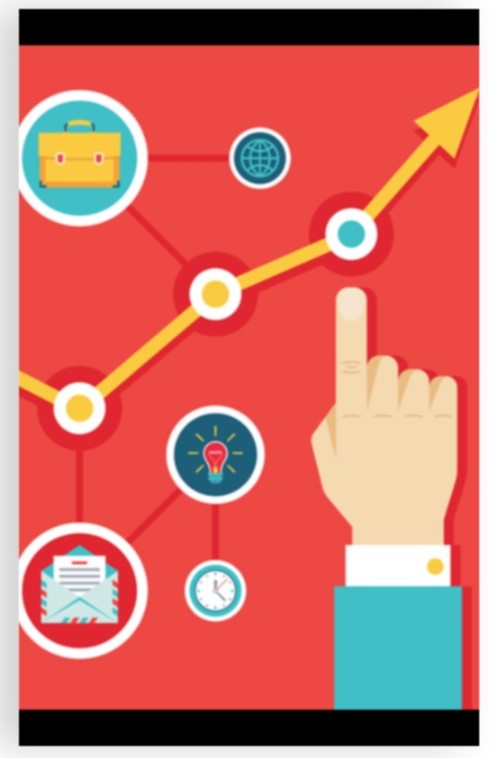
- Enable Auto-Share: Turn on the option to automatically share your posts and stories to Facebook. From now on, every post or Story you create on Instagram will also be posted on Facebook without needing to toggle the option manually.
Analyze Your Content Performance
Sharing content between Instagram and Facebook can help you reach a larger audience, but understanding how each post performs is equally important.
- Use Facebook Insights: After sharing your posts to Facebook, make sure to monitor their performance through Facebook Insights. This will help you understand how well your content is resonating with your audience and where improvements can be made.
- Optimize Based on Data: Look at metrics such as likes, shares, and comments to see which types of content perform best across both platforms.
Seek Expert Assistance for Growth
If you’re finding it difficult to manage cross-platform sharing or want to get the most out of your social media efforts, seeking help from an expert team can significantly improve your results. Professionals can offer strategies to increase engagement and help you analyze content performance, so you can effectively grow your presence on both Instagram and Facebook.
By following these steps, you can easily share your Instagram posts, Stories, and Reels on Facebook, maximizing your social media efforts and reaching a wider audience on both platforms.
How to Share from Instagram to Facebook: A Step-by-Step Guide
Sharing posts from Instagram to Facebook is a great way to reach a broader audience by cross-promoting your content on both platforms. Here’s how you can do it easily:
1. Link Your Instagram and Facebook Accounts
Before you can share content from Instagram to Facebook, you’ll need to link the two accounts.
a. On Instagram (Mobile App):
- Open Instagram:
Launch the Instagram app and log in to your account. - Go to Settings:
Tap your profile icon at the bottom right. Then tap the three horizontal lines in the top right corner and select “Settings and privacy.” - Connect Accounts:
Scroll down and tap “Account Center” under the “Meta” section. Tap “Set up Accounts Center,” then select “Add Facebook account.” - Log in to Facebook:
Follow the prompts to log in to your Facebook account and link it to Instagram.
2. Share Instagram Posts to Facebook Automatically
Once your accounts are linked, you can set your Instagram posts to automatically share on Facebook.
a. On Instagram (Mobile App):
- Create a New Post:
Tap the “+” icon at the top of your screen and create a new post or upload a photo/video from your gallery. - Add Captions and Filters:
Customize your post with a caption, hashtags, and filters. - Share to Facebook:
Before posting, scroll down to the “Post to other accounts” section. Toggle on the switch next to “Facebook.” - Post to Both Platforms:
Once you toggle Facebook on, the post will be shared to both your Instagram and Facebook accounts simultaneously.
3. Share Instagram Stories to Facebook
You can also share your Instagram Stories directly to Facebook Stories.
a. On Instagram (Mobile App):
- Create a Story:
Tap your profile picture or the “+” icon to create a new Story. - Customize Your Story:
Add stickers, text, or other interactive elements to your Story. - Enable Facebook Sharing:
Before posting, make sure the “Share to Facebook Story” option is enabled. You can find this by tapping the “gear” icon (Story settings) and selecting “Share your story to Facebook.” - Post the Story:
Your Instagram Story will automatically appear on Facebook as well.
4. Share Existing Instagram Posts to Facebook
If you want to share an Instagram post that’s already been published, you can do so manually.
a. On Instagram (Mobile App):
- Find the Post:
Go to your profile and find the Instagram post you want to share. - Tap the Three Dots:
In the upper-right corner of the post, tap the three dots. - Select “Share to…”:
Choose the “Share to…” option, and select Facebook from the available options. - Complete the Share:
Add a caption or edit the content as needed, then post it to your Facebook feed.
5. Share Instagram Reels to Facebook
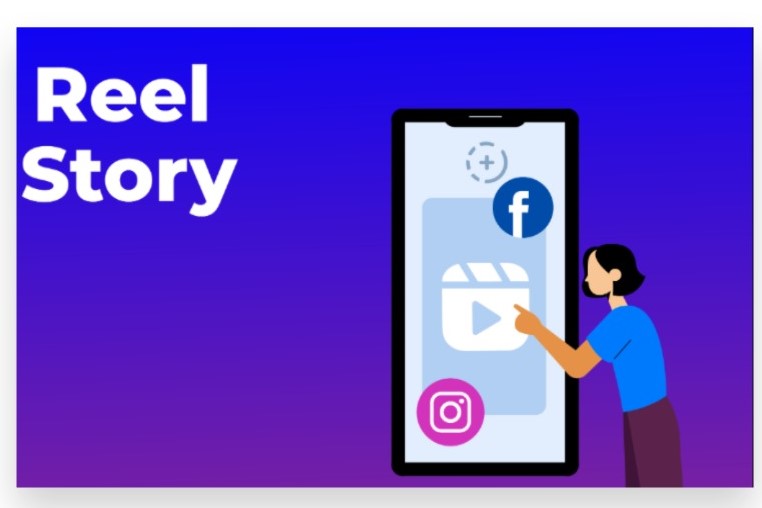
Instagram Reels can also be shared to Facebook to increase visibility.
a. On Instagram (Mobile App):
- Create a Reel:
Tap the “+” icon and select “Reel.” Record or upload your video and customize it with effects or music. - Enable Facebook Sharing:
When you’re ready to share, toggle the “Share to Facebook” option on the final screen. - Post the Reel:
The Reel will now be shared both on Instagram and Facebook.
6. Share Instagram Posts to a Facebook Page
If you manage a Facebook Page, you can share Instagram content directly to it instead of your personal profile.
a. On Instagram (Mobile App):
- Create or Find a Post:
Follow the same steps as above to create or find a post. - Select “Share to Facebook”:
Under the “Post to other accounts” section, toggle the Facebook option on. - Choose the Page:
Instead of sharing to your personal profile, you can choose one of the Facebook Pages you manage to share the post. - Post to Instagram and Facebook:
Once the post is ready, it will be published on both your Instagram and Facebook Page.
Conclusion
To share from Instagram to Facebook, start by linking your accounts. In your Instagram app, go to your profile settings, select “Account,” and choose “Linked Accounts.” From there, connect your Facebook account. Once linked, whenever you post on Instagram, you’ll have the option to share that post directly to Facebook. This seamless integration saves time and ensures your content reaches a broader audience without extra effort. If you’re looking to optimize your social media presence and grow your audience on both platforms but find it time-consuming, consider our Expert services. Buy Our Post shares service to Boost your social media strategy with genuine, organic methods that are 100% legal. Our reliable advertising techniques help you Reach your target audience instantly, increasing engagement with active views from a real audience who is genuinely interested in your content. Let us help you grow your presence on Instagram and Facebook efficiently and effectively.