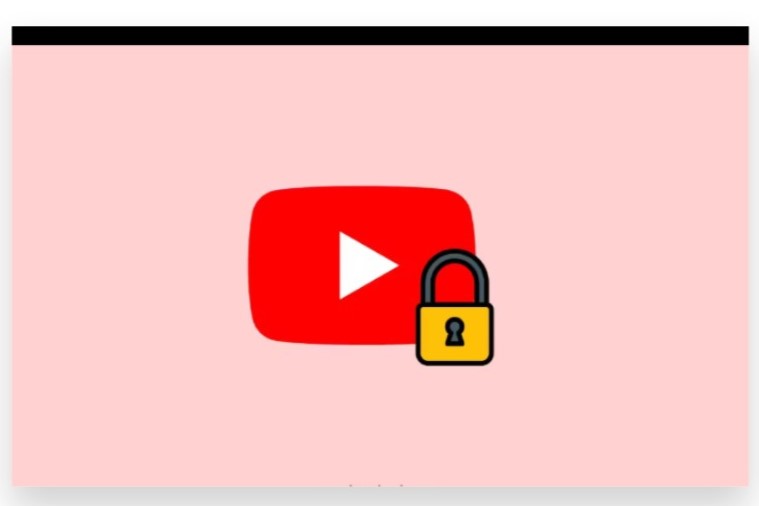
Sharing a private YouTube video can be a useful way to control who sees your content while still allowing select individuals access. When you upload a video, YouTube gives you several privacy options, including public, unlisted, and private. Private videos can only be viewed by users you invite. If you want to share a private video, here’s a step-by-step guide on how to share a private YouTube video effectively:
Set Your Video to Private
When uploading a video, choose the “Private” option under the visibility settings. If the video is already uploaded, go to your YouTube Studio, find the video, and edit its visibility settings to private.
Invite Users to View Your Video
Once your video is set to private, you can invite specific users to view it. To do this:
- Navigate to the YouTube Studio.
- Click on Content in the left menu.
- Find your private video and click on the Details button.
- Scroll down to the Visibility section and click Share privately.
- Enter the email addresses of the users you want to invite. They will need a Google account to access the video.
Notify Invited Users
After sending invitations, it’s a good idea to notify your viewers through another method, such as email or messaging, to let them know they have access to the video. This ensures they check their email for the invitation from YouTube.
Monitor Viewer Engagement
Once your share YouTube video, you can monitor engagement through YouTube Studio. This can give you insights into how viewers are interacting with your content.
Get Expert Help
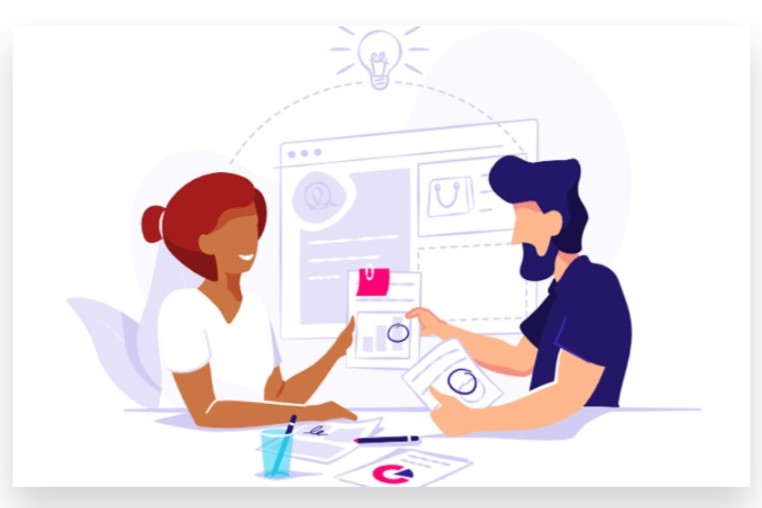
If you find the process challenging or wish to optimize your video-sharing strategy, you can get assistance from our expert team. They can provide tailored advice on managing your video content effectively.
By following these steps, you can successfully share your private YouTube videos while maintaining control over your audience. This allows for a more personalized viewing experience for your selected viewers.
How to Share a Private YouTube Video: A Comprehensive Guide
YouTube has become one of the most popular platforms for sharing videos, but not every piece of content is meant for public consumption. Whether you’re sharing a personal moment, an exclusive event, or sensitive information, you might find it necessary to upload a private video. Private videos on YouTube are not visible to the public and can only be accessed by users you explicitly invite. This guide will walk you through the process of sharing a private YouTube video and provide you with tips to enhance your sharing experience.
Understanding Private Videos on YouTube
A private YouTube video is a video that can only be viewed by specific users you select. Unlike public videos, which are accessible to anyone on the platform, private videos remain hidden from search results, your channel, and any other public listings. The only way for someone to view a private video is if you invite them by sending an email linked to their Google account. And also it will help you to increase video views.
Step-by-Step Guide to Share a Private YouTube Video
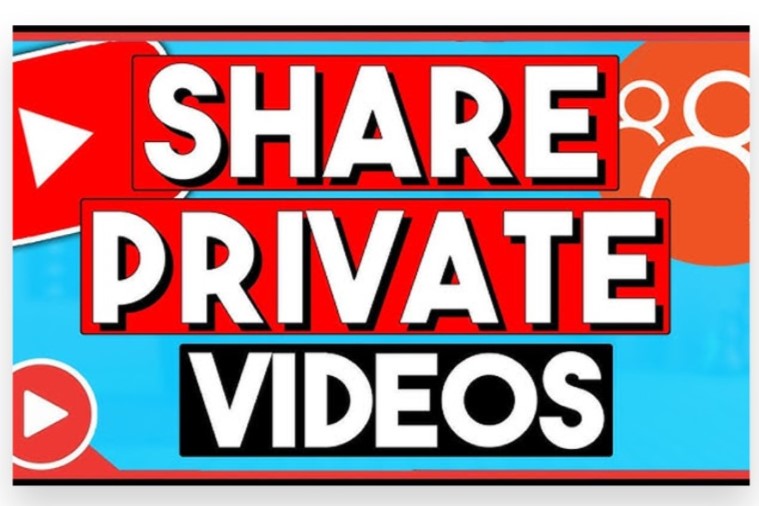
Step 1: Upload Your Video as Private
- Log into Your YouTube Account
- Use your Google credentials to log in to your YouTube account.
- Upload Your Video
- Click on the camera icon with a “+” symbol at the top right corner of the YouTube homepage.
- Select “Upload Video” and choose the video file from your device.
- Set Visibility to Private
- During the upload process, you will encounter the “Visibility” section.
- Choose the “Private” option. This ensures that only those you invite can view the video.
- Finish the upload process by clicking on “Save” or “Publish.”
Step 2: Navigate to YouTube Studio
- Access YouTube Studio
- After your video uploads, click on your profile icon in the top right corner and select “YouTube Studio.”
- Find Your Video
- In the left sidebar, click on “Content.” Here, you will see a list of all your uploaded videos.
- Locate the private video you wish to share. It will be marked as “Private” in the visibility column.
Step 3: Share the Private Video
- Open Video Details
- Click on the title or thumbnail of your private video to open its details page.
- Invite Viewers
- Scroll down to the “Share” option on the video details page.
- Look for the section labeled “Share privately with people.”
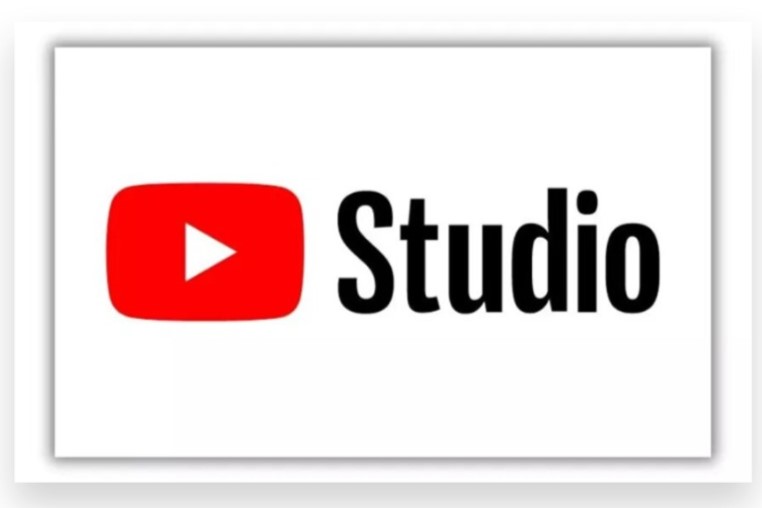
- Enter Email Addresses
- Type the email addresses of the individuals you want to share the video with. Make sure these addresses are associated with Google accounts.
- You can invite multiple users by separating their email addresses with commas.
- Send Invitations
- Once you’ve added the email addresses, click “Done.” The invited users will receive an email notification with a link to your private video.
Step 4: Communicate with Your Viewers
- Notify Invited Users
- It’s a good idea to send a separate message or email to those you’ve invited, letting them know about the video and what it contains. This can help ensure they know to check their email for the invitation.
- Provide Instructions
- If needed, include instructions on how to access the video. This may be particularly useful if the users are unfamiliar with YouTube’s private video settings.
Tips for Sharing Private YouTube Videos Effectively
- Maintain an Organized List of Viewers
- Keep track of the email addresses you’ve invited. This can help you manage access and make it easier to revoke access if necessary.
- Revoking Access
- If you need to remove someone’s access to the video, go back to the video details, click on “Share”, and simply delete their email from the list.
- Consider Your Audience’s Preferences
- Depending on your audience’s familiarity with YouTube, you might want to offer assistance or a guide on how to navigate to the video.
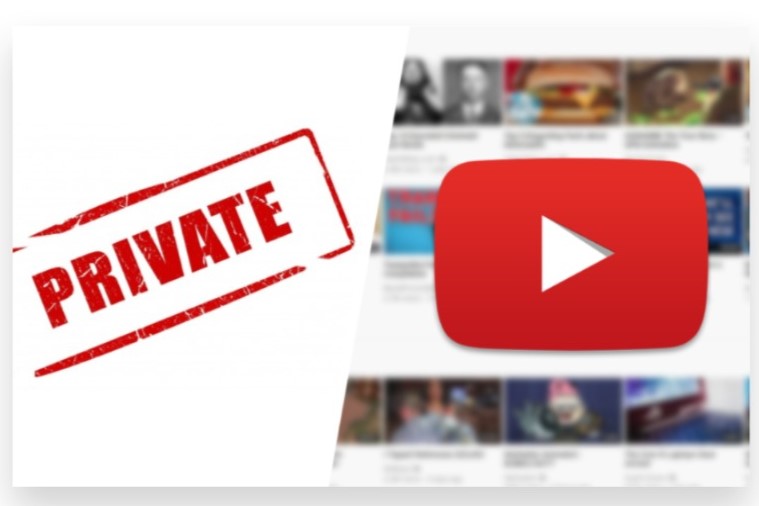
- Use Unlisted Videos for Wider Sharing
- If you want to share your video with a larger group without the need for invitations, consider making it unlisted. Unlisted videos can be viewed by anyone who has the link, and they won’t appear in your channel or search results.
- Promote on Other Platforms
- If you’re looking to promote the video later, consider using social media platforms or email newsletters to inform a broader audience about your unlisted video.
- Follow Up
- After a few days, follow up with your viewers to see if they had the opportunity to watch the video and if they have any feedback. This can help you improve future videos.
Sharing a private YouTube video is a powerful way to control who has access to your content. By following the steps outlined above, you can easily invite select individuals to view your video while keeping it hidden from the public eye. Remember to communicate clearly with your invited viewers and consider using unlisted videos for broader sharing in the future. By managing your content effectively, you can ensure your videos reach the right audience while maintaining the privacy you desire. Enjoy sharing your videos securely and thoughtfully!
Conclusion
Sharing a private YouTube video is straightforward but requires careful steps. First, set your video to private in YouTube Studio and invite specific users by entering their Google account email addresses. If you find the technicalities overwhelming, consider Buy Our YouTube Shares service. Our Expert team can manage the entire process for you, ensuring your videos are shared securely with a real audience.
We focus on genuine and organic growth strategies that are 100% legal and utilize reliable advertising methods. By partnering with us, you can effectively Boost your visibility and ensure your content Reaches your target audience instantly, allowing you to concentrate on creating great content without the hassle of managing privacy settings.