Screen sharing on TikTok Live allows you to broadcast what’s happening on your device to your audience in real-time. Whether you’re showcasing an app, sharing gameplay, or walking through a tutorial, screen sharing can help enhance your live streams and engage your audience in new ways. Getting the technical setup just right can be tricky, but following these steps will help you effectively go live with screen sharing on TikTok.
If you need more advanced help or are looking for guidance on maximizing your TikTok Live content, working with an expert social media team can also ensure you’re optimizing your strategy to boost views and engagement. Here is effective guideline about How to Screen Share on TikTok Live:
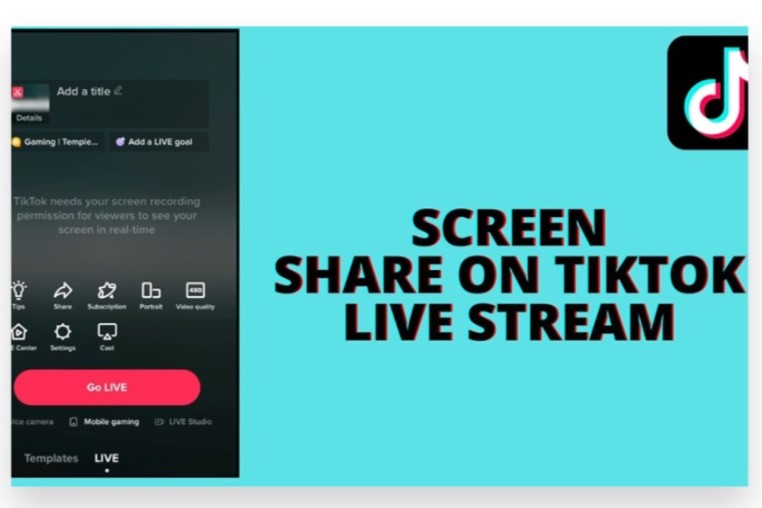
Ensure You Meet TikTok’s Requirements
Before diving into the technical setup, make sure your account qualifies for TikTok Live. The basic requirements are:
- You must be at least 18 years old.
- You must have at least 1,000 followers.
- Your account must be in good standing (no recent community guideline violations).
If your account meets these conditions, you’re ready to proceed.
Use TikTok Live Studio for Screen Sharing
TikTok has introduced TikTok Live Studio, a feature that allows creators to stream directly from their computers, including the option to screen share. Here’s how to set it up:
- Download TikTok Live Studio: You can download this from TikTok’s official website.
- Install and Set Up: Follow the on-screen instructions to install and set up TikTok Live Studio on your computer.
- Log in to Your TikTok Account: Use your TikTok credentials to log in and link your account.
- Add a Screen Capture Source: In TikTok Live Studio, click the “Add Source” option, then select “Screen Capture” to share your screen. You can choose to share your entire screen or a specific window, depending on what you want your audience to see.
- Go Live: Once you’re set up, hit the “Go Live” button in TikTok Live Studio, and your screen will be shared with your audience during the broadcast.
Using Third-Party Streaming Tools (For More Advanced Options)
Another way to screen share on TikTok Live is by using third-party streaming tools like OBS Studio (Open Broadcaster Software) or Streamlabs. These tools allow for more customization and control over your live streams. Here’s how to get started:
- Download OBS Studio/Streamlabs: Choose one of these popular streaming platforms and install it on your computer.
- Set Up TikTok RTMP Stream Key: Some users can request an RTMP (Real-Time Messaging Protocol) stream key from TikTok, which allows you to stream using third-party software. Not all users have this feature, so check if it’s available on your account.
- Add Screen Capture: In OBS Studio or Streamlabs, add a screen capture source, just like with TikTok Live Studio. Choose the specific window or screen you want to share on TikTok.
- Go Live: Once you’ve configured the stream settings, click “Start Streaming,” and your screen will be shared live on TikTok.
Test Your Stream Before Going Live
It’s important to test your screen-sharing setup before you go live to ensure everything runs smoothly. Make sure your screen capture is working properly, your sound is being picked up correctly, and any overlays or additional visuals you’ve added are displaying as intended.
Engage with Your Audience
Screen sharing can be highly engaging, especially if you’re showing something interactive like a tutorial, gaming, or real-time commentary. While streaming, don’t forget to interact with your viewers by answering questions and responding to comments. This will help keep your audience engaged and can boost your live stream’s viewers on TikTok.
Promote Your Live Stream
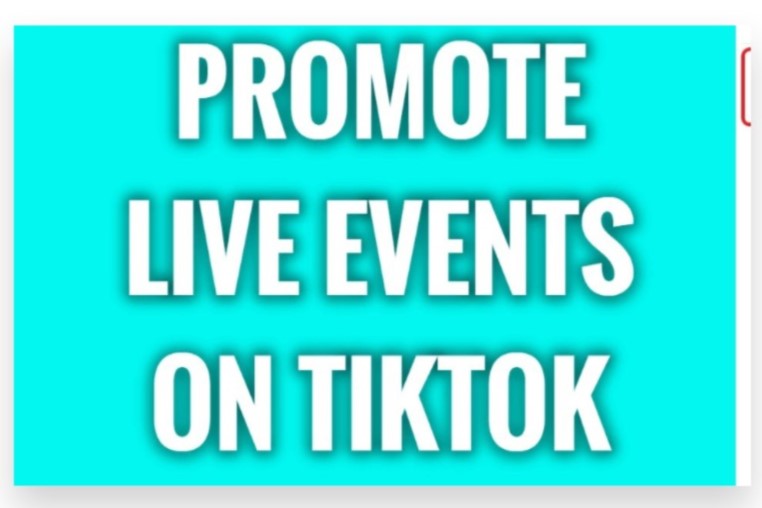
Let your followers know when you’re going live by promoting the event in advance through stories, posts, or even other social media platforms. The more viewers you attract, the higher the chances of your stream being boosted by TikTok’s algorithm.
Consider Professional Help
If you want to take your TikTok Live content to the next level, working with a professional team can be beneficial. Expert social media strategists can help you optimize your content, ensure your live streams reach a wider audience, and advise on best practices for growing your TikTok presence.
How to Screen Share on TikTok Live
Screen sharing on TikTok Live allows you to showcase what’s happening on your device in real-time, which can be useful for tutorials, presentations, gaming, or any interactive content. Though TikTok’s screen-sharing feature isn’t as widely known as other functionalities, it can be achieved by using third-party apps or software. Below is a step-by-step guide to screen sharing on TikTok Live.
1. Requirements for Screen Sharing on TikTok Live
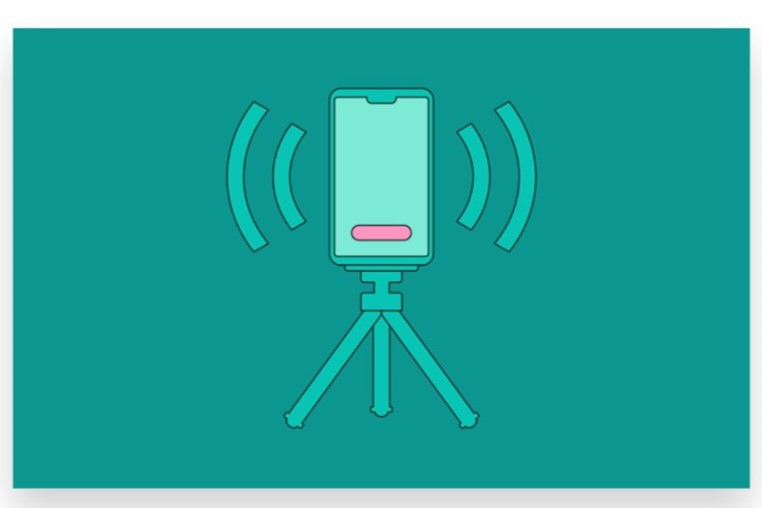
Before diving into the steps, make sure you meet these essential requirements:
- Access to TikTok Live: TikTok generally requires users to have at least 1,000 followers to access the Live streaming feature.
- Stable Internet Connection: Ensure you have a strong, stable internet connection to avoid interruptions during the live stream.
- Screen Recording/Sharing App: TikTok doesn’t have a built-in screen-sharing feature yet, so you’ll need to use a third-party app that supports screen casting.
2. Using Third-Party Apps to Screen Share on TikTok Live
To screen share on TikTok Live, you will need a screen recording or screen mirroring app to broadcast your device’s screen. Here’s how to do it:
Step 1: Download a Screen Recording App
Several apps allow you to screen share while streaming live, such as Streamlabs (for advanced streaming setups), OBS Studio, or AirServer (for wireless screen mirroring). For mobile users, popular screen recording apps are Mobizen (Android) or DU Recorder (iOS and Android).
- iOS: You can also use the built-in screen recording feature in combination with TikTok Live.
- Android: Ensure the app supports both screen recording and broadcasting to other platforms.
Step 2: Open TikTok and Start a Live Stream
- Launch the TikTok app, tap the “+” button at the bottom of the screen.
- Swipe to the LIVE option.
- Choose a cover image and title for your live session.
- Tap Go LIVE to start your broadcast.
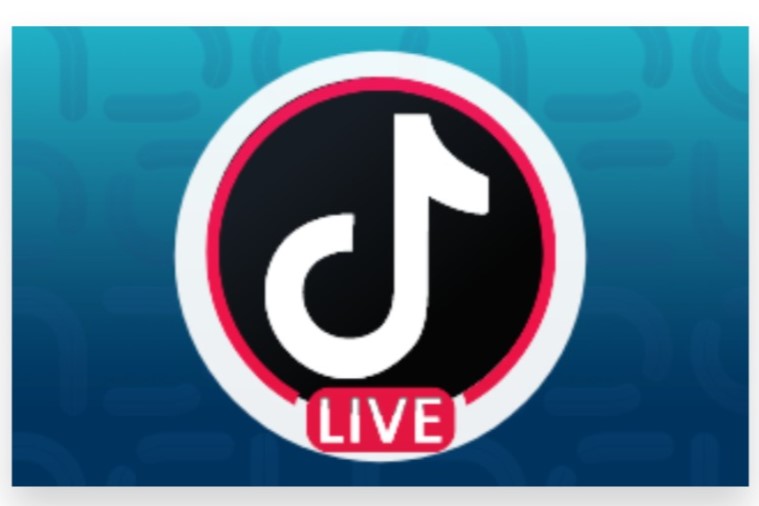
Step 3: Activate Screen Recording or Screen Sharing
Once your TikTok Live has started:
- Open the screen-sharing app of your choice and activate the screen-sharing or screen-recording function.
- Make sure the screen-sharing app broadcasts your entire device screen.
For iOS users, if using the native screen recording feature:
- Swipe down to open the Control Center and press the Screen Recording button.
- Once you’ve enabled the screen recording, switch back to TikTok, and your audience will now see everything that appears on your screen.
Step 4: Share the Content on Your Screen
With the screen-sharing app running, whatever you display on your device will now be visible to your viewers on TikTok Live. This is especially useful for:
- Gaming: Show live gameplay from your mobile device.
- Tutorials: Guide your audience through an app or process.
- Presentations: Share slides or documents from your phone or computer screen.
3. Best Practices for Screen Sharing on TikTok Live
To make the most of your screen-sharing experience on TikTok Live, here are some helpful tips:
Promote Your Live Stream
Let your followers know when you’ll be screen sharing in advance by posting a video, creating a countdown, or sharing details on other social media platforms.
Choose a High-Quality App
Ensure the screen-sharing app you’re using doesn’t lag or crash while broadcasting. Test it in advance to check for any technical issues.
Plan Your Content
Outline what you’ll be sharing before going live. Whether it’s a tutorial, a game, or any interactive session, being prepared will help keep your audience engaged.
Engage with Viewers
Even while screen sharing, make sure to keep engaging with your audience through the chat. Respond to questions and comments to make the live stream interactive.
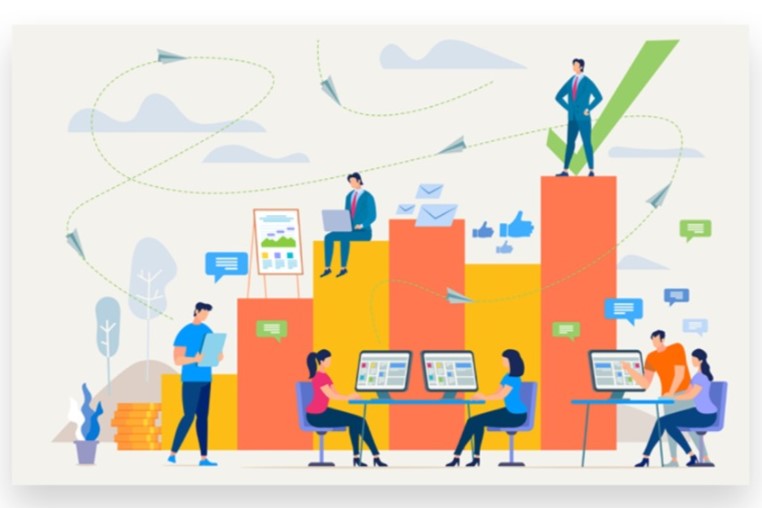
4. Alternatives for Screen Sharing on TikTok Live
If you’re looking for alternative methods to screen share during a TikTok Live, you can consider:
- Streamlabs or OBS Studio: These streaming tools allow for more advanced configurations, such as capturing specific windows or parts of your screen. You can also integrate multiple cameras, microphones, and layouts for professional streams.
- Mirroring Your Screen: Some devices allow you to mirror your phone’s screen to another platform or app, which you can then share through TikTok Live.
Conclusion
Sharing a live video on TikTok is a great way to maximize audience engagement in real-time. If managing the process feels challenging, Buy Our TikTok Share service can take care of the technical aspects for you. With the support of our Expert team, we ensure that your live content receives a Boost by promoting it to an active, real audience. Our methods are genuine, organic, and 100% legal, ensuring reliable advertising that helps you Reach your target audience instantly. Let us handle the promotion, while you focus on delivering an engaging live experience.