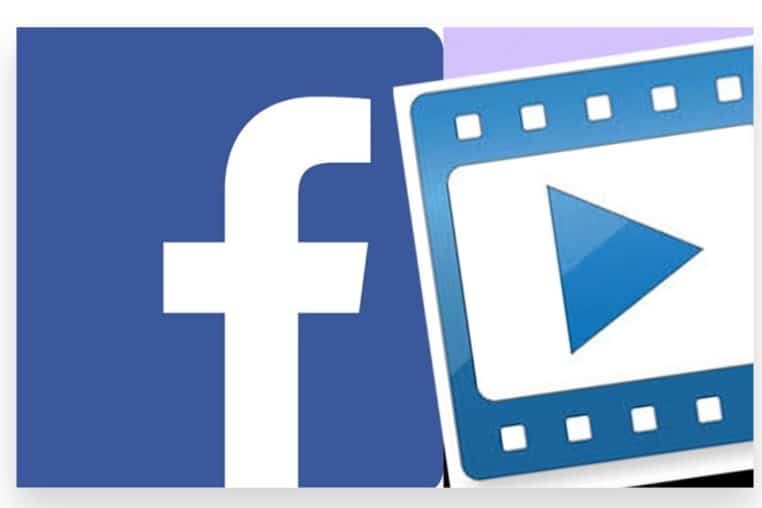
Posting a video on Facebook is an excellent way to engage your audience, share valuable content, and enhance your brand’s presence on the platform. With billions of users worldwide, Facebook offers a powerful platform to reach a broad audience and showcase your video content. Whether you’re sharing a product demonstration, a behind-the-scenes look at your business, or a creative project, posting a video can help you connect with your audience in a more dynamic and engaging way. Additionally, if you’re looking for ways to optimize your video posts, seeking advice from an expert team can be an effective approach. Here’s how to post video on Facebook, along with some tips to ensure your content gets the attention it deserves.
Preparing Your Video for Posting
1. Choose the Right Video Format
- Supported Formats: Facebook supports various video formats, but the most recommended are MP4 and MOV. Ensure your video is in a supported format to avoid any uploading issues.
- Optimal Dimensions: For the best viewing experience, use a resolution of 1080p (1920×1080) and an aspect ratio of 16:9. This ensures your video looks great on both desktop and mobile devices. This will help you to get views on Facebook video.
2. Edit and Optimize Your Video
- Video Length: While Facebook allows videos of various lengths, shorter videos (around 1-2 minutes) tend to perform better in terms of engagement. Edit your video to be concise while still delivering your message effectively.
- Captions and Subtitles: Add captions or subtitles to your video. This not only makes your content accessible to a broader audience but also caters to viewers who watch videos without sound.
3. Prepare a Compelling Thumbnail
- Custom Thumbnails: Select or upload a thumbnail that grabs attention and accurately represents the video content. A compelling thumbnail can significantly increase your video’s click-through rate.
Posting Your Video on Facebook
1. Log In to Your Facebook Account
- Access Your Page or Profile: If you’re posting as a business or brand, navigate to your Facebook page. If you’re posting from a personal profile, go to your timeline.
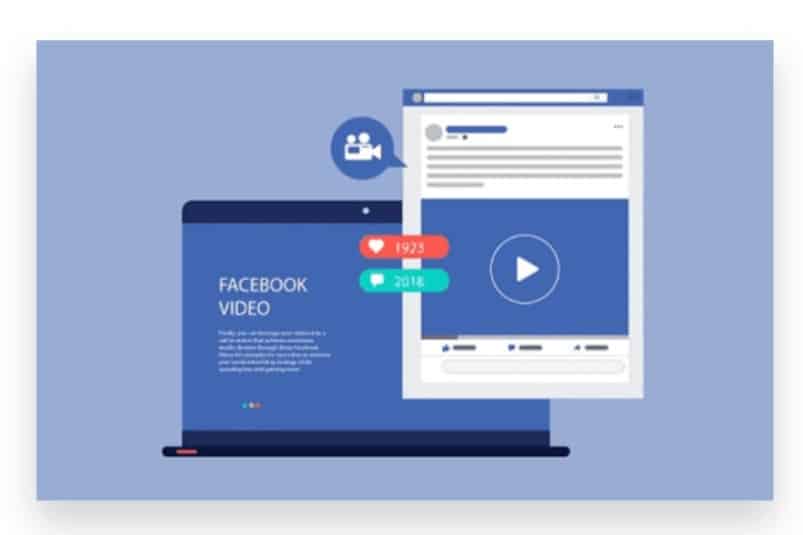
2. Start a New Post
- Create a New Post: On your Facebook homepage or page timeline, click on the “What’s on your mind?” or “Create Post” text box.
- Select ‘Photo/Video’: Click the “Photo/Video” option to upload your video. This will open your file explorer, allowing you to select the video file you want to upload.
3. Upload Your Video
- Choose Your Video File: Navigate to the location of your video file, select it, and click “Open” or “Upload.” The video will begin uploading to Facebook.
- Add Video Details: While your video is uploading, you can add details such as a caption, hashtags, and location. A well-written caption that includes relevant keywords can increase your facebook video views.
4. Tag and Hashtag
- Tag Relevant People or Pages: If your video features other people or brands, tag them in the post. This can increase the reach of your video as it appears in their followers’ feeds as well.
- Use Hashtags: Incorporate relevant hashtags in your post to improve discoverability. Hashtags help your video reach a broader audience interested in those topics.
5. Set Privacy Options
- Select Audience: Before posting, choose who can see your video. Options include Public, Friends, Friends except…, Specific friends, and Only me. For business pages, the video will typically be public.
6. Post Your Video
- Click ‘Post’: Once you’ve added all the necessary details and are satisfied with your video, click the “Post” button. Your video will be uploaded to Facebook and shared with your selected audience.
Enhancing Your Video’s Performance
1. Promote Your Video
- Boost Your Post: Consider boosting your video post to reach a larger audience. Facebook’s ad platform allows you to target specific demographics, interests, and behaviors to maximize your video’s reach.
- Share Across Platforms: Share your Facebook video on other social media platforms, such as Instagram, Twitter, and LinkedIn, to drive more views.
2. Engage with Viewers
- Respond to Comments: Encourage interaction by responding to comments and engaging with viewers. This not only boosts your video’s visibility but also helps build a community around your content.
- Encourage Sharing: Ask your audience to share your video with their network. The more your video is shared, the greater its potential reach.
3. Analyze Video Performance
- Use Facebook Insights: After posting your video, monitor its performance using Facebook Insights. Track metrics like views, engagement, audience retention, and shares to assess how well your video is performing.
- Adjust Future Content: Use the insights gained from your video’s performance to adjust and improve future video content. Focus on what resonates with your audience to continue growing your viewership.
Seeking Expert Guidance for Optimal Results
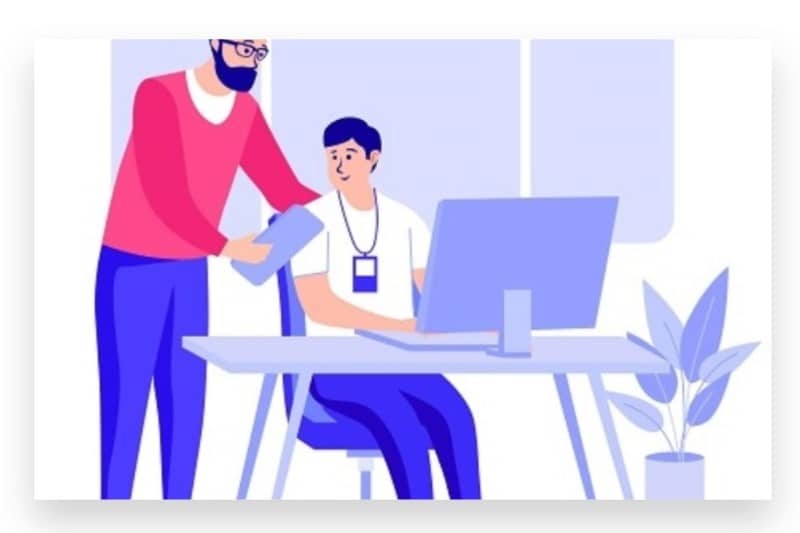
1. Consider Professional Help
- Expert Consultation: If you’re looking to maximize the impact of your video content, consulting with an expert team can provide valuable insights. They can help you with everything from video creation to optimizing your posting strategy for better engagement.
- Tailored Strategies: Professionals can develop a customized approach based on your brand’s goals, ensuring your videos not only reach a wider audience but also drive meaningful engagement.
By following these steps, you can effectively post a video on Facebook and maximize its potential to reach and engage your audience. Whether you’re leveraging organic strategies or seeking expert advice, these tips will help you create impactful video content that resonates with your viewers.
Posting a video on Facebook is a straightforward process, whether you’re sharing it on your personal profile, a business page, or in a group. Here’s a step-by-step guide to help you do it effectively:
Prepare Your Video
a. Ensure Quality and Format
- High-Quality Video: Make sure your video is clear, well-lit, and professionally edited if necessary. High-quality content is more likely to engage viewers.
- Compatible Format: Facebook supports a variety of video formats, but MP4 and MOV are the most common and widely accepted. Ensure your video is in one of these formats to avoid upload issues.
b. Optimize Length
- Ideal Length: While Facebook allows for long videos, shorter videos (under 2 minutes) tend to perform better in terms of engagement. However, the ideal length depends on your content and goals.
- Trim if Necessary: If your video is too long, consider trimming it to focus on the most important parts. You can do this using video editing software before uploading.
Log in to Your Facebook Account
- Personal Profile: If you’re posting from your personal profile, log in with your usual credentials.
- Business Page or Group: If you’re posting on a business page or in a group, make sure you have the necessary admin or editor access.
Navigate to the Posting Area
a. Personal Profile
- Go to Your Timeline: On your profile page, you’ll see a section labeled “What’s on your mind?” This is where you can create a new post.
b. Business Page
- Go to Your Page: Navigate to the business page you manage. At the top of the page, you’ll see a section labeled “Create Post.”
c. Group
- Go to the Group: Enter the group where you want to post the video. You’ll find the post creation section near the top of the group feed.
Upload the Video
a. Click the Video Icon
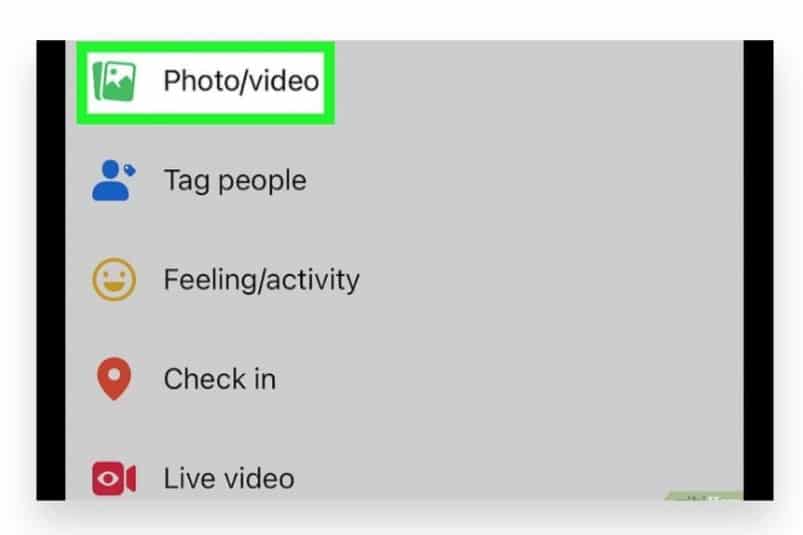
- Attach Video: In the post creation section, click on the “Photo/Video” icon. This will open a file explorer window on your device.
b. Select Your Video File
- Choose File: Navigate to the location where your video is stored on your computer or mobile device. Select the video file you wish to upload.
c. Wait for the Upload to Complete
- Upload Progress: Facebook will show an upload progress bar. Depending on the size of the video and your internet connection, this may take a few moments.
Add a Title, Description, and Tags
a. Write a Captivating Title
- Engage Viewers: While Facebook doesn’t require a title field, adding one in the post description helps catch viewers’ attention. Use something descriptive and engaging.
b. Craft a Detailed Description
- Provide Context: Write a brief description of what the video is about. Include relevant information, links, and a call to action if needed.
- Include Hashtags: Use relevant hashtags to increase the video’s discoverability on Facebook.
c. Tag Relevant People or Pages
- Boost Visibility: If applicable, tag people, pages, or groups that are relevant to the video content. This can increase video views.
Customize Your Post Settings
a. Privacy Settings
- Choose Audience: Before posting, choose who can see your video. Options include Public, Friends, Friends except…, Specific friends, and Only me.
- For Pages and Groups: If posting in a group or on a business page, your audience options will depend on the group or page’s privacy settings.
b. Add Location and Feeling/Activity (Optional)
- Enhance Engagement: You can add your location or indicate what you’re feeling/doing in the post. These options can add context and personality to your post.
Post the Video
a. Click “Post”
- Share Video: Once you’re satisfied with the title, description, and settings, click the “Post” button. Your video will now be shared with your selected audience.
b. Monitor the Post
- Engage with Viewers: After posting, monitor the video’s performance. Respond to comments and engage with viewers to build community and increase interaction.
Boost or Promote Your Video (Optional)
a. Boost Your Post
- Increase Reach: If you want to reach a larger audience, consider boosting your video post through Facebook Ads. This option will appear after you’ve posted the video.
- Set Target Audience: Choose a target audience, budget, and duration for your boosted post to maximize its effectiveness.
b. Create an Ad Campaign
- Advanced Promotion: For more targeted promotion, create an ad campaign in Facebook Ads Manager, selecting the video views or engagement objective.
Conclusion
If you want to take your video promotion to the next level, consider using Facebook’s paid advertising tools. By boosting your post, you can target specific demographics and interests, ensuring your video reaches a broader and more relevant audience.
However, managing video posts and promotions can be time-consuming and requires a strategic approach. If you find yourself overwhelmed or seeking a faster, more effective way to increase your video’s reach, our Expert team is here to help. Buy Our Premium service to Boost your video’s performance with active engagement and views from a real audience. We focus on genuine, organic growth, and our strategies are 100% legal, ensuring that your video promotion is both effective and compliant with Facebook’s policies.Our reliable advertising techniques are designed to help you Reach your target audience instantly, maximizing the impact of your video content. Let us handle the promotion while you focus on creating high-quality videos that resonate with your audience. With our support, you can achieve significant growth for your brand, ensuring your videos not only get posted but also seen and appreciated by the right people.