Posting from Facebook to Instagram can streamline your social media efforts, ensuring your content reaches a wider audience across both platforms. While Instagram allows automatic sharing of posts to Facebook, the reverse process is more complex. How to post from Facebook to Instagram? However, by following the steps below, you can easily share your Facebook content to Instagram and maximize your reach.

Link Your Facebook and Instagram Accounts
A. Connect the Accounts
- Access Settings: Begin by linking your Facebook and Instagram accounts. Open the Instagram app, go to your profile, tap the three horizontal lines in the top right corner, and select Settings.
- Accounts Center: In Settings, navigate to the Accounts Center where you can link your Facebook account to your Instagram. This connection is crucial for cross-posting content between the platforms.
B. Check Integration
- Sync Accounts: Once linked, ensure that your accounts are properly synced to allow seamless sharing. While Instagram posts can automatically be shared to Facebook, having this connection established will facilitate easier manual sharing from Facebook to Instagram. It’s the easy way to share Facebook post to Instagram.
Manual Sharing from Facebook to Instagram
A. Copy and Post the Content
- Copy the Facebook Post: Navigate to the Facebook post you want to share. Tap the three dots in the top-right corner of the post and select Copy Link.
- Share on Instagram: Open the Instagram app and start a new post. Paste the copied link in the caption. Though Instagram doesn’t allow clickable links in posts, this method lets your Instagram audience know about your Facebook content.
B. Use Screenshots
- Capture and Share: Another option is to take a screenshot of your Facebook post. Open Instagram, create a new post, and upload the screenshot. Add a caption that references the original Facebook post to provide context.
Use Social Media Management Tools
A. Third-Party Apps
- Buffer, Hootsuite, or Later: Use social media management tools like Buffer, Hootsuite, or Later to schedule and post content on both Facebook and Instagram simultaneously. These tools allow you to create a single post and push it to both platforms, saving time and maintaining consistency.
B. Tailor Content for Platforms
- Customize Posts: While using these tools, take the opportunity to tailor the content slightly for each platform. For example, Facebook posts might include more text, while Instagram posts focus on visuals. This optimization helps engage each platform’s audience more effectively.
Share Stories from Facebook to Instagram
A. Direct Sharing of Stories
- Use Facebook Stories: If you’re posting a Story, Facebook gives you the option to share it directly to Instagram. Before posting your Story on Facebook, make sure the toggle for Instagram sharing is turned on.
B. Save and Repost
- Save to Device: If you’ve already posted a Story on Facebook, you can save it to your device and then upload it to Instagram as a new Story. This allows you to maintain the Story’s content across both platforms.
Consider Expert Guidance
A. Strategic Optimization
- Expert Assistance: For those looking to refine their cross-platform strategy, consulting with a social media expert can be invaluable. Experts can help optimize the timing, content, and approach for sharing posts, ensuring maximum engagement across Facebook and Instagram.

B. Tailored Approach
- Custom Strategies: An expert team can also assist in creating content that resonates on both platforms, helping you tailor posts for each audience while maintaining a consistent brand voice.
By following these steps, you can efficiently share content from Facebook to Instagram, ensuring that your posts reach the widest possible audience. Whether using manual methods, third-party tools, or expert advice, these strategies can help you maintain a strong and cohesive presence across both social media platforms.
Posting directly from Facebook to Instagram is a feature that is available primarily for businesses and creators who manage both a Facebook Page and an Instagram account. This functionality is typically accessed through Facebook’s Creator Studio or Business Suite. Below is a step-by-step guide on how to post from Facebook to Instagram:
Linking Your Facebook Page to Instagram
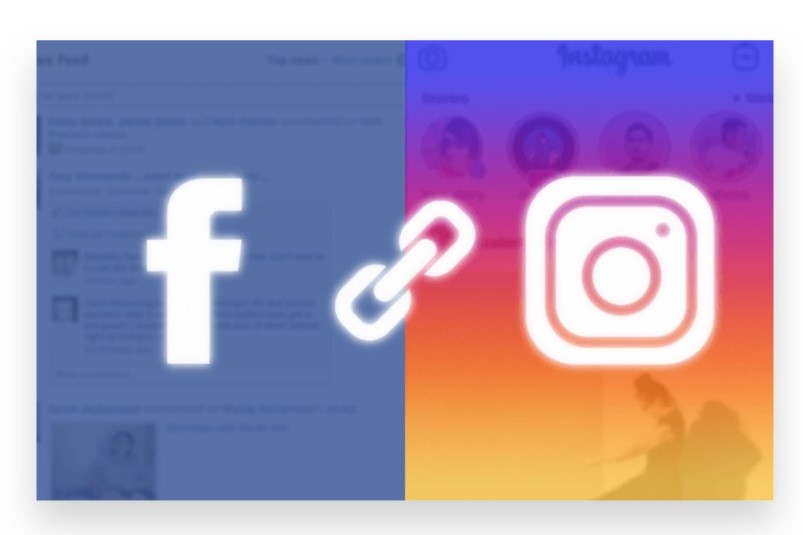
Before you can post from Facebook to Instagram, you need to ensure that your Facebook Page is linked to your Instagram account.
- Open Facebook on Your Desktop:
- Go to your Facebook Page.
- Access Page Settings:
- Click on “Settings” at the bottom of the left-hand menu.
- Connect Instagram:
- In the left-hand menu, select “Instagram.”
- Click on “Connect Account” and log in to your Instagram account to link it to your Facebook Page.
Posting from Facebook to Instagram Using Facebook Creator Studio
Once your accounts are linked, you can use Facebook Creator Studio to post directly to Instagram.
- Go to Facebook Creator Studio:
- Visit Facebook Creator Studio on your desktop.
- Switch to Instagram Tab:
- At the top of the page, you’ll see options for Facebook and Instagram. Click on the Instagram icon to switch to Instagram management.
- Create a New Post:
- Click on “Create Post” in the upper left corner, then select “Instagram Feed.”
- Add Content:
- Upload the image or video you want to post. You can also write a caption, add hashtags, and tag other accounts.
- Choose Posting Options:
- You can choose to post immediately or schedule the post for a later time.
- You also have the option to share the same post on your Facebook Page simultaneously.
- Publish the Post:
- Click “Publish” or “Schedule” to share Facebook post to Instagram (and Facebook, if selected).
Posting from Facebook to Instagram Using Facebook Business Suite (Mobile Option)
If you prefer managing your social media from your mobile device, the Facebook Business Suite app allows you to post to both platforms simultaneously.
- Download the Facebook Business Suite App:
- Available for both iOS and Android devices.
- Link Your Accounts:
- Open the app and ensure your Facebook Page and Instagram account are linked.
- Create a New Post:
- Tap on the “Create Post” button.
- Select Platforms:
- Choose whether to post on Facebook, Instagram, or both.
- Add Content:
- Upload your image or video, write your caption, and add any relevant hashtags or tags.
- Publish the Post:
- Tap “Publish” or schedule the post for later.
Posting Stories from Facebook to Instagram
You can also share Stories from Facebook to Instagram:
- Create a Story on Facebook:
- Go to your Facebook Page, create a Story, and before posting, you’ll see the option to share it on Instagram as well.
- Select Instagram:
- Toggle the Instagram option to share the Story on both platforms simultaneously.
- Publish the Story:
- Tap “Share Now” to publish your Story on both Facebook and Instagram.
Conclusion
When you create a new post on Facebook, you’ll see an option to share it to Instagram at the bottom of the post creation screen. This option is typically available for photo and video posts. Simply toggle the Instagram sharing option on before you publish your post on Facebook. Once the post is published, it will automatically be shared to your linked Instagram account. If you’re busy or find managing cross-platform posting time-consuming, our Expert team can help. Buy post shares service to Boost your social media presence with genuine, organic strategies that are 100% legal. We specialize in reliable advertising techniques that ensure you Reach your target audience instantly on both Facebook and Instagram, maximizing your content’s visibility and impact.