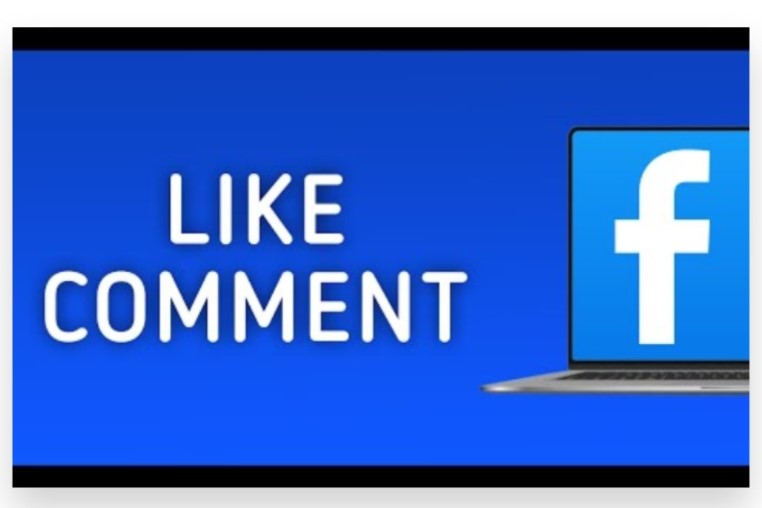
Engaging with your audience during a Facebook Live broadcast is essential for fostering interaction and building a community. One way to acknowledge and show appreciation for your viewers’ contributions is by liking their comments. Here’s how to like a comment on Facebook Live:
During the Live Broadcast
1. Access the Live Stream Interface
- Start Your Live Video: Begin your Facebook Live broadcast as usual. You’ll see the live video interface where you can interact with your viewers in real time.
- View Comments: As viewers start commenting, their messages will appear in a real-time feed next to or below your live video.
2. Like a Comment
- Hover Over the Comment: Use your mouse to hover over the comment you want to like. This action will reveal additional options for interaction.
- Click the Thumbs-Up Icon: Look for the thumbs-up icon (like button) that appears next to the comment. Click this icon to like the comment. The comment will now be marked with a thumbs-up icon, indicating your appreciation.
After the Live Broadcast
1. Access Your Recorded Live Video
- Find Your Video: Once the live session ends, locate the recorded video on your Facebook page or profile. It will be available in your video library or timeline.
- Open the Video: Click on the video to view the comments associated with it.
2. Like Comments
- View Comments: Scroll through the comments section of your recorded live video.
- Click the Thumbs-Up Icon: Similar to the live session, hover over the comments you want to like and click the thumbs-up icon to show your approval.
Tips for Effective Comment Management
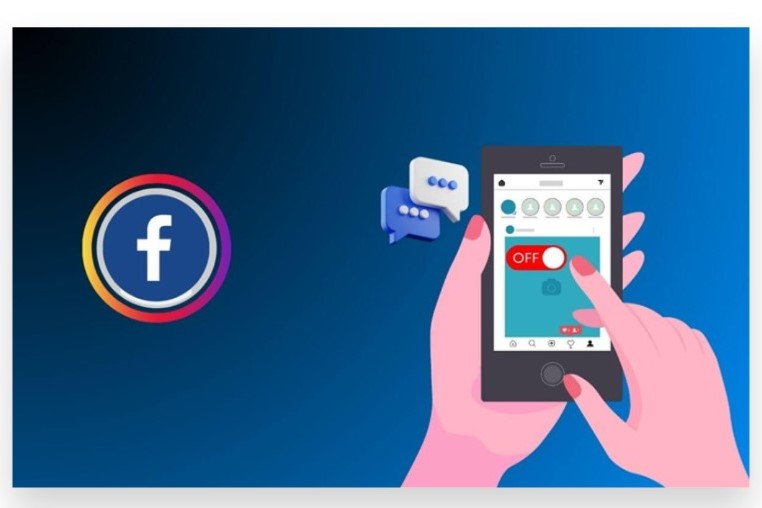
1. Engage Actively
- Respond to Comments: In addition to liking comments, consider replying to them to further engage with your audience. This can help build a stronger connection and encourage more interaction.
- Acknowledge Contributions: Highlighting and liking comments can show appreciation for your viewers’ input, making them feel valued and more likely to participate in future broadcasts.
2. Use Facebook Insights
- Monitor Engagement: Use Facebook Insights to track the performance of your live videos, including comment engagement. This data can help you understand which comments are most engaging and how to improve future broadcasts.
3. Consider Expert Assistance
- Seek Help from an Expert Team: If managing comments and interactions becomes overwhelming, consider consulting with an expert team. They can provide strategies and tools to optimize your engagement and ensure a smooth interaction experience during your live sessions.
By following these steps, you can effectively like comments on Facebook Live broadcasts, enhancing viewer engagement and building a more interactive community around your content.
How to Like a Comment on Facebook Live
Liking a comment during a Facebook Live stream can help acknowledge and encourage engagement from your viewers. Here’s a step-by-step guide on how to like a comment on Facebook Live:
1. Start or Join a Facebook Live Stream
a. Start a Facebook Live Stream
Begin a live video on Facebook by going to your Facebook profile or page and selecting the “Live Video” option. Follow the prompts to set up and start your live broadcast.
b. Join an Existing Facebook Live Stream
If you’re participating as a viewer, simply join the live stream by clicking on it in your Facebook feed.
2. View Comments During the Live Stream
a. Locate the Comments Section
While streaming live, comments from viewers will appear in real-time on the right side of your screen if you’re the host or at the bottom if you’re a viewer.
b. Scroll Through Comments
Use the scroll feature to navigate through the comments if there are many. This allows you to find the specific comment you wish to like.
3. Like a Comment
a. Hover Over or Tap the Comment
Move your cursor over the comment (on desktop) or tap on the comment (on mobile) to reveal additional options.
b. Click the “Like” Icon
On desktop, click the thumbs-up icon next to the comment to like it. On mobile, tap the thumbs-up icon that appears when you press and hold the comment or when you see the like options.
c. Confirm the Like
Ensure that the thumbs-up icon fills in or changes color to indicate that the comment has been liked. The comment will now show the number of likes it has received, including your own.
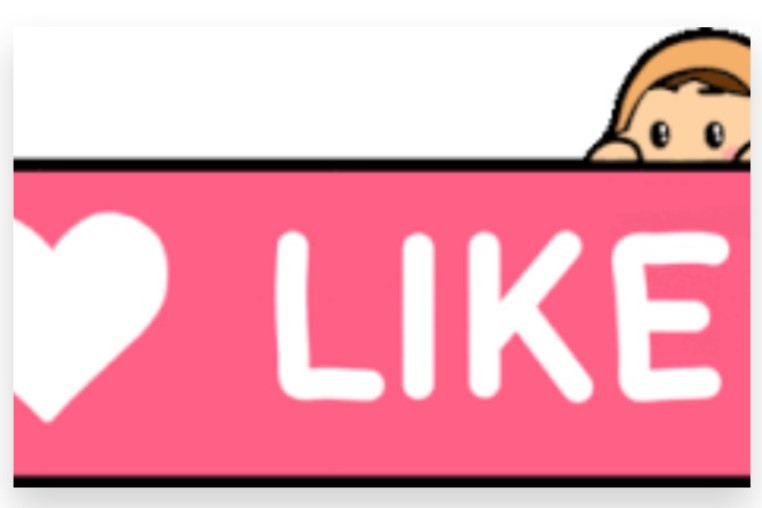
4. Respond to Comments (Optional)
a. Reply to the Comment
If you want to engage further, consider replying to the comment. Click on the comment and type your response in the reply field that appears.
b. Engage with Viewers
Engage with your audience by acknowledging their comments, liking their feedback, and responding to their questions or remarks during the live stream.
5. Manage Comments Post-Stream
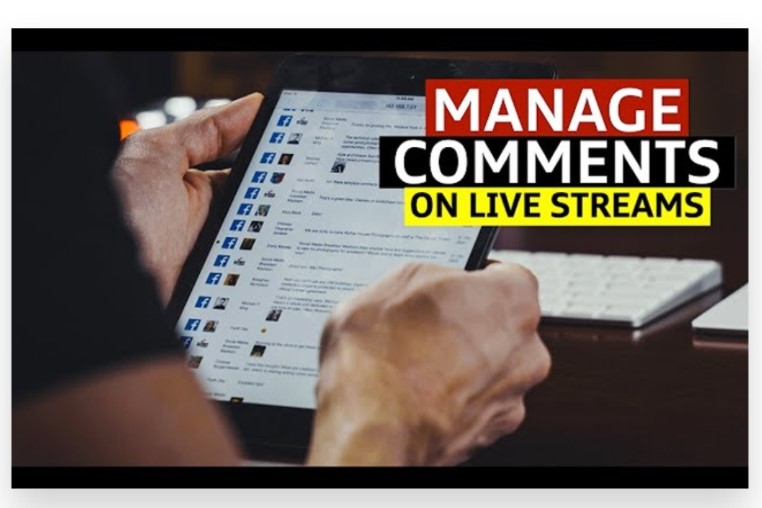
a. Review Comments After the Stream Ends
Once your live stream ends, you can review all comments and likes by going to the video on your profile or page.
b. Interact with Comments Later
You can continue to engage with comments after the live stream by responding to them or liking them as needed.
Conclusion
Liking a comment on Facebook Live is a straightforward way to acknowledge and engage with your viewers during a live broadcast. This simple action helps you interact directly with your audience, fostering a sense of connection and encouraging further participation. By showing appreciation for comments, you enhance viewer engagement and build a more interactive live experience.
To like a comment, simply hover over the comment in question. Click the “thumbs up” icon that appears next to it. This action will highlight the comment and show that you’ve acknowledged it, which can encourage other viewers to participate more actively. If you find managing comments or enhancing engagement challenging, our Expert team is here to assist. Buy Facebook Comments likes service to Boost your Facebook Live sessions with genuine, organic strategies that are 100% legal. Our reliable advertising ensures your live streams Reach your target audience instantly, leading to more active views and meaningful interactions. Let us help you optimize your live video experience and achieve your social media goals effectively.