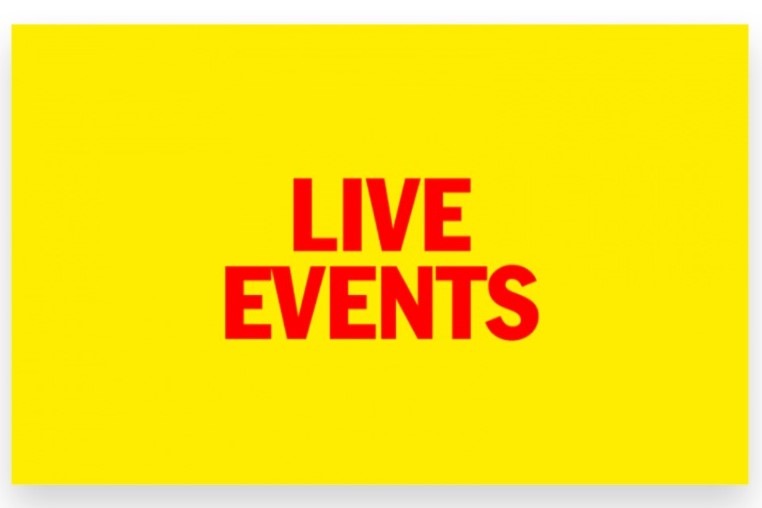
Attending a Facebook Live event is a great way to engage with content in real-time, interact with hosts, and participate in discussions as they unfold. Whether it’s a concert, a business webinar, or a social gathering, joining a Facebook Live event offers a seamless way to stay connected with your favorite events and personalities. Here’s a step-by-step guide on how to join Facebook live event and make the most out of the experience.
Finding the Facebook Live Event
1. Search for the Event
- Facebook Search Bar: The easiest way to find a live event is by typing the name of the event, page, or individual hosting the live stream into the Facebook search bar. If the event is upcoming, you might find a dedicated event page or promotional posts leading to the live stream.
- Explore Events Section: If you’re invited to the event or follow the host page, you can find the live stream listed under your “Events” section or on the hosting page’s timeline.
2. Follow Event Pages
- Follow the Host: If the event is being hosted by a Facebook page or public figure, make sure to “Follow” or “Like” their page. This will ensure you get notifications when the live stream begins.
- Check Notifications: Facebook often sends notifications when pages or people you follow start a live event, making it easy to click and join directly from your notifications tab.
Joining the Facebook Live Event
1. Wait for the Event to Start
- Live Event Time: Check the scheduled time for the Facebook Live event. Be sure to log in to your Facebook account a few minutes early, so you don’t miss the start of the broadcast.
- Enable Notifications: You can click “Get Reminder” on the event post or video preview, which will notify you once the live event begins.
2. Navigate to the Live Stream
- Find the Live Stream: Once the event goes live, you can click on the notification or head directly to the event page, the hosting page’s timeline, or the individual’s profile to view live stream.
- Join via Mobile or Desktop: Facebook Live can be accessed both through the desktop website or the Facebook mobile app, making it easy to join no matter which device you’re using.
Interacting During the Live Event
1. Engage with Comments
- Comment in Real-Time: Facebook Live allows you to post comments that the host and other viewers can see. Engage by asking questions, sharing thoughts, or simply saying hello. This interaction boosts your experience and can help create a sense of community.
- Reactions and Emojis: Facebook’s real-time reactions (like, love, haha, wow, etc.) allow you to react instantly to the content being streamed. These reactions are visible to both the host and other viewers.
2. Share the Live Stream
- Boost Engagement: You can share the live stream on your timeline to invite your friends or Facebook followers to join in on the event. Just click the “Share” button beneath the live video and choose where to post it.
3. Send Stars and Donations
- Support the Host: For certain live events, Facebook allows viewers to send “Stars” to the host as a way of supporting their work. This is particularly popular with creators and influencers. Some events may also have donation options if they’re supporting a cause.
Tips for Enhancing Your Experience
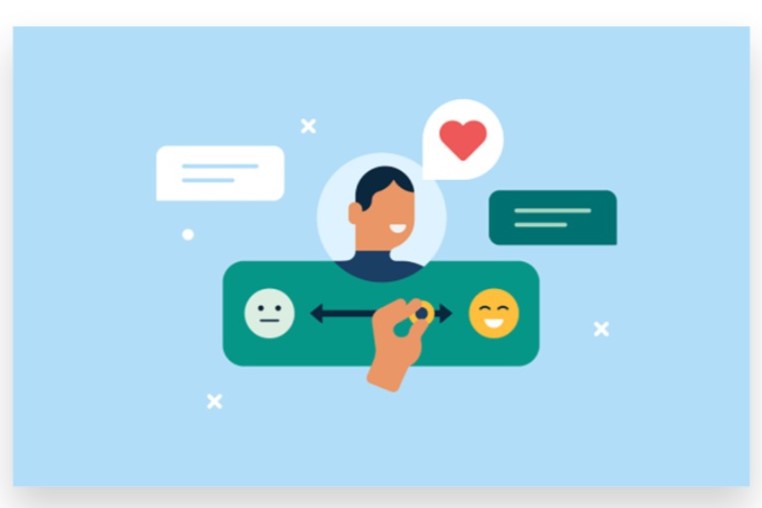
1. Ensure a Stable Connection
- Internet Connection: Since Facebook Live streams in real-time, a stable internet connection is crucial. Make sure you have a strong Wi-Fi connection or reliable mobile data to avoid interruptions.
2. Participate in Live Q&A
- Host Interaction: Many Facebook Live events feature a Q&A session. Participate by posting your questions in the comments, and the host may respond live.
Expert Help to Navigate Facebook Events
1. Getting Help from Professionals
- Seek Expert Team Assistance: If you’re hosting or planning to manage a Facebook event, an expert team can assist you in setting up, promoting, and executing the event to ensure maximum reach and engagement.
By following these steps, you can easily join a Facebook Live event and engage with both the content and the community in real-time. Whether you’re attending for personal enjoyment or business networking, Facebook Live is a powerful tool to stay connected and interact with your favorite events or people.
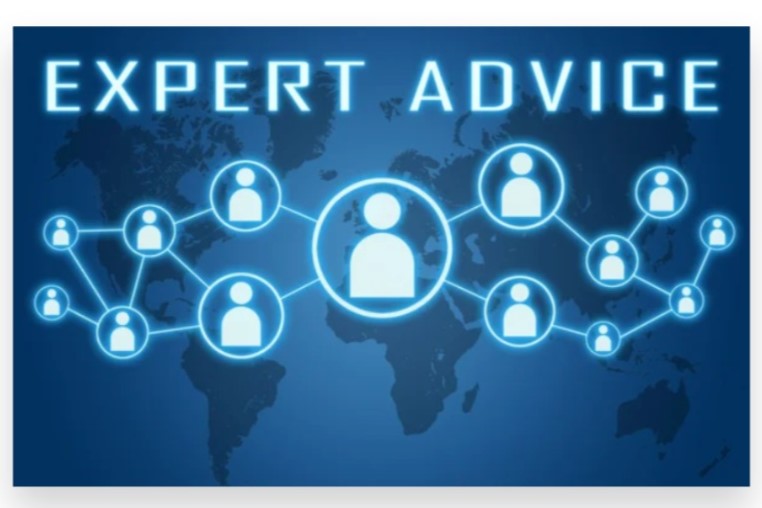
How to join Facebook Live Event: Easy & Simple process
Joining a Facebook Live event is easy and allows you to interact with live broadcasts from your favorite pages, friends, or groups. Here’s how you can join a Facebook Live event:
1. Log into Facebook
- Desktop: Go to Facebook and log in with your credentials.
- Mobile App: Open the Facebook app and log in if you’re not already.
2. Find the Facebook Live Event
There are several ways to locate a Facebook Live event depending on where it’s being hosted:
a. Notifications
- If you’re invited to a Facebook Live event or if a page you’re following is hosting one, you’ll often get a notification when it goes live. Simply click or tap on the notification to join the event.
b. News Feed
- Scroll through your News Feed. Facebook often shows live events in your feed, especially if it’s being hosted by a page, person, or group you follow.
c. Search Bar
- Type the name of the event, page, or person hosting the Facebook Live into the search bar at the top of the page. If they are currently live, you’ll see the live video indicated by a “Live” icon.
d. Events Tab
- You can also check the Events tab on the left-hand side of your desktop screen or the menu on the mobile app to see if you are scheduled to attend any upcoming live events.
3. Join the Live Event
Once you’ve located the Facebook Live event, simply click or tap on the live video to join.
- Desktop: Click on the live video or event link to open it.
- Mobile: Tap on the live video to join the stream.
4. Engage with the Live Event
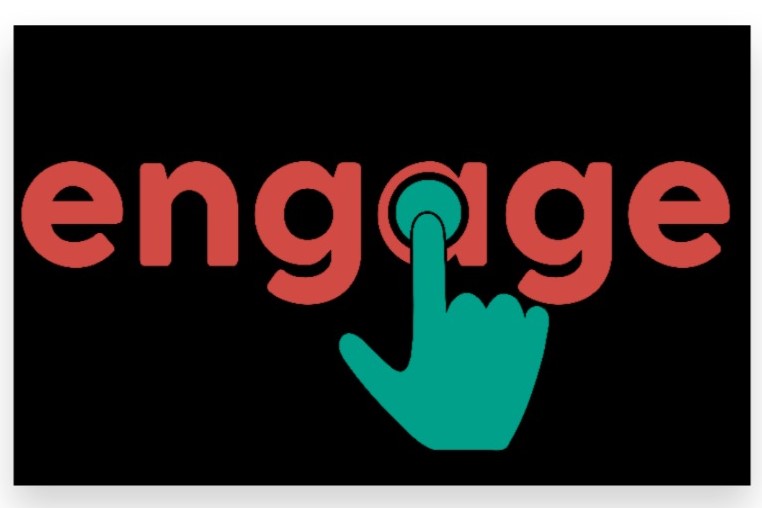
Once you join the live event, you can engage in real-time by:
- Liking, reacting, or commenting on the live video.
- Sharing the live stream to your own timeline or with specific friends.
- Asking questions or leaving comments to interact with the host and other viewers.
5. Enable Notifications for Future Live Events
If you enjoy the live event and want to be notified of future streams:
- Follow the page or person hosting the live event.
- Turn on Live Notifications: Look for the “Turn on live notifications” option near the live video to get alerts the next time they go live.
Conclusion
Joining a Facebook Live event is a simple and effective way to engage with real-time content, whether it’s a business event, concert, or webinar. Here’s how you can do it:
- Find the Live Event – You can find Facebook Live events through invitations, posts, or by following a page or group that is hosting the event. A notification might also pop up once the event goes live.
- Click on the Live Stream – When the live event begins, click on the live video post or the event page to join. You’ll see a red “Live” tag that indicates the event is currently streaming.
- Interact During the Live Event – Once you’ve joined, you can interact with the host and other viewers by commenting, reacting, or even sharing the stream. This adds a layer of engagement and allows you to participate actively in the event.
- Use the Facebook App – If you’re on mobile, you can easily join live events through the Facebook app. Navigate to the event’s page or wait for a notification when the live stream starts.
- Turn on Notifications – To ensure you don’t miss future events, turn on notifications for live videos from the pages or profiles that frequently host events.
If managing or keeping up with social media events becomes overwhelming, our Premium service can help. Let our Experts handle the task for you. If you want Boost your event attendance with a real audience then Buy Facebook Event Attendance Service. We use 100% legal and reliable advertising to help you Reach your target audience instantly for maximum engagement.