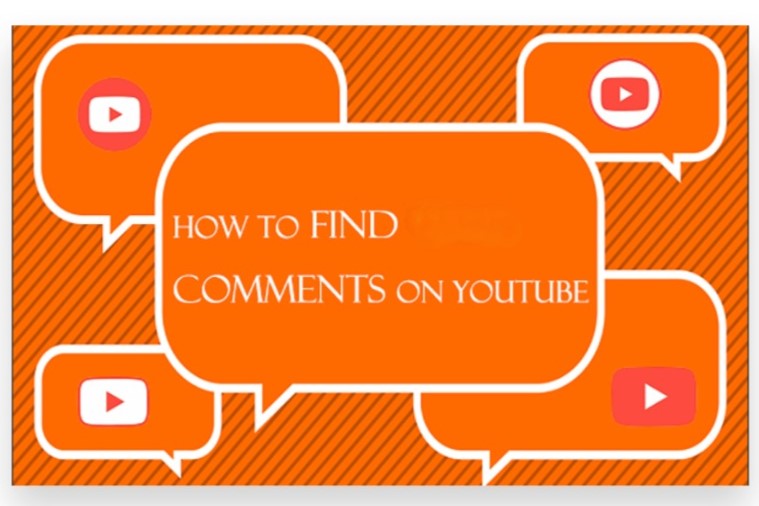
Finding your comments on YouTube can enhance your engagement with the platform and help you manage your interactions more effectively. Whether you want to revisit a conversation or check the response to your comment, locating it is straightforward. Here’s how to find my comment on YouTube Easily:
Use the YouTube Search Function
YouTube’s search bar can be helpful for finding your comments.
- Search for the Video: Enter the title or keywords related to the video where you commented.
Go to the Comments Section: Once on the video page, scroll down to the comments section. You can use the keyboard shortcut Ctrl + F (or Command + F on Mac) to open the search box and type your username to locate your comment.
Check Your YouTube History
YouTube keeps a record of your activity, including the videos you’ve watched and interacted with.
- Access Your Watch History: Click on the three horizontal lines in the top-left corner to open the menu. Go to History and look for the videos you’ve watched where you may have left comments.
- Visit Each Video: Click on the video links from your history, and check the comments section to find your remarks.
Utilize Your Account Notifications
If someone has replied to your comment, you may receive a notification.
- Check Notifications: Click on the bell icon at the top right of the YouTube page. This will show you all notifications related to your account, including replies to your comments.
Using YouTube Studio
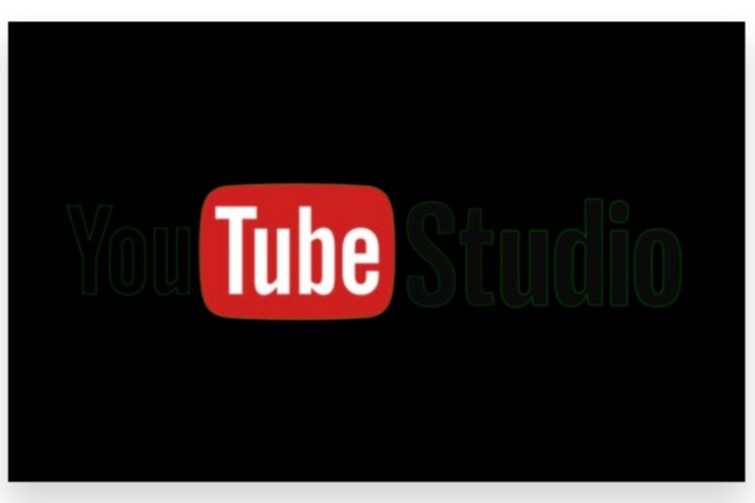
If you are a creator, you can find comments on your own videos through YouTube Studio.
- Open YouTube Studio: Log into your account and click on your profile icon, then select YouTube Studio.
- Navigate to Comments: In the left-hand menu, click on Comments to see all comments made on your videos, including your own.
Get Expert Assistance
If you’re struggling to manage your YouTube comments or want to enhance your channel’s engagement strategies, you can get service from our expert team. They can help you navigate the platform more effectively and improve your overall experience.
By following these steps, you can easily find your comments on YouTube, allowing for better interaction with content creators and the community. Keeping track of your comments can lead to more meaningful connections and improved engagement on the platform.
How to Find My Comment on YouTube: Effective Tips
Finding your comments on YouTube can be a bit tricky since the platform does not have a straightforward way to view all your past comments. However, there are several methods you can use to locate your comments easily. This guide will take you through the steps to find your comments on YouTube, whether you’re using a computer or a mobile device.
Method 1: Using Your YouTube History
YouTube keeps a history of all the videos you have watched, which can help you locate your comments.
- Sign in to Your YouTube Account: Open the YouTube app or go to the YouTube website and log in with your account credentials.
- Go to Your History:
- On the desktop: Click on the three horizontal lines in the upper left corner to open the menu. Then select History.
- On the mobile app: Tap on Library at the bottom right, then select History.
- Find the Video: Scroll through your watch history to find the video where you made your comment. You can use the search bar if you remember the video title.
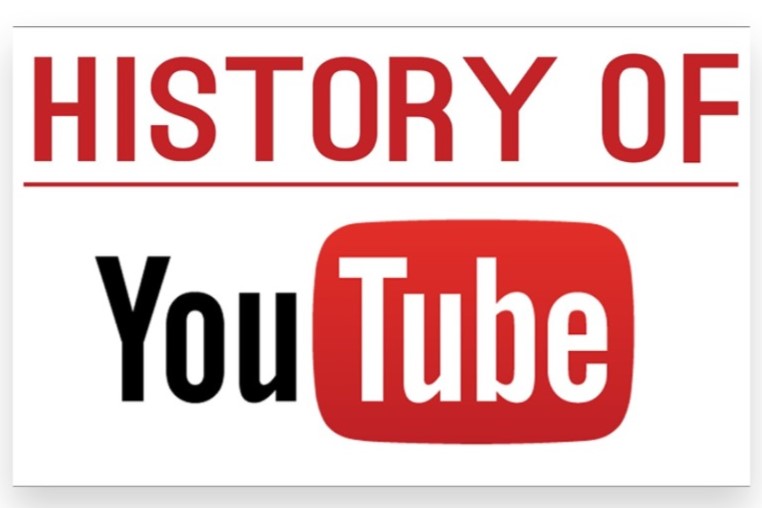
- Click on the Video: Click on the video to open it. Once the video is playing, scroll down to the comments section.
- Locate Your Comment: Use Ctrl + F (Windows) or Command + F (Mac) to open a search box, then type in your username or part of your comment to find it quickly.
Method 2: Using Google Account Activity
YouTube is part of Google, and you can check your activity through your Google account.
- Go to Google My Activity: Open a web browser and visit Google My Activity.
- Filter by YouTube: In the search bar, type “YouTube” and select Search. This will filter the activity to show only your YouTube interactions, including comments.
- Look for Comments: Scroll through the list to find interactions related to comments. Click on the entries to see the details, which may include the video and your comment.
Method 3: Using YouTube Studio
If you’re a content creator, you can find your comments through YouTube Studio.
- Access YouTube Studio: Go to YouTube Studio and log in with your YouTube account.
- Navigate to Comments: In the left menu, click on Comments. This section shows all comments made on your videos, but it may also show your comments on other creators’ videos, depending on your account settings.
- Search for Your Comment: You can scroll through or use the search function to find your specific comment.
Method 4: Check Your Email Notifications
If you have email notifications enabled for comments, you might find your past comments in your email.
- Open Your Email: Go to your email account associated with your YouTube account.
- Search for Notifications: Use the search bar to look for emails from YouTube. You can search for terms like “comment” or “YouTube comment” to locate any notifications about comments you made.
- Find the Relevant Email: Look for emails that mention comments. Clicking on these emails should take you back to the video where you commented.
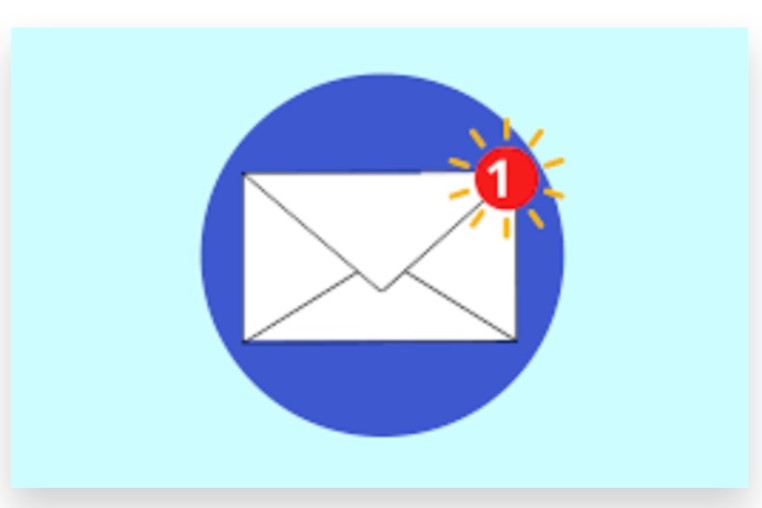
Method 5: Directly Check Videos
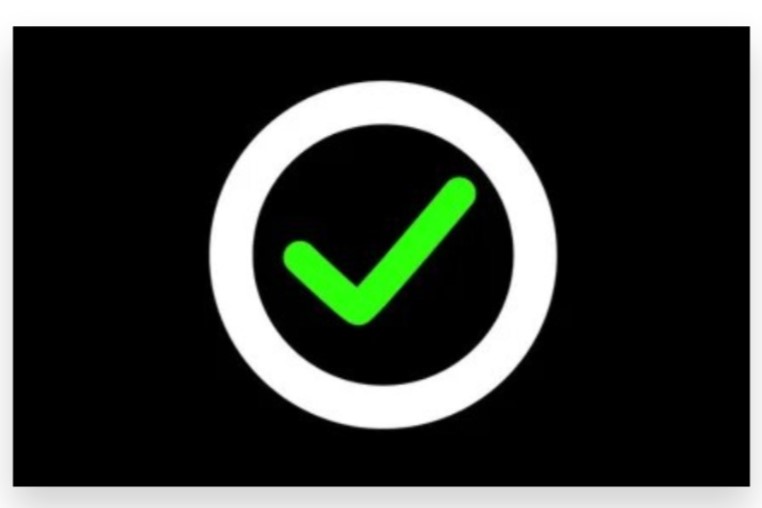
If you remember specific videos where you commented, you can check them directly.
- Go to the Video: If you remember the video title, search for it directly on YouTube.
- Open the Video: Once you find the video, click on it to open.
- Scroll to the Comments Section: Scroll down to the comments section and look for your comment. You can also use the search function (Ctrl + F or Command + F) to locate your comment more quickly.
Tips for Future Comment Management
To make it easier to find your comments in the future, consider these tips:
- Use Unique Comments: Try to write unique comments that stand out. This will make it easier to remember and locate them later.
- Keep Track of Videos: Maintain a list of videos you frequently comment on. This will serve as a reference point when you want to revisit your comments.
- Engage with Channels: Engage more with specific channels or creators. If you consistently comment on the same channels, it will be easier to recall where you left your comments.
Conclusion
Finding your comments on YouTube is a straightforward process that allows you to engage with the community and track your interactions. To view your comments, log into your YouTube account, click on your profile icon, and navigate to “Your Channel.” From there, go to the “Videos” tab where you can check the videos you’ve commented on. Additionally, you can search for your comments by revisiting the specific videos or checking your notifications for replies or likes to your comments.
If you find this process tedious or want to ensure your comments reach a broader audience, we’re here to help. With Buy Our YouTube Comments service, our Expert team can assist you in managing your YouTube interactions effectively. We offer strategies to Boost your visibility and engagement, ensuring you connect with an active, real audience. Our focus on genuine, organic growth techniques is 100% legal and designed to help you Reach your target audience instantly. Let us handle the intricacies of audience engagement while you concentrate on creating great content that resonates with your viewers.