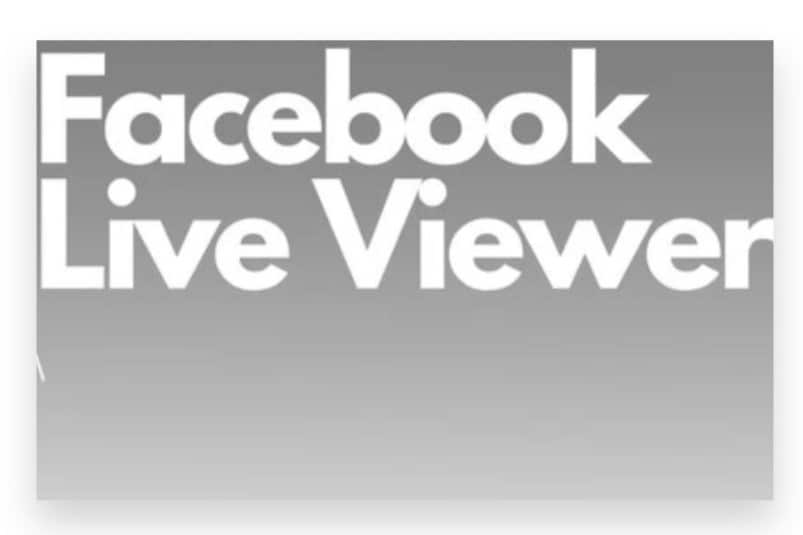
Monitoring your Facebook Live viewership is crucial for understanding your audience’s engagement and improving future broadcasts. By analyzing viewer metrics, you can gain valuable insights into who is watching your live videos, how they interact with your content, and what aspects resonate most with them. This process involves more than just noting the number of viewers; it includes tracking real-time interactions, analyzing post-live statistics, and evaluating viewer behavior to refine your streaming strategy. With Facebook Live viewers data, you can make informed decisions to enhance your broadcasts and grow your audience effectively. If managing these analytics becomes overwhelming or if you seek to accelerate your growth, enlisting the help of an expert team can provide valuable guidance and support to optimize your Facebook Live performance. How to check Facebook live viewers? Here is some effective and expert strategy:
During the Live Broadcast
1. Access Viewer Count
- Live Stream Interface: While you are broadcasting live, you can view the number of current viewers in real-time on the live stream interface. This viewer count is displayed at the top of the video window, showing you how many people are watching your stream at any given moment.
- Comments and Reactions: Monitor the comments and reactions during your live broadcast to gauge audience engagement. The interaction count can give you a sense of how actively your viewers are participating.
2. Engagement Metrics
- Real-Time Insights: Facebook provides real-time insights into viewer interactions, including likes, comments, and shares. These metrics are visible on the live stream interface and can help you assess how engaging your content is to your audience.
After the Live Broadcast
1. Access Video Insights
- Navigate to Your Video: After your live session ends, go to your Facebook page and locate the video in your video library or on your timeline.
- View Insights: Click on the video to open it, then select “Insights” or “Video Insights” from the options available. This will provide you with detailed performance metrics for the live video.
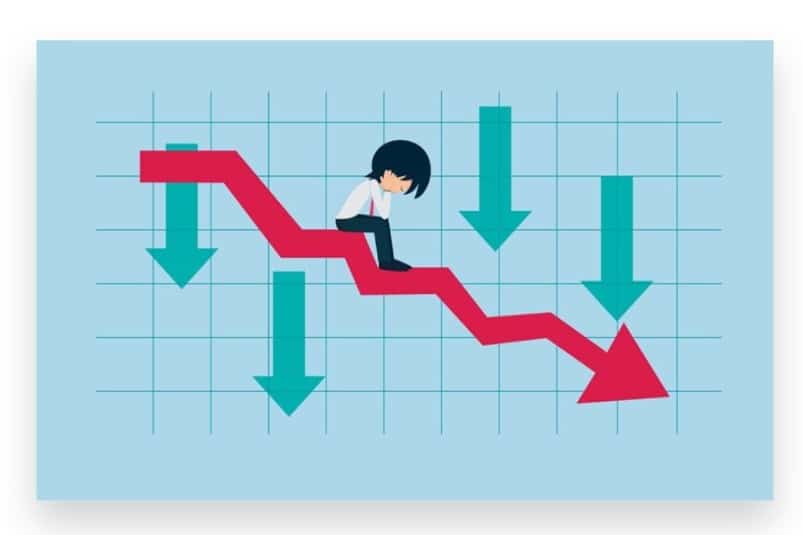
2. Analyze Viewer Metrics
- Total View Count: Check the total number of Facebook live views your live video received. This metric shows how many times your video has been watched since it was posted.
- Peak Live Viewers: Review the peak number of viewers during the live broadcast. This data helps you understand the highest point of engagement and when your audience was most active.
- Average Watch Time: Look at the average watch time to see how long viewers stayed engaged with your live video. This metric helps you assess the content’s effectiveness in retaining viewers’ attention.
3. Engagement Statistics
- Likes, Comments, and Shares: Analyze the number of likes, comments, and shares your live video received. High engagement levels indicate that your content resonated well with your audience.
- Viewer Demographics: Access demographic information about your viewers, including age, gender, and location. This data provides insights into who your audience is and helps tailor future content to better meet their preferences.
4. View Retention
- Video Watch Patterns: Facebook Insights allows you to view watch patterns, showing when viewers started and stopped watching. This information helps you identify any drop-off points and understand how to keep viewers engaged throughout the broadcast.
Using Facebook Insights for Strategic Improvement
1. Review Performance Trends
- Historical Data: Compare the performance of your live video with previous broadcasts to identify trends and patterns. Understanding what worked well and what didn’t can guide your strategy for future live sessions.
2. Optimize Future Broadcasts
- Content Adjustment: Use the insights gained from viewer metrics and engagement statistics to adjust your content strategy. Focus on the elements that garnered the most engagement and address any areas where viewers lost interest.
- Timing and Promotion: Analyze when your viewers were most active and use this information to schedule your future live broadcasts. Promoting your live sessions at optimal times can help increase viewer participation.
By regularly checking your Facebook Live viewers and analyzing the data provided, you can gain valuable insights into your audience’s behavior and preferences. This understanding enables you to refine your live video strategy, enhance viewer engagement, and ultimately achieve better results with your live broadcasts. For those seeking a more in-depth analysis and strategic guidance, working with an expert team can provide the additional support needed to optimize your Facebook Live performance and drive greater success.
Checking Facebook Live viewers allows you to understand how your live broadcast is performing and how engaged your audience is. Here’s a detailed guide on how to monitor and analyze Facebook Live viewers:
During the Live Broadcast
a. View the Live Viewer Count
- Access the Live Video: While you’re broadcasting live, you can see the number of viewers currently watching your video. This count appears in the top left corner of the video player.
- Monitor Live Comments: The live comment section, which appears on the right side of the video on desktop or below the video on mobile, shows real-time interactions from viewers.
b. Interact with Your Audience
- Engage in Real Time: Respond to comments and questions as they appear to increase viewer engagement and retention.
- Use On-Screen Tools: Utilize on-screen tools to manage comments and reactions during the broadcast, ensuring you can handle interactions smoothly.
After the Live Broadcast
a. Access Live Video Insights
- Go to Your Facebook Page:
- On Desktop: Visit your Facebook Page and click on the “Videos” tab or go to the “Publishing Tools” section.
- On Mobile: Open your Facebook Page and navigate to the “Videos” section.
- Select the Live Video:
- Locate the Video: Find the live video you want to analyze. It may be listed under “Videos” or “Live Videos” depending on where you are viewing from.
- View Insights:
- Click on the Video: Click on the live video to open it and then click on “Insights” or “Video Insights” (the wording may vary).
- Review Metrics: You’ll see various metrics including:
- Peak Live Viewers: The highest number of viewers who were watching the live video at any given time.
- Total Views: The number of times the video has been viewed, including replays.
- Engagement Metrics: Likes, comments, and shares received during the live broadcast.
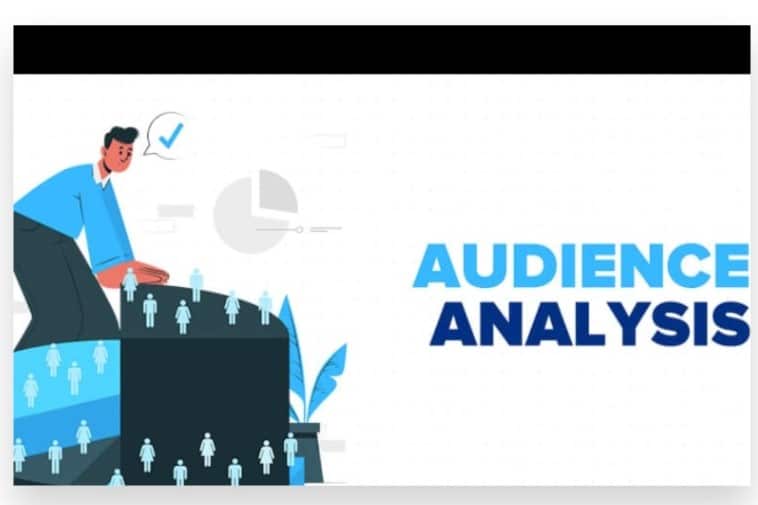
b. Analyze Audience Interaction
- Engagement Statistics:
- Comments and Reactions: Check the total number of comments and reactions to gauge viewer engagement.
- Average Watch Time: Analyze how long viewers stayed tuned to the live video, which helps understand content retention.
- Audience Demographics:
- Age and Gender: View demographic information to understand the audience composition.
- Location: See where your viewers are located to tailor content to different regions if necessary.
Using Facebook Creator Studio
a. Access Facebook Creator Studio
- Go to Creator Studio:
- On Desktop: Visit Facebook Creator Studio from your web browser and log in to your Facebook account.
- Navigate to Your Page:
- Select Your Page: Choose the Facebook Page you manage from the dropdown menu if you have access to multiple pages.
b. Review Live Video Metrics
- Select the “Content Library”: Click on the “Content Library” tab to view all your videos, including live broadcasts.
- Find Your Live Video: Locate the live video you want to analyze and click on it to view detailed insights.
- Check Performance Metrics:
- Live Video Insights: Review metrics like peak live viewers, average watch time, engagement statistics, and demographic information.
Using Facebook Insights
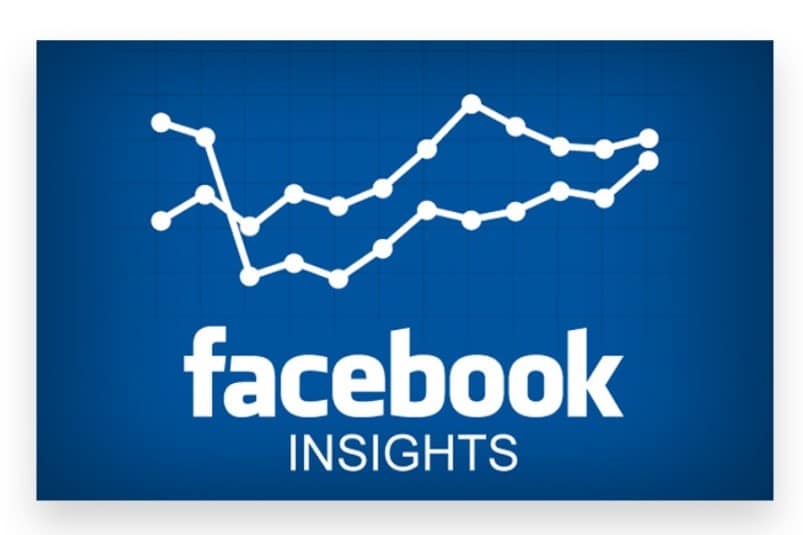
a. Go to Facebook Insights
- Open Facebook Page Insights:
- On Desktop: Go to your Facebook Page and click on “Insights” from the menu on the left side of the page.
- Navigate to Video Insights:
- Select “Videos”: Click on the “Videos” tab within Insights to view metrics related to your live and recorded videos.
b. Analyze Video Performance
- View Video Metrics:
- Total Views and Reach: Check the total views and reach of your live video.
- Engagement and Interactions: Review the number of likes, comments, and shares.
- Compare Performance:
- Compare Live Videos: Analyze the performance of different live videos to understand which content resonates best with your audience.
Conclusion
After the live video ends, you can review detailed analytics to get a comprehensive view of your audience. Navigate to the video post on your Facebook page or profile and click on the insights or analytics tab. Here, you can find information such as the total number of viewers, peak live viewers, and engagement metrics like comments, likes, and shares. This data helps you understand who was watching, how they interacted with your content, and which parts of the video were most engaging.
If you find managing and analyzing your Facebook Live sessions overwhelming or if you need assistance in boosting your live video performance, our Expert team is here to help. Buy Live video views service to Boost your live broadcasts with active engagement and views from a real audience. Our approach ensures genuine, organic growth and is 100% legal, adhering to Facebook’s guidelines while maximizing your reach. With our reliable advertising techniques, we help you Reach your target audience instantly, ensuring your live videos are seen by those most likely to engage. Let us handle the intricacies of your Facebook Live strategy and provide you with valuable insights and support, so you can focus on delivering outstanding content and building a strong connection with your audience.