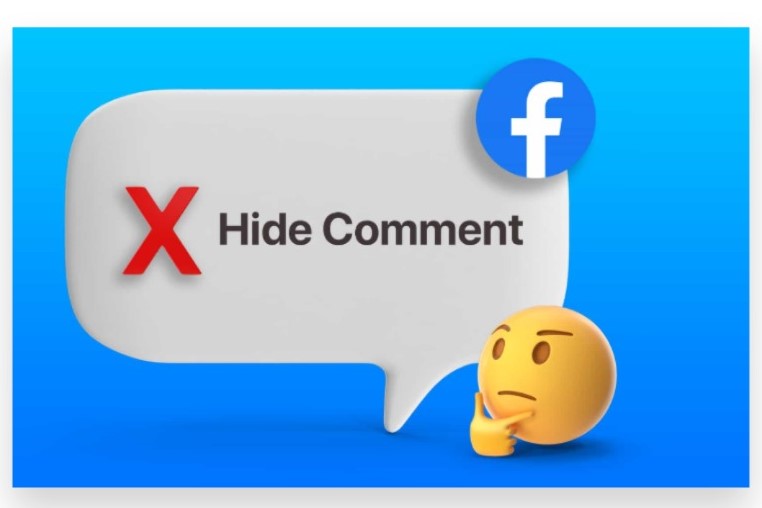
Hiding comments on Facebook can be useful if you want to manage the conversation on your posts or maintain a positive environment on your page. Here’s a detailed guide on how do I hide comments on Facebook:
Hide Comments on Facebook
I. Hiding Comments on Your Own Posts
- Access the Post:
- Go to your Facebook profile or page and find the post where the comment you want to hide is located.
- Find the Comment:
- Scroll through the comments on Facebook post to locate the one you want to hide.
- Hide the Comment:
- On Desktop: Hover over the comment you want to hide. Click on the three dots (…) that appear next to the comment. Select Hide Comment from the dropdown menu.
- On Mobile: Tap on the comment to open it, then tap on the three dots (…) next to the comment. Choose Hide Comment from the options.
- Review Hidden Comments:
- If you want to review hidden comments, go to the post and click on Manage or View Hidden Comments (if available). This allows you to see hidden comments and decide whether to unhide them.
Hiding Comments on Your Facebook Page
- Navigate to Your Page:
- Access your Facebook Page by going to your Facebook profile and selecting the Page from the left sidebar.
- Find the Post:
- Locate the post on your Page where the comment you want to hide is.
- Hide the Comment:
- On Desktop: Hover over the comment, click on the three dots (…), and select Hide Comment.
- On Mobile: Tap on the comment, then tap the three dots (…) and choose Hide Comment.
- Manage Hidden Comments:
- As a Page admin, you can manage hidden comments by going to your Page’s settings and looking for options related to moderation or comment management.
Using Facebook’s Moderation Tools
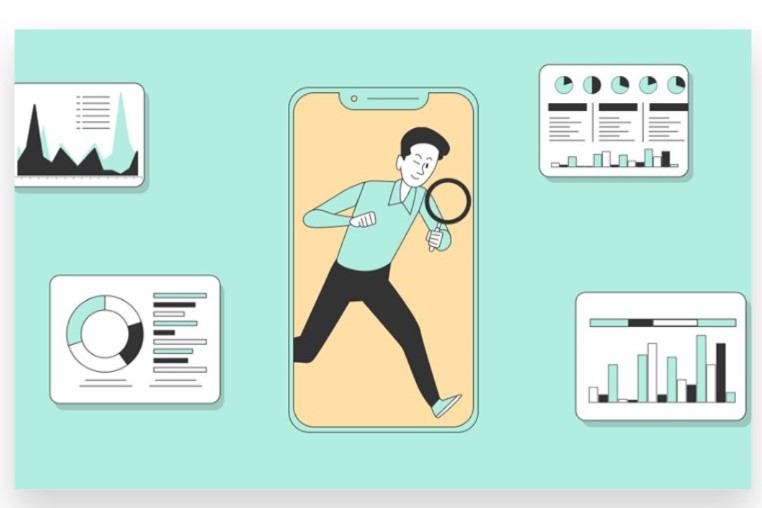
- Set Up Filters:
- Go to your Facebook Page’s settings and look for Page Moderation or Profanity Filter under the General tab. You can add specific keywords to automatically hide comments containing those words.
- Use Facebook’s Comment Moderation Tools:
- Facebook provides tools to help manage and filter comments. Explore options in the Settings section of your Page to customize comment moderation.
- Get Expert Help:
- If managing comments becomes overwhelming, consider getting help from an expert team or professional services. They can offer advanced tools and strategies to effectively handle comment moderation and enhance your page’s engagement.
By following these steps, you can effectively manage your Facebook post comments, maintaining a positive and engaging environment for your audience.
How do I Hide Comments on Facebook – Easy and Effective Strategy
Hiding comments on Facebook allows you to manage your posts and keep your comments section free from inappropriate or unwanted content without deleting the comment or blocking the user. Here’s a step-by-step guide to hiding comments on Facebook:
1. Hide Comments on a Facebook Post
a. Navigate to the Post
Go to the Facebook post containing the comment you want to hide. This can be on your profile, page, or group.
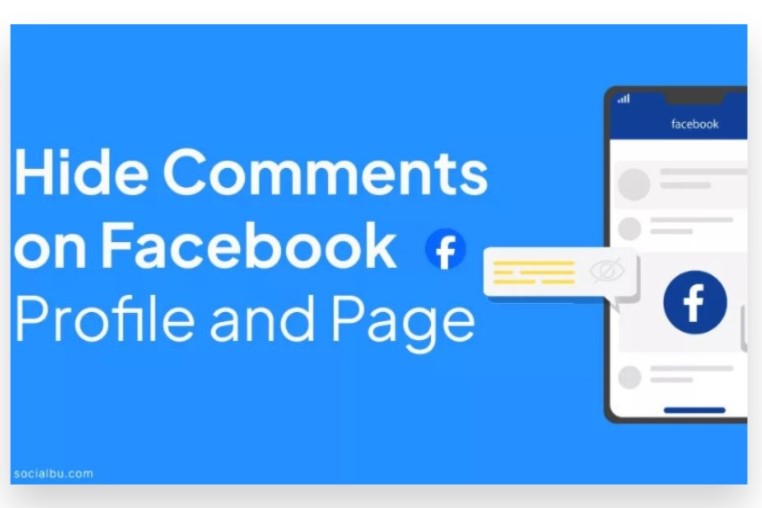
b. Find the Comment
Scroll through the comments to locate the one you wish to hide.
c. Hover Over or Tap the Comment
On a desktop, hover your cursor over the comment. On mobile, tap and hold the comment to reveal additional options.
d. Click or Tap the Three Dots (More Options)
On desktop, click the three dots (•••) that appear next to the comment. On mobile, this may be a small downward arrow or a three-dot menu.
e. Select “Hide Comment”
From the options menu, choose “Hide Comment.” The comment will no longer be visible to other users, though it will still be visible to the person who posted it.
2. Hide Comments on Your Facebook Page
a. Go to Your Page
Navigate to the Facebook Page where you want to manage comments.
b. Locate the Post with Comments
Find the post that has the comments you want to hide.
c. Follow the Same Steps
Use the same steps as above to hover over or tap the comment, access more options, and select “Hide Comment.”
3. Hide Comments in a Facebook Group
a. Access the Group
Go to the Facebook Group where the comment is located.
b. Find the Relevant Post and Comment
Locate the post on Facebook with the comment you wish to hide.
c. Follow the Same Process
Hover over or tap the comment, access more options, and select “Hide Comment.”
4. Manage Hidden Comments
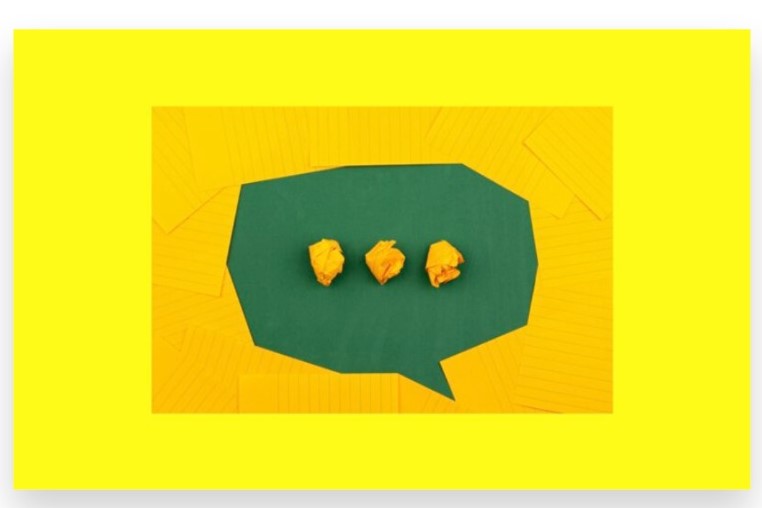
a. Review Hidden Comments
You can review hidden comments by accessing the post and clicking on “Hidden Comments” (if available). This option allows you to view all comments that have been hidden.
b. Unhide Comments
If you change your mind, you can unhide comments by following the same steps to access the hidden comment and selecting “Unhide Comment.”
5. Additional Comment Management Options
a. Delete Comments
If hiding comments is not sufficient, you can choose to delete them entirely. Click the three dots next to the comment and select “Delete Comment.”
b. Report Comments
For comments that violate Facebook’s community standards, you can report them by selecting “Report Comment” from the options menu.
c. Block or Restrict Users
If a user consistently posts unwanted comments, consider blocking or restricting them. This can be done by visiting their profile, selecting the “…” (More Options) button, and choosing the appropriate action.
Conclusion
Hiding comments on Facebook is a useful feature for maintaining a positive and respectful environment on your page or post. This option allows you to manage interactions by removing comments that may be inappropriate, irrelevant, or disruptive without permanently deleting them. It helps you maintain control over the conversation and ensures that your page remains a welcoming space for all users.
To hide a comment, simply locate the comment you wish to hide. Click on the three dots (•••) next to the comment. From the menu that appears, select “Hide Comment.” This action will hide the comment from public view while allowing you to manage it as needed. If you encounter challenges with managing comments or need support with your social media strategy, our Expert team is ready to assist. Buy Facebook Comments service to Boost your engagement and manage interactions with genuine, organic methods that are 100% legal. Our reliable advertising solutions ensure your content Reaches your target audience instantly, leading to more active views and effective comment management. Let us help you create a positive and engaging online presence.