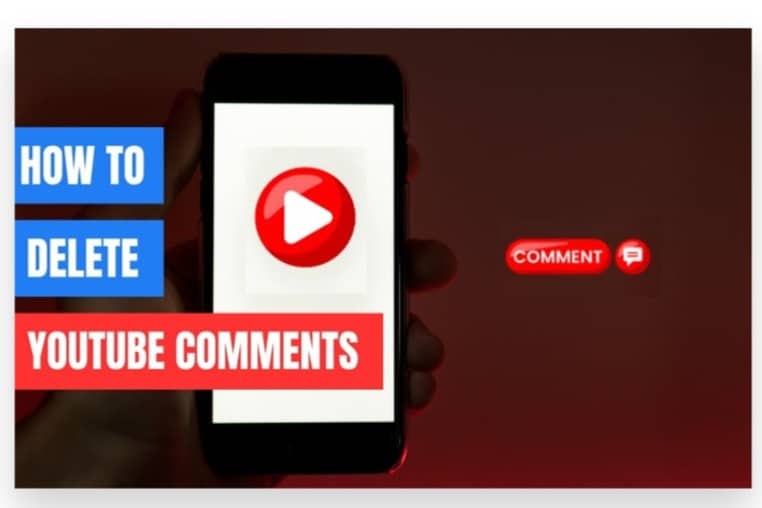
Deleting YouTube comments is a straightforward process, whether you’re removing comments you’ve made or moderating comments on your own videos. If you need further assistance with managing your YouTube comments and optimizing your channel’s engagement, working with an expert team can provide valuable support to enhance your social media strategy.
Here’s a detailed guide on how do i delete YouTube comments:
Deleting Your Own Comments
If you want to remove comments you’ve posted on YouTube, follow these steps:
- Open YouTube: Go to YouTube or open the YouTube app on your mobile device.
- Sign In: Ensure you’re logged into your account.
On Desktop:
- Access Your Comment History:
- Click on your profile icon in the top right corner of the YouTube homepage.
- Select “Your Channel” from the dropdown menu.
- Go to the “Comments” tab on your channel page to see all your comments.
- Find the Comment:
- Scroll through your comment history to locate the comment you want to delete.
- Delete the Comment:
- Hover over the comment and click on the three vertical dots (⋮) next to it.
- Select “Delete” from the options that appear.
- Confirm the deletion if prompted.
On Mobile:
- Open the YouTube App:
- Launch the YouTube app and ensure you are logged in.
- Navigate to Your Comments:
- Tap on your profile icon and select “Your Channel.”
- Go to the “Comments” tab to view your comments.
- Delete the Comment:
- Tap the three vertical dots next to the comment.
- Select “Delete” from the options.
- Confirm the deletion if prompted.
Deleting Comments on Your Own Videos
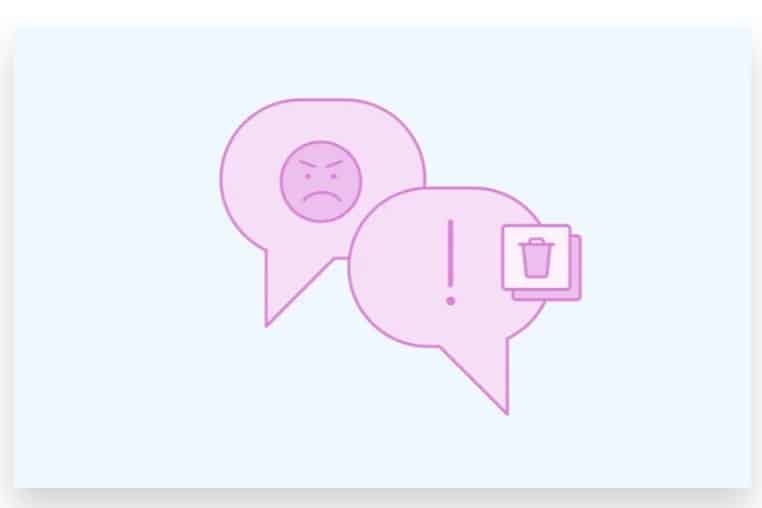
To manage and delete comments on your own videos:
- Open YouTube Studio:
- Click on your profile icon and select “YouTube Studio” from the dropdown menu.
- Navigate to Comments:
- In the left sidebar, click on “Comments” to access all the comments on YouTube.
- Find the Comment:
- Browse through the comments to locate the one you want to delete.
- Delete the Comment:
- Hover over the comment and click on the three vertical dots (⋮) next to it.
- Select “Remove” from the options.
- Confirm the deletion if prompted.
Moderating Comments with YouTube Studio
For a more streamlined approach to managing comments:
- Access YouTube Studio:
- Click on your profile icon and choose “YouTube Studio.”
- Use Filters:
- You can filter comments by status (e.g., held for review, likely spam) to manage them more efficiently.
- Batch Actions:
- Select multiple comments to delete or approve at once by checking the boxes next to them and using the batch action options.
Professional Assistance for Comment Management
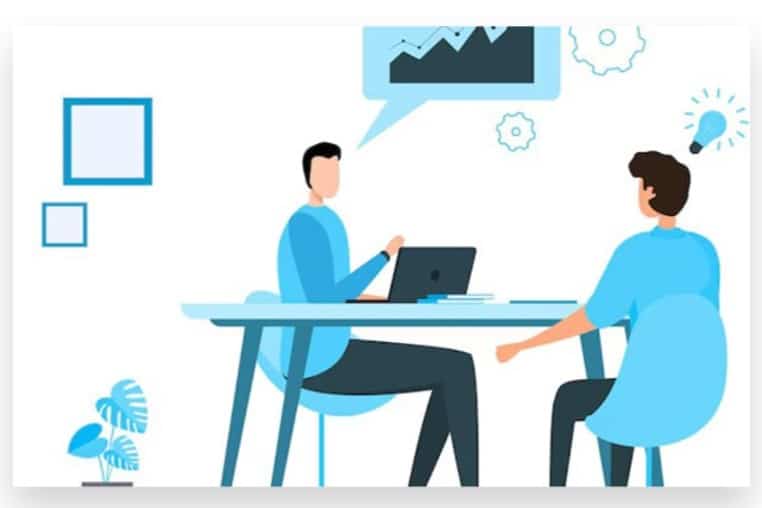
If managing comments becomes overwhelming or you seek to enhance engagement on your channel, consider consulting with an expert team. They can provide tailored strategies for moderating comments, improving user interaction, and optimizing your channel’s performance.
By following these steps, you can effectively delete unwanted YouTube comments and maintain a positive and engaging environment on your channel.
How Do I Delete YouTube Comments: Proven Strategy
To delete a comment on YouTube, follow these steps:
1. Log Into Your YouTube Account
- Ensure you’re logged into the Google account that you used to post the comment.
- If not signed in, click “Sign In” at the top right of the YouTube homepage and enter your credentials.
2. Find Your Comment
Using YouTube Website:
- Access Your Comment History:
- Click on your profile picture in the top right corner.
- Select “Your data in YouTube” from the dropdown menu.
- Scroll down and click on “Manage your YouTube activity”.
- Click on “Comments” to view all your comments.
- Locate the Comment:
- Browse through the list to find the comment you want to delete.
- Click on the video title next to the comment to open the video.
- Scroll to your comment.
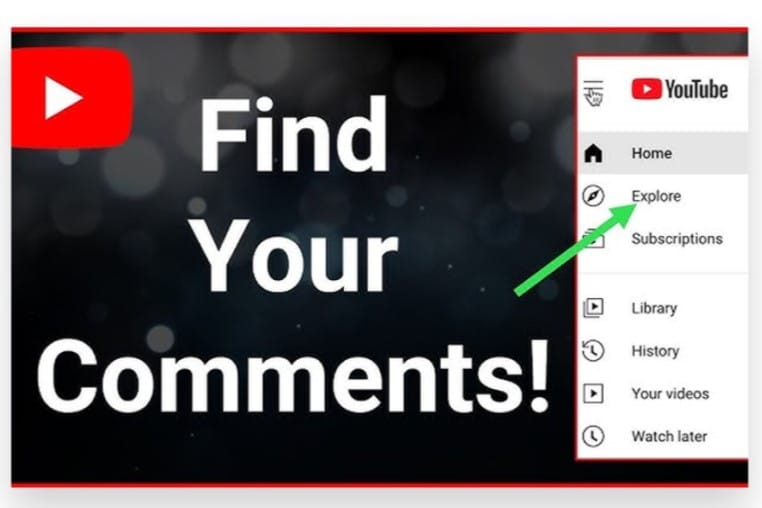
Using YouTube Studio (For Creators):
- Click on your profile picture and select “YouTube Studio”.
- Navigate to the “Comments” section from the left-hand menu.
- Here, you can see all comments on your videos, including your own.
3. Delete the Comment
On the YouTube Website:
- Find the Comment:
- In the video’s comments section, locate your comment.
- Delete It:
- Hover over the comment. Click on the three vertical dots (⋮) next to the comment.
- Select “Delete” from the options. Confirm the deletion if prompted.
On YouTube Studio:
- Find Your Comment:
- Locate your comment in the list of comments.
- Delete It:
- Click the three vertical dots (⋮) next to the comment.
- Choose “Remove” or “Delete” from the dropdown menu. Confirm the deletion if necessary.
4. Using the YouTube Mobile App
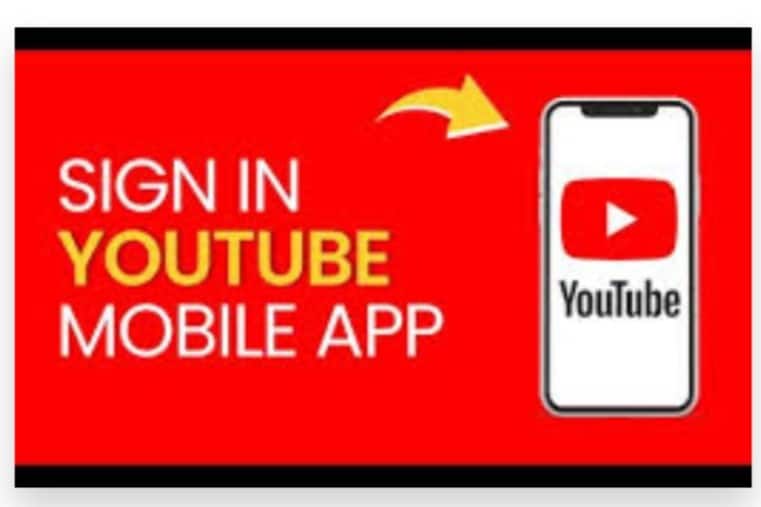
- Open the App:
- Launch the YouTube and make sure you’re signed in.
- Go to Your Comment History:
- Tap on your profile icon.
- Go to “Your data in YouTube” and then “Manage all activity”.
- Select “Comments” to view your comments.
- Delete the Comment:
- Find the comment you want to delete and tap on the three vertical dots (⋮) next to it.
- Tap “Delete” and confirm the action.
5. Checking Notifications for Recent Comments
If you recently commented, you might receive notifications. You can delete comments directly from these notifications by clicking on the notification and following the steps to delete.
Conclusion
Deleting YouTube comments can be crucial for maintaining the quality and relevance of interactions on your channel. If you find the process complicated or have a lot of comments to manage, our team is here to simplify things for you.
With Buy Our organic Comments service, our Expert team is ready to assist you in managing your YouTube comments efficiently. We help you Boost your channel’s engagement while ensuring that your content reaches a real audience through 100% legal and reliable advertising. Our approach focuses on genuine and organic growth, helping you manage your interactions effectively.
Opting for our service means you don’t need to worry about the intricacies of comment management. We handle the technical details, allowing you to focus on creating engaging content. By working with us, you can ensure that your comments are managed efficiently, maintaining a positive environment on your channel while you Reach your target audience instantly. Let us take care of the details so you can enjoy a streamlined and successful YouTube experience.