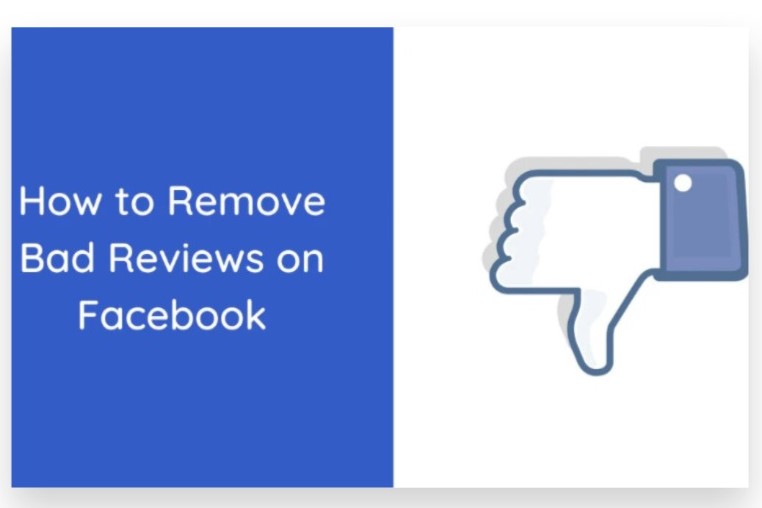
Removing a bad review from your Facebook business page can be crucial for maintaining your brand’s positive image. While you can’t directly delete a review yourself, you can take steps to address or potentially remove it. Here’s effective tips for how can i remove a bad review on Facebook:
Access Your Facebook Business Page
- Log In to Facebook: Start by logging into your Facebook account.
- Go to Your Business Page: Navigate to the business page where the review is located. You can find it under the “Pages” section in the left-hand menu of your Facebook homepage.
Locate the Reviews Section
- Find the Reviews Tab: On your business page, locate the “Reviews” or “Recommendations” tab. This tab is usually found on the left side of the page under the cover photo or within the page menu.
- View Reviews: Click on the “Reviews” tab to see all the reviews left on your page.
Assess the Review
- Read the Review: Carefully read the review to understand the issue and determine if it violates Facebook’s Community Standards or your page’s policies.
- Check for Violations: Common reasons for a Facebook page review to be eligible for removal include harassment, spam, or inappropriate content.
Report the Review
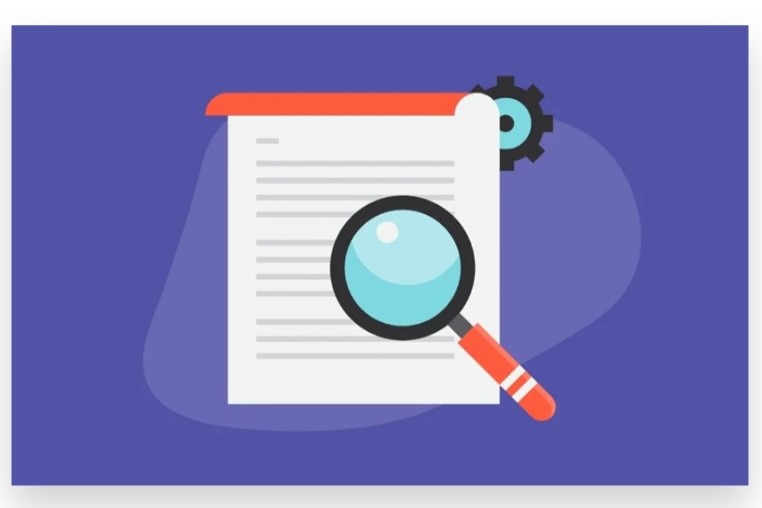
- Find the Review: Locate the specific review you wish to address.
- Report the Review: Click on the three dots (•••) next to the review and select “Find Support or Report Review.” Follow the prompts to report the review to Facebook for potential removal.
- Provide Details: Explain why you believe the review should be removed, including any violations of Facebook’s Community Standards or false information.
Respond to the Review
- Address the Feedback: Often, addressing the review publicly can be more effective than removal. Respond to the review professionally and empathetically, offering solutions or apologies where appropriate.
- Resolve Issues: If the review highlights a genuine issue, take steps to resolve it and communicate this resolution to the reviewer.
Seek Professional Help
If managing and removing reviews becomes overwhelming or if you need more strategic assistance, consider consulting with an expert team. Professionals can provide tailored strategies for reputation management, including handling negative reviews, improving your online presence, and maintaining a positive brand image.
Tips for Managing Bad Reviews
- Monitor Regularly: Keep an eye on your Facebook page reviews to address any issues promptly.
- Encourage Positive Reviews: Actively seek positive reviews from satisfied customers to balance out negative feedback.
By taking these steps, you can effectively manage and address bad reviews on your Facebook business page, ensuring that your brand’s online reputation remains positive and strong.
How to Remove a Bad Review on Facebook
Removing a bad review from your Facebook Business Page is not straightforward, as Facebook doesn’t provide an option for page admins to directly delete individual reviews. However, you can take steps to manage and address the review effectively. Here’s how:
1. Log In to Facebook
a. Open Facebook
- Go to the Facebook website on your desktop or launch the Facebook app on your mobile device.
b. Log In
- Enter your email address or phone number and password, then click or tap “Log In”.
2. Go to Your Facebook Business Page
a. Find Your Page
- From your Facebook homepage, click on “Pages” in the left-hand menu or use the search bar to locate and select the business page you manage.
b. Access Your Page
- Click or tap on the page to view it.
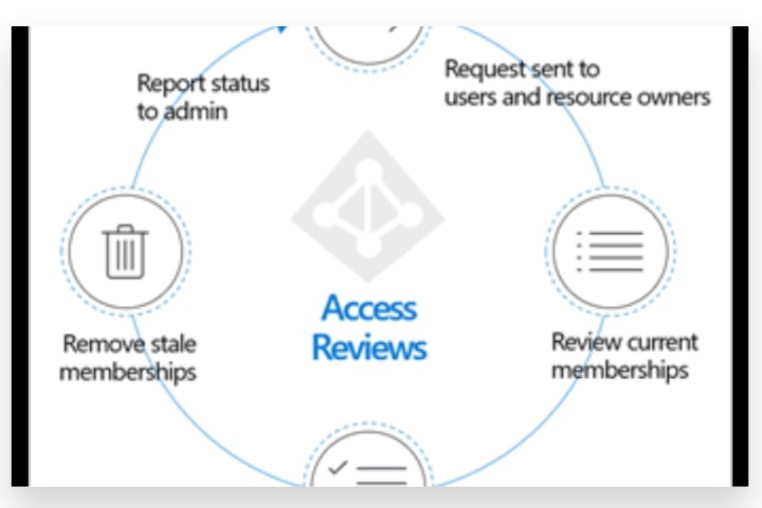
3. Access the Reviews Section
a. On Desktop
- On your business page, look for the “Reviews” or “Ratings & Reviews” tab on the left-hand side of the page and click on it.
b. On Mobile
- Scroll down the page to find the “Reviews” section. It may be located under the profile picture or in the menu options.
4. Locate the Bad Review
a. Find the Review
- Browse through the reviews to find the one you wish to address.
b. Open the Review
- Click or tap on the review if you need to read it in detail.
5. Report the Review
a. Report the Review
- If the review violates Facebook’s Community Standards (e.g., contains hate speech, threats, or false information), you can report it:
- Click or tap on the three dots (•••) next to the review.
- Select “Find Support or Report Review”.
- Follow the prompts to report the review for violating Facebook’s guidelines.
b. Facebook Review
- Facebook will review the report and decide whether the review violates its policies. If it does, Facebook may remove it.
6. Address the Review Publicly
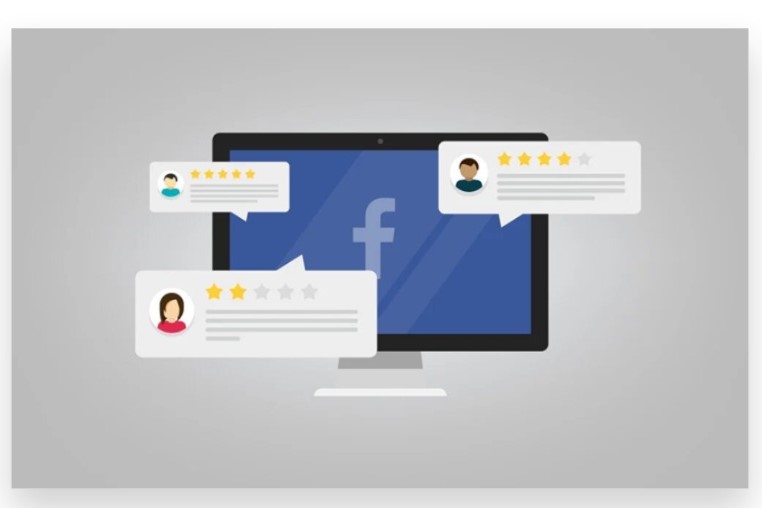
a. Respond to the Review
- If you cannot remove the review, you can respond publicly to address the issues raised:
- Click or tap on “Reply” or “Comment” under the review.
- Craft a professional and empathetic response, addressing any concerns or correcting any misinformation.
b. Offer Resolution
- In your response, offer to resolve the issue offline by providing contact details or inviting the reviewer to discuss their experience further.
7. Manage Your Review Settings
a. Disable Reviews (If Necessary)
- If managing reviews becomes challenging, you can disable the review feature:
- Go to your page’s “Settings”.
- Click on “Templates and Tabs”.
- Find “Reviews” in the list and toggle it off to prevent new reviews from being posted.
b. Monitor and Engage
- Regularly monitor your reviews and engage with them constructively. This approach can help mitigate the impact of negative reviews and show prospective customers that you are proactive in addressing feedback.
8. Troubleshooting
a. No Reporting Option
- Ensure you are logged in as an admin of the page. If you still don’t see the option to report, it might be due to your role or Facebook’s current interface.
b. Review Tab Missing
- Verify that the reviews feature is enabled in your page settings.
Conclusion
Removing a bad review on Facebook involves a few steps, as direct deletion isn’t always possible. Instead, you can address and manage negative reviews to maintain your page’s reputation and improve customer satisfaction.
To handle a bad review, start by accessing your Facebook Business Page and navigating to the “Reviews” tab. Find the review you want to address. While you cannot delete it directly, you can report it if it violates Facebook’s Community Standards. Click on the three dots (•••) next to the review and select “Report.” Follow the instructions to submit a report to Facebook for review.
If the review doesn’t violate Facebook’s policies but you still find it problematic, consider responding publicly. A thoughtful and professional response can help mitigate the impact of the negative review and demonstrate your commitment to customer service. Address any concerns raised and offer to resolve the issue privately, which may lead to the reviewer updating their feedback. If you need help managing reviews or enhancing your social media strategy, our Expert team is here to assist. Buy Facebook review service to Boost your online reputation with genuine, organic methods that are 100% legal. Our reliable advertising solutions ensure your content Reaches your target audience instantly, resulting in more active views and effective review management. Let us help you maintain a positive online presence and achieve your social media goals efficiently.