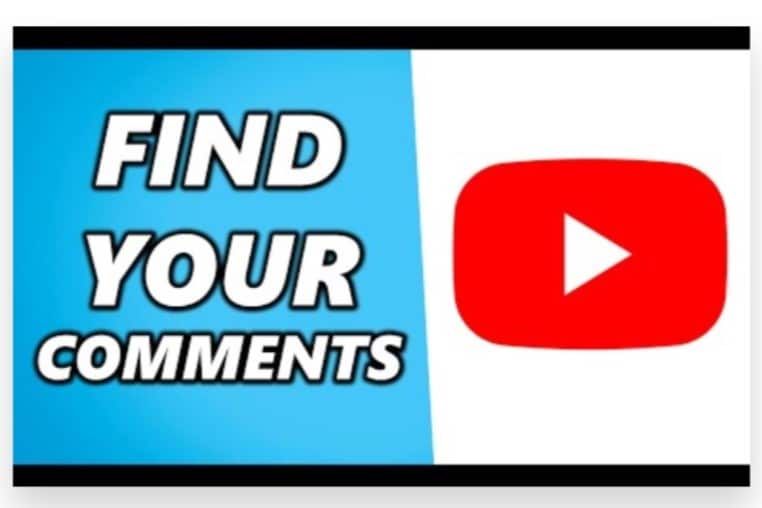
YouTube offers a convenient way to track all the comments you’ve made on videos over time. Whether you want to revisit a conversation, edit a comment, or delete something you’ve posted, finding your comments on YouTube is a straightforward process. Additionally, if you’re serious about enhancing your YouTube engagement, including through comments, you may want to consider getting help from an expert team to maximize your strategy for more impact and visibility.
Here’s a step-by-step guide on how do you find your comments on YouTube:
Go to YouTube and Sign In
To find your comments, you need to be signed into your YouTube account.
- Open YouTube’s Homepage: If you’re not already signed in, click the “Sign In” button at the top right of the page and enter your Google credentials.
- Ensure You’re Using the Right Account: If you manage multiple Google accounts, make sure you’re signed into the one where you made the comments.
Access Your YouTube History
YouTube keeps a detailed history of your activities, including comments.
- Click on Your Profile Icon: This can be found in the top right corner of the YouTube homepage.
- Select “Your Data in YouTube”: From the dropdown menu, click on “Your Data in YouTube” to access your account’s activity overview.
Find Your Comments History
Once inside “Your Data in YouTube,” you can track your previous actions, including comments.
- Scroll Down to “Comments”: You’ll find a section labeled “Comments.” Clicking here will take you to a history of all the YouTube comments you’ve made across the platform.
Use YouTube’s Comment History Feature
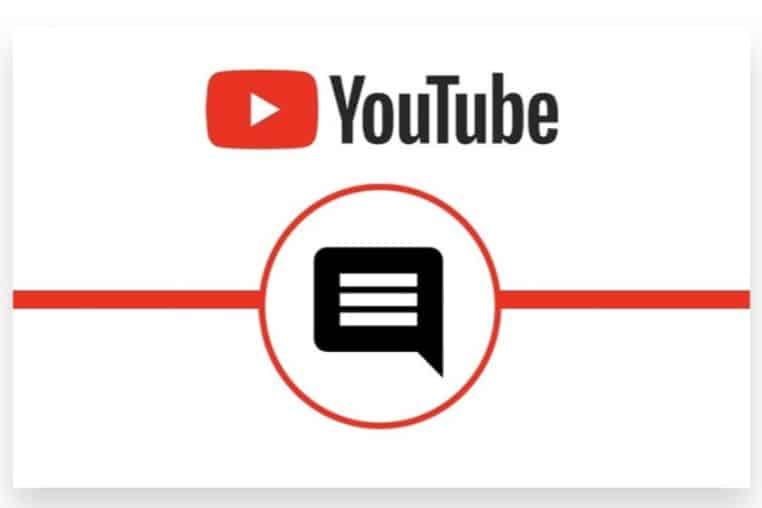
Alternatively, YouTube has a dedicated section for comment history that you can access more directly.
- Click on Your Profile Icon Again: Once more, head to your profile icon at the top right.
- Go to “YouTube Studio”: If you’re managing a channel, head into YouTube Studio. If not, you can skip this and go straight to the next step.
- Click on “History”: In YouTube’s sidebar menu, click “History.” This will show a detailed log of your activity, including searches, watch history, and comments.
- Filter Your History by Comments: From here, choose the “Comments” option on the left to see all the posts you’ve made.
Search Through Your Comments
Once you’ve accessed the comments section, you can scroll through the list to find specific comments.
- Edit or Delete Comments: Each comment entry will have options to edit or delete. If you’ve made a mistake or no longer want the comment to be visible, simply select the desired action next to the comment.
Finding Comments on Individual Videos
If you’re looking for comments you’ve made on a specific video:
- Go to the Video Page: Search for the video where you think you commented.
- Scroll to the Comments Section: Scroll down to the comments section and locate your comment manually. You can use the “Ctrl + F” function on your keyboard to search for your name or keywords in the comment section.
Using Mobile to View Comment History
If you’re using the YouTube mobile app, finding your comment history is a bit different but equally easy.
- Open the YouTube App: Log in with the appropriate account.
- Tap on Your Profile Icon: Located at the top right of the screen.
- Go to Settings > History & Privacy > Manage All Activity: This will allow you to view your comment history directly in the app.
Engaging with Your Comments
Once you find your comments, you can interact with them by:
- Editing for Clarity or Updates: If you have new information or want to clarify something you wrote.
- Deleting Inappropriate or Irrelevant Comments: Comments that no longer fit your intent can easily be removed.
- Replying to Responses: If people have replied to your comment on YouTube, you can continue the conversation from the same section.
Boost Your Engagement with Professional Help
To make the most out of YouTube interactions and commenting, consider seeking help from an expert team. They can provide insights into how to craft more impactful comments, when to engage, and how to use comments to grow your channel or presence.
Tracking your comments on YouTube is a great way to stay connected with the conversations you’ve contributed to and ensure that your engagement on the platform is consistent and relevant. With the steps above, you’ll always be able to find and manage your comments with ease.
How Do You Find Your Comments on YouTube: Proven Strategy
To expand further on how to find and manage your comments on YouTube, here’s a detailed step-by-step guide that covers all aspects, including editing and deleting comments:
1. Log Into Your YouTube/Google Account
- Open YouTube and ensure you’re logged into the Google account that you use for commenting. If you’re not logged in, click on the Sign In button at the top right corner of the page and enter your credentials.
2. Access Your YouTube History
- Once you’re logged in, click on your profile picture at the top right of the YouTube homepage. From the drop-down menu, click on “Your data in YouTube”.
- This will take you to a page that gives you an overview of all your activity on YouTube, including your search history, watch history, and comments.
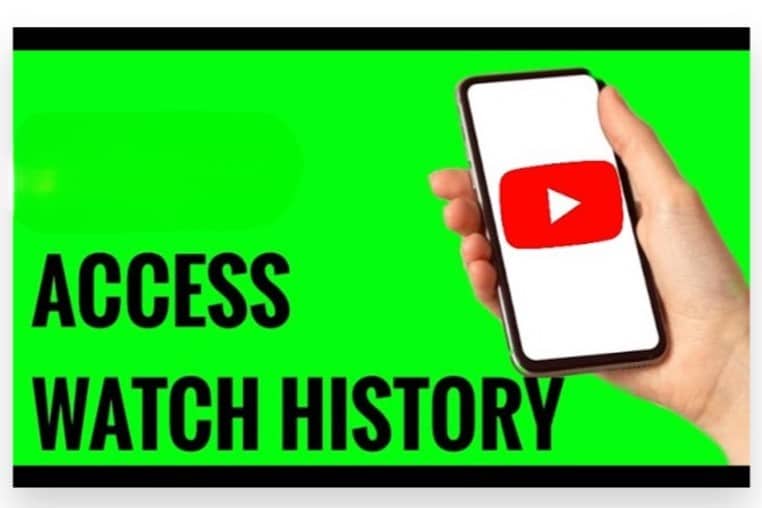
3. Go to the Comment History
- Scroll down on the “Your data in YouTube” page until you find the section labeled “Manage your YouTube activity”.
- Under this section, you’ll see a few categories such as search history, watch history, and comments. Click on the “Comments” section to proceed.
4. Review Your Past Comments
- After clicking on “Comments”, you’ll be redirected to a page that shows a list of all the comments you’ve posted on YouTube. This list includes comments on videos, replies to others’ comments, and any interaction you’ve had in the comments section across the platform.
5. View Comments in Context
- Each comment on this page is linked to the original video where it was posted. You can click on the video title next to each comment to open the video and view your comment in its original context.
- This is especially helpful if you want to see how others have responded to your comment or if you need to follow up on a discussion.
6. Edit or Delete Comments
If you want to make changes to a comment, look for the three vertical dots (⋮) next to your comment. Clicking on these dots will give you the option to edit or delete your comment.
- Edit: This option allows you to modify the text of your comment. After making changes, hit the save button, and your updated comment will appear.
- Delete: If you no longer want your comment to be visible, select the delete option. Once deleted, the comment will be removed from YouTube and cannot be recovered.
7. Using YouTube Studio (Alternative Method)
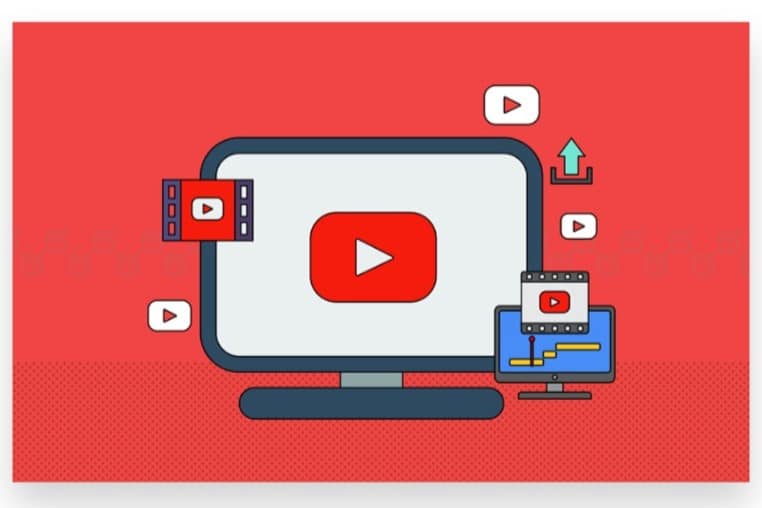
If you’re a YouTube creator and want to manage comments on your videos, you can use YouTube Studio. To do this:
- Click on your profile picture and select “YouTube Studio”.
- In the Studio dashboard, navigate to the Comments section from the left-hand menu.
- Here, you’ll see all the comments on your videos and can respond, heart, like, or delete comments.
8. Finding Comments via Notifications
- YouTube also sends notifications for comments made on your videos or responses to your comments. You can check these by clicking the bell icon at the top right of YouTube.
- Notifications provide an easy way to jump directly to your most recent comments or replies.
9. Using YouTube Mobile App
If you’re on the YouTube mobile app, the process is slightly different:
- Tap on your profile icon in the top right.
- Go to Settings, then select Manage all activity.
- Under this, you’ll find your comment history, similar to the web version.
- You can tap on a comment to view it in the app and edit or delete it from the mobile interface.
10. Why Reviewing Comments is Important
- Keeping track of your comments helps you stay engaged with ongoing conversations on YouTube. Whether you’re answering questions, following up on feedback, or interacting with other community members, regularly reviewing your comments enhances your experience and builds relationships with fellow viewers or your own subscribers.
Conclusion
Finding your comments on YouTube can sometimes feel overwhelming, especially when you engage with multiple videos or channels. However, YouTube provides tools that make it easier to track your interactions. But if managing your engagement or staying on top of your comments becomes too time-consuming, don’t worry—we’re here to help you.
With Buy organic YouTube Comments service, you won’t have to worry about missing any important interactions. Our Expert team is dedicated to helping you grow your channel while staying connected to your audience. We employ 100% legal and reliable advertising strategies to ensure your content Reaches a real audience interested in your niche. This Boost in engagement is both genuine and organic, helping you foster meaningful interactions. Instead of struggling with the intricacies of managing your comments, let us assist you. Our team ensures your videos Reach your target audience instantly, allowing you to focus on creating great content while we handle the details of maintaining and monitoring your engagement.