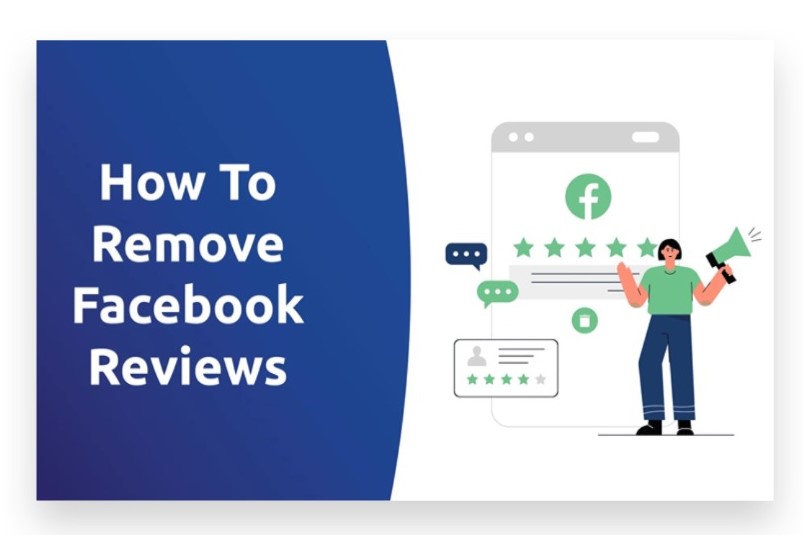
Removing reviews from a Facebook business page can help you manage your online reputation and maintain a positive image. Here’s a step-by-step guide on how to remove reviews from Facebook page:
Access Your Facebook Business Page
- Log In to Facebook: Start by logging into your Facebook account.
- Go to Your Business Page: Navigate to the business page where you want to manage reviews. You can find it under the “Pages” section in the left-hand menu of your Facebook homepage.
Locate the Reviews Section
- Find the Reviews Tab: On your business page, locate the “Reviews” or “Recommendations” tab. This tab is usually found on the left side of the page under the cover photo or within the page menu.
- View Reviews: Click on the “Reviews” tab to see all the reviews left on your page.
Remove a Review
- Find the Review: Scroll through the list of reviews to locate the one you want to remove. You may need to look for specific keywords or phrases in the reviews to identify the one in question.
- Report the Review: If the Facebook page review violates Community Standards, you can report it for removal. Click on the three dots (•••) next to the review and select “Find Support or Report Review.” Follow the prompts to submit a report.
- Contact Facebook Support: For reviews that do not violate Facebook’s standards but you believe should be removed, contact Facebook Support for assistance. Provide them with details about the review and why you believe it should be removed.
Managing Reviews
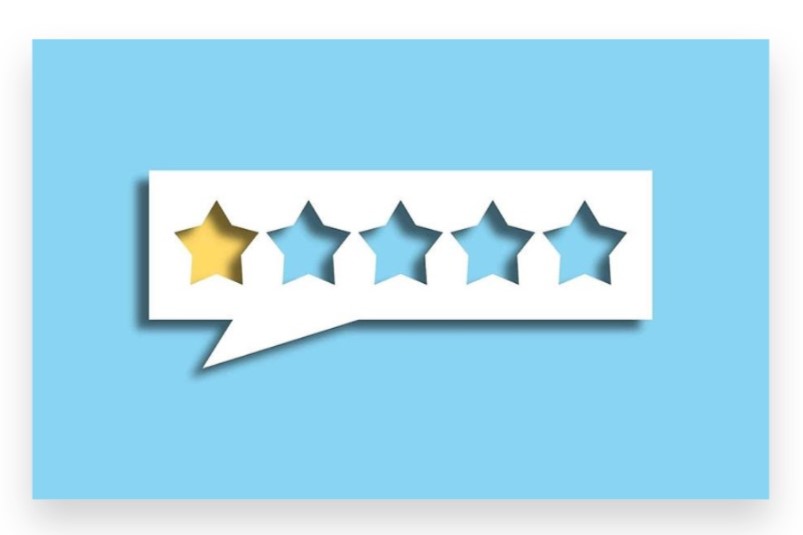
- Respond to Reviews: Rather than removing reviews, consider responding to them. Address any issues or concerns raised in negative reviews to show that you value customer feedback and are committed to resolving problems.
- Encourage Positive Reviews: Actively encourage satisfied customers to leave positive Facebook reviews. This can help balance out negative feedback and improve your overall rating.
Tips for Handling Reviews
- Monitor Reviews Regularly: Keep an eye on your reviews to address any issues promptly and maintain a positive reputation.
- Address Negative Feedback Constructively: Respond to negative reviews professionally and offer solutions or apologies where appropriate.
Expert Assistance
If managing reviews and maintaining a positive online reputation becomes challenging, consider seeking help from an expert team. An expert team can provide tailored strategies for review management, enhance your online presence, and support your overall reputation management efforts.
How to Remove Reviews from Facebook
Removing reviews from your Facebook Business Page can help maintain a positive image and manage feedback more effectively. If you’re a page admin and need to remove a review, follow these steps:
1. Log In to Facebook
a. Access Facebook
- Go to the Facebook website on your desktop or open the Facebook app on your mobile device.
b. Log In
- Enter your email address or phone number and password, then click or tap “Log In”.
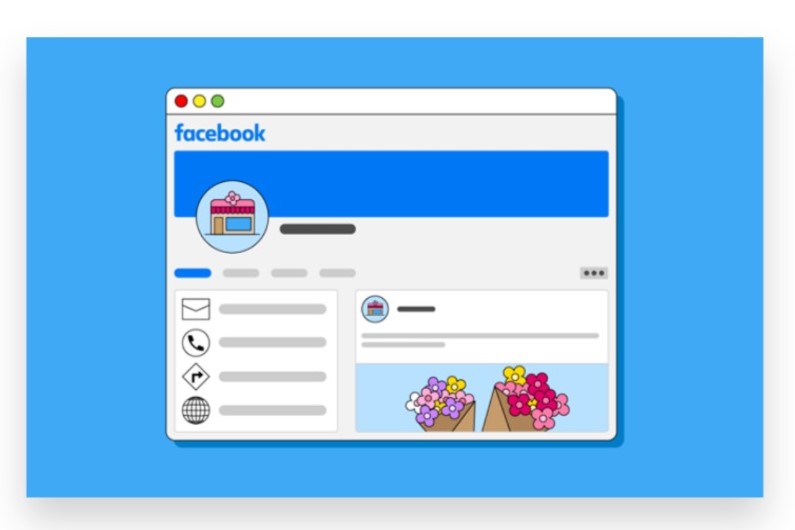
2. Go to Your Facebook Business Page
a. Find Your Page
- From your Facebook homepage, click on “Pages” in the left-hand menu or use the search bar to find and select the business page you manage.
b. Open the Page
- Click or tap on the page to access it.
3. Access the Reviews Section
a. On Desktop
- On your business page, look for the “Reviews” or “Ratings & Reviews” tab on the left-hand side. Click on this tab.
b. On Mobile
- Scroll down the page to find the “Reviews” section. It might be located under the profile picture or in the menu options.
4. Find the Review You Want to Remove
a. Locate the Review
- Browse through the reviews to find the one you wish to remove.
b. Click or Tap on the Review
- Click or tap on the review to open it if needed.
5. Remove the Review
a. Report the Review
- Facebook does not allow page admins to delete reviews directly. Instead, you can report the review if it violates Facebook’s Community Standards or is inappropriate.
- Click or tap on the three dots (•••) next to the review.
- Select “Find Support or Report Review”.
- Follow the prompts to report the review.
b. Address the Issue
- If the review is problematic, you can also respond to it publicly to address any concerns or clarify misunderstandings. This may mitigate any negative impact.
6. Manage Review Settings

a. Turn Off Reviews (If Necessary)
- If you want to prevent new reviews from being posted:
- Go to your page’s “Settings”.
- Click on “Templates and Tabs”.
- Find “Reviews” in the list of tabs and toggle it off.
b. Review Management
- Regularly monitor and manage reviews to keep your page’s reputation positive. Responding to both positive and negative reviews constructively can enhance your page’s credibility.
7. Troubleshooting
a. No Option to Report
- If you don’t see the option to report a review, ensure you are logged in as an admin of the page.
b. Review Tab Missing
- If you cannot find the reviews tab, make sure your page has reviews enabled in the settings.
Conclusion
Removing reviews from Facebook can be necessary to maintain the integrity of your page and manage your online reputation effectively. While you cannot delete reviews directly from your page, you have several options to address unwanted reviews or manage the review section.
To handle reviews, start by accessing your Facebook Business Page. Navigate to the “Reviews” tab to view all submitted reviews. If you encounter a review that violates Facebook’s Community Standards or is inappropriate, you can report it. Click on the three dots (•••) next to the review and select “Report.” Follow the prompts to submit your report for Facebook’s review.
If a review is inaccurate or unfair, you can respond publicly to address the issue and provide your side of the story. A well-crafted response can mitigate the impact of negative reviews and show potential customers that you’re actively engaged with feedback. If you’re overwhelmed by managing reviews or need assistance with enhancing your social media presence, our Expert team is ready to help. Buy Facebook Business page service to Boost your brand’s visibility and manage your online reputation with genuine, organic strategies that are 100% legal. Our reliable advertising solutions ensure your content Reaches your target audience instantly, resulting in more active views and effective review management. Let us support you in maintaining a positive online presence and achieving your social media goals.