How to share a post using Facebook page effectively can help you increase engagement, boost your brand’s reach, and drive more traffic to your content. This feature allows businesses and brands to promote posts, share relevant content, and create a more interactive experience for followers. With careful strategy, this can significantly enhance your page’s performance. Additionally, working with an expert team to manage your content-sharing process can further optimize your page’s growth, ensuring consistent engagement and outreach.
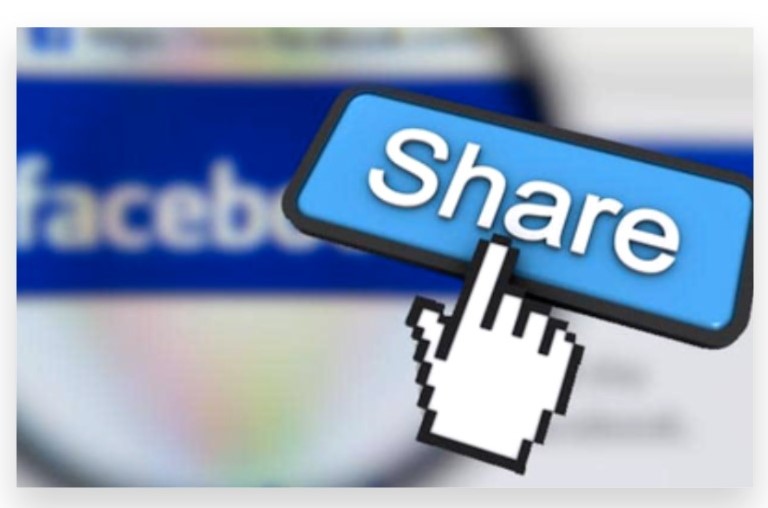
Share a Post from Your Facebook Page’s Timeline
From Your Page’s Timeline:
- Access Your Page: Start by visiting your Facebook page. Ensure you have admin or editor privileges to access the post-sharing options.
- Locate the Post: Browse through your page’s timeline to find the post you want to share.
- Click “Share”: Beneath the post, you’ll find the “Share” button. Clicking this will display several sharing options.
- Choose the Sharing Method:
- Share to Another Page’s Timeline: If you manage multiple Facebook pages, you can cross-promote by selecting “Share to a Page.”
- Share to a Group: Use this option to share Facebook post to relevant groups, which helps target niche audiences.
- Share in Messenger: If you prefer a more private share, you can send the post directly to individuals or small groups via Facebook Messenger.
Share a Post from Another Page to Your Own
Sharing from Other Pages:
- Navigate to the Desired Page: Visit the page where the post you want to share is located.
- Locate and Click “Share”: Scroll through the page’s content until you find the post you want to share. Click the “Share” button below it.
- Select “Share to a Page”: Choose “Share to a Page” and then select the page you want to share the post from, especially if you manage multiple pages.
- Add a Caption (Optional): You can personalize the shared post by adding a caption, giving your audience context or expressing your thoughts on the content.
Share a Post from Your News Feed as Your Page
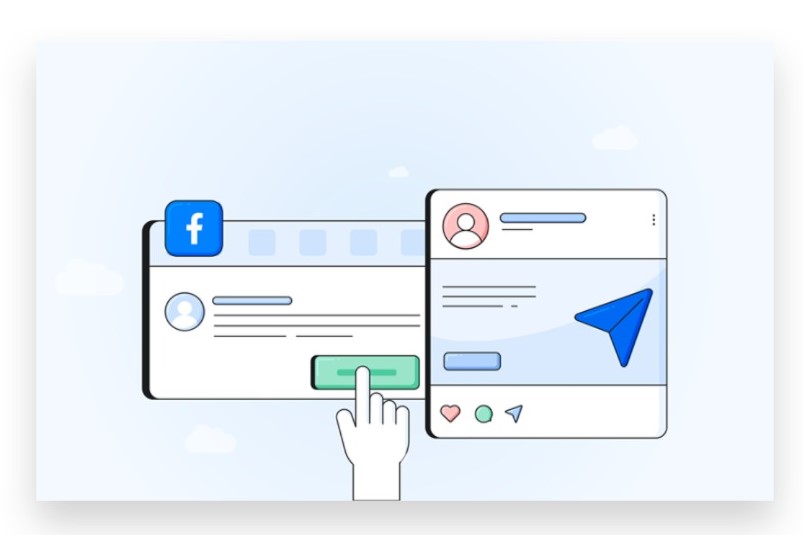
From Your News Feed:
- Switch to Your Page: On your Facebook homepage, click on your profile picture and switch to the page you want to use for sharing.
- Find the Desired Post: Scroll through your News Feed and locate the post you wish to share from your page.
- Click “Share”: Click the “Share” button and select the option to share the post on your page’s timeline. If you want to ensure the best results, consider seeking assistance from an expert team that can help you optimize your content-sharing strategy and maximize engagement.
- Add a Personal Message (Optional): Customize the post by adding a short message or commentary that resonates with your audience.
Use Facebook’s Features for Enhanced Sharing
Increase Reach with Tagging and Hashtags:
- Tag Relevant Pages or People: When you sharing Facebook post, tag other pages or people that may find the content relevant. This can help increase visibility and engagement.
- Add Hashtags: Include relevant hashtags to further extend the reach of your post. Hashtags are useful for discovering content on Facebook.
Pin Shared Posts to Your Timeline:
- Pin Important Shares: Pin your most important shared posts to the top of your timeline, ensuring they remain visible to visitors and followers.
Analyze the Post’s Performance
Use Facebook Insights for Data:
- Monitor Engagement: After sharing the post, use Facebook Insights to track its performance. Engagement data, such as likes, shares, comments, and reach, will help you understand how well the post resonates with your audience.
- Adjust Future Sharing Strategies: Use the data from Facebook Insights to refine your content-sharing strategy. Focus on sharing content that consistently generates high engagement and resonates with your audience.
Get Expert Help for Optimized Sharing
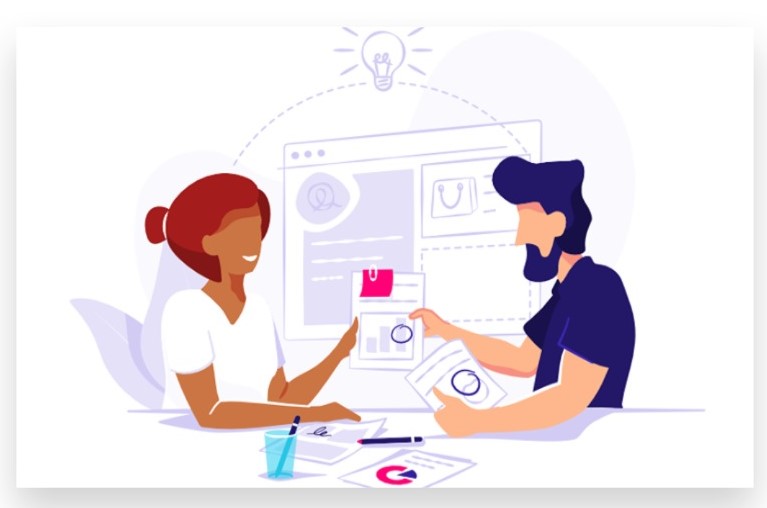
If managing your content-sharing process becomes overwhelming, or if you want to optimize your strategy, getting help from an expert team can be invaluable. They can streamline your efforts, ensuring that your posts are shared effectively and reach the maximum audience possible. An expert team can also provide insights into which types of posts will likely generate the best results, helping to drive consistent growth for your page.
How to Share a Post Using Facebook Page
Sharing a post through your Facebook Page can help increase visibility and engagement with your audience. Here’s a step-by-step guide to sharing a post from your Facebook Page:
1. On Desktop
a. Access Your Facebook Page:
- Log in to Facebook:
Go to Facebook and log in to your account. - Switch to Your Page:
In the top right corner, click the account icon and select your Page from the dropdown menu, or use Facebook Business Suite to access it.
b. Find the Post to Share:
- Navigate to the Post:
Go to the post on your Page, another Page, or your timeline that you want to share. - Click “Share”:
Below the post, click the “Share” button.
c. Choose Sharing Options:
- Select “Share to a Page”:
When you click “Share,” a dropdown menu will appear. Choose “Share to a Page you manage.” - Add a Comment (Optional):
You can add a caption or comment before sharing. - Choose Posting Option:
You can share the post to your News Feed, Stories, or as a direct post to another page you manage. - Click “Post”:
Click “Post” to finalize the process. The post will be shared on your Page for all your followers to see.
2. On Mobile
a. Open the Facebook App:
- Log in to Facebook:
Open the Facebook app and log in to your account. - Switch to Your Page:
Tap the three horizontal lines (menu icon) in the bottom right corner. Select your Page from the “Pages” section.
b. Find the Post to Share:
- Locate the Post:
Find the post on your Page, another Page, or your News Feed that you want to share. - Tap “Share”:
Underneath the post, tap the “Share” button.
c. Choose Sharing Options:
- Select “Share to a Page”:
Tap “Share to a Page” if the post is not already on your Page. - Add a Comment (Optional):
You can write a comment or caption to accompany the post. - Tap “Post”:
Tap “Post” to share the content on your Page.

Tips for Sharing Posts Using a Facebook Page
- Customize Captions: Always add a relevant caption or call-to-action to engage your followers.
- Tag Related Pages: If appropriate, tag other Pages or other social media platforms for cross-promotion.
- Timing Matters: Share content when your audience is most active for better engagement.
- Engage After Posting: Respond to comments and engage with users who interact with the post.
Conclusion
Sharing a post using a Facebook Page is a powerful way to enhance your brand’s visibility and engage with a broader audience. Whether you’re promoting content, making announcements, or engaging with your community, sharing posts strategically from your Page can significantly boost engagement. If you’re looking to maximize the impact of your shared posts but feel overwhelmed by the demands of managing your social media strategy, consider leveraging our Expert team for support. Buy Facebook post shares service to Boost your social media efforts with genuine, organic methods that are 100% legal. With our reliable advertising strategies, we help you Reach your target audience instantly, ensuring your posts gain traction and visibility with a real audience that genuinely engages with your content.