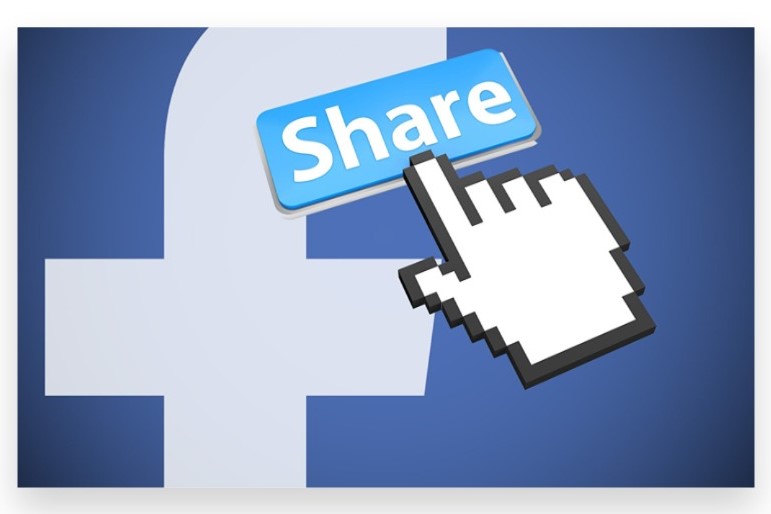
Sharing posts on Facebook is an effective way to increase engagement, promote content, and keep your network updated with relevant information. Whether you’re looking to share a personal update, a valuable link, or an interesting piece of content, knowing how to share effectively can significantly boost your social media presence. This guide will walk you through the process of how to share post on Facebook, ensuring you can leverage every opportunity to connect with your audience. If you find yourself needing additional support or expert guidance to enhance your sharing strategy, professional services can offer the expertise you need to optimize your social media interactions.
Share a Post from Your News Feed
From the News Feed:
- Find the Post: Scroll through your News Feed to locate the post you want to share. This could be a status update, photo, video, or link from a friend or page you follow.
- Click “Share”: Beneath the post, you’ll see several options, including “Like,” “Comment,” and “Share.” Click on the “Share” button to begin the sharing process.
- Choose Sharing Options:
- Share Now: If you want to share Facebook post immediately, select “Share Now” to post it to your own timeline without any additional comments.
- Share to Your Story: Select “Share to Your Story” if you prefer to add the post to your Facebook Story, which will be visible for 24 hours.
- Share to a Group or Page: Choose “Share to a Group” or “Share to a Page” if you want to share the post with a specific group or page you manage.
- Share with a Message: If you want to add a personal comment or message, select “Write Post” to add your own text before sharing.
Share a Post from a Facebook Page or Profile
From a Facebook Page or Profile:
- Locate the Post: Visit the Facebook page or profile where the post is located.
- Click “Share”: Find the “Share” button under the post you want to share.
- Select Sharing Options:
- Share to Your Timeline: Click “Share” and choose “Share on Your Timeline” to post it to your own Facebook page.
- Share in a Private Message: Select “Send in Messenger” to share the post directly with someone via Facebook Messenger.
- Share in a Group: Choose “Share in a Group” to post the content to a group you’re a member of.
Share a Post from the Facebook Mobile App
On Mobile Devices:
- Open the Facebook App: Launch the Facebook app on your mobile device.
- Find the Post: Navigate through your News Feed or visit a specific profile or page to find the post you want to share.
- Tap “Share”: Tap the “Share” button located below the post.
- Choose Sharing Options: Similar to the desktop version, you can choose to share post now, add it to your story, share it in a group, or send it via Messenger.
Customize Your Share Settings
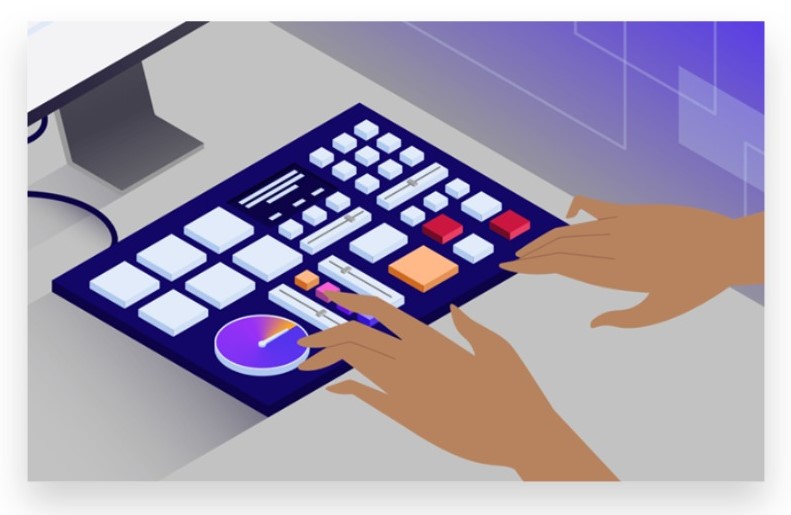
Adjust Privacy Settings:
- Public, Friends, or Custom: Before sharing, you can adjust the privacy settings to determine who will see your post. Options include “Public,” “Friends,” or “Only Me.” Click on the privacy dropdown menu to select your preferred audience.
Add a Personal Touch:
- Include a Message: Add a comment or personal message to provide context or express your thoughts about the post you’re sharing.
Use Facebook’s Additional Features
Tagging and Location:
- Tag Friends: If applicable, tag friends in the post by clicking on the “Tag Friends” option. This notifies them and makes the post more engaging.
- Add Location: Include a location tag by selecting “Check In” or “Add Location” to give context to where the post was shared.
By following these steps, you can effectively share posts on Facebook and tailor your sharing preferences to suit your needs. Whether you’re sharing content for personal or business purposes, these techniques will help you engage with your audience more effectively. For those seeking additional support to enhance their social media strategy, leveraging the expertise of a professional team could provide valuable insights and assistance.
How to Share Post on Facebook: A Comprehensive Guide
Sharing posts on Facebook is a fundamental way to engage with your network and spread content. Whether you want to share your own posts, a friend’s update, or content from a Page or Group, the process is simple. Here’s a detailed guide on how to share posts across Facebook effectively.
1. Sharing Your Own Post
a. On Desktop
- Log In to Facebook:
- Open Facebook and sign in to your account.
- Find Your Post:
- Navigate to your profile or timeline where the post you want to share is located.
- Click “Share”:
- Underneath the post, click the “Share” button.
- Select Sharing Options:
- Share Now: Post it immediately to your timeline.
- Share to News Feed: Add a comment or edit the post before sharing.
- Share to Your Story: Post the content to your Facebook Story.
- Share in a Group: Share the post within a group you’re a member of.
- Share on a Friend’s Timeline: Post directly to a friend’s timeline.
- Send in Messenger: Send the post to a friend via Facebook Messenger.
- Add a Comment (Optional):
- You can add your own message or context to the post.
- Click “Post”:
- Confirm the sharing action by clicking “Post” or “Send.”
b. On Mobile
- Open the Facebook App:
- Launch the app on your smartphone or tablet.
- Find Your Post:
- Go to your profile or timeline.
- Tap “Share”:
- Tap the “Share” button under the post.
- Choose Sharing Options:
- Options include “Share Now,” “Share to News Feed,” “Share to Your Story,” “Share in a Group,” or “Send in Messenger.”
- Add a Comment (Optional):
- Write a comment or add context if desired.
- Tap “Post”:
- Finalize sharing by tapping the appropriate button.
Sharing a Post from a Friend or Page
a. On Desktop

- Find the Post:
- Locate the post you want to share on your News Feed, a friend’s timeline, or a Page.
- Click “Share”:
- Click the “Share” button below the post.
- Choose Sharing Options:
- Share Now: Post it directly to your timeline.
- Share to News Feed: Edit or add a comment before sharing.
- Share to Your Story: Post the content to your Story.
- Share in a Group: Share the post within a group you’re part of.
- Share on a Friend’s Timeline: Share it on a friend’s timeline.
- Add a Comment (Optional):
- Include any additional context or comments.
- Click “Post”:
- Confirm by clicking “Post.”
b. On Mobile
- Find the Post:
- Open the Facebook app and find the post you want to share.
- Tap “Share”:
- Tap the “Share” button under the post.
- Select Sharing Options:
- Choose where to share, such as News Feed, Story, Group, or Messenger.
- Add a Comment (Optional):
- Add a comment or message if you wish.
- Tap “Post”:
- Complete the process by tapping the appropriate button.
Sharing Content from a Group or Page
a. From a Group
- Open Facebook and Go to the Group:
- Navigate to the group where the post is located.
- Find the Post:
- Locate the post you wish to share.
- Click or Tap “Share”:
- Click or tap the “Share” button below the post.
- Choose Sharing Options:
- Share it to your timeline, a friend’s timeline, or another group.
- Add a Comment (Optional):
- Include a comment to provide context.
- Click “Post”:
- Confirm by clicking “Post.”
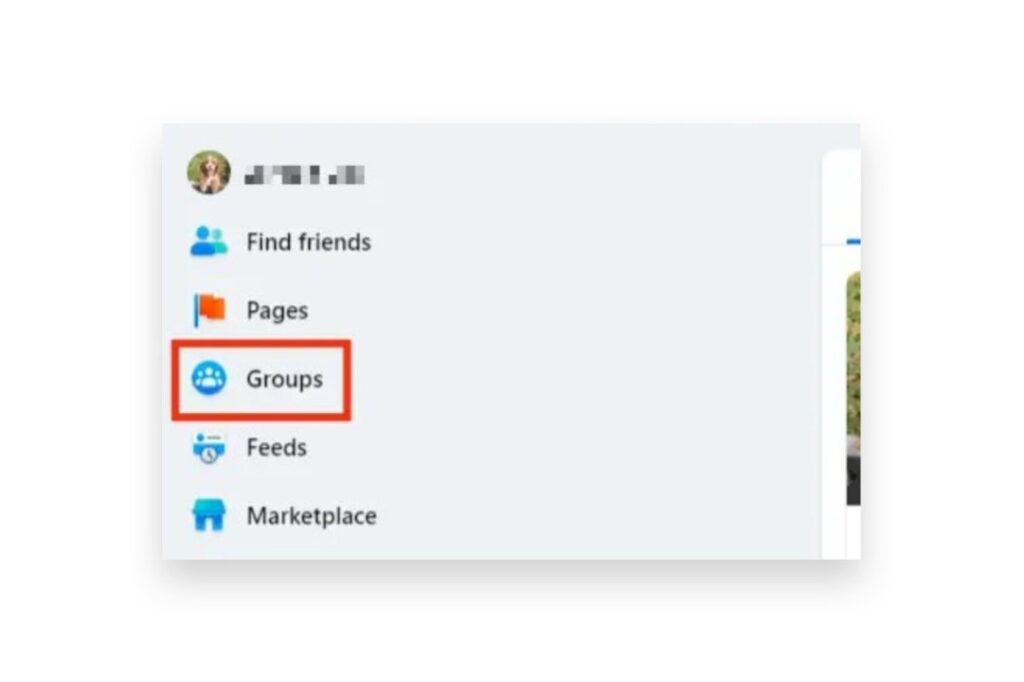
b. From a Page
- Open Facebook and Go to the Page:
- Visit the Page where the post is located.
- Find the Post:
- Locate the specific post you want to share.
- Click or Tap “Share”:
- Click or tap the “Share” button.
- Choose Sharing Options:
- Options include sharing to your News Feed, Story, or Group.
- Add a Comment (Optional):
- Add any comments or context.
- Click “Post”:
- Complete the sharing by clicking “Post.”
Tips for Effective Sharing
- Add Context: Providing a comment or additional information can make the post more engaging and relevant.
- Respect Privacy: Be aware of the post’s privacy settings. Ensure that you have permission to share content, especially if it’s not publicly available.
- Check Permissions: Make sure you have the right to share the content, particularly if it’s from a private group or page.
Conclusion
Sharing post on Facebook is a key component of engaging with your audience and enhancing your social media presence. By following a few essential steps, you can effectively distribute your content and maximize its reach.
To share a post on Facebook, begin by creating compelling and relevant content. Whether it’s a status update, photo, video, or link, ensure it’s engaging and resonates with your audience. Once your post is ready, choose where to share it—whether on your timeline, a friend’s timeline, a group, or a page you manage. Adjust your privacy settings according to your objectives, selecting options such as “Public” to maximize visibility.
Enhance your post by adding tags, relevant people, or locations to increase engagement and ensure it reaches a broader audience. After posting, monitor its performance through Facebook Insights to track engagement and reach. Engaging with comments and interactions helps maintain an active presence and fosters a stronger connection with your audience. If you need additional support or seek to optimize your social media strategy further, consider our services. Buy post shares service to Boost your Facebook engagement with genuine, organic strategies. Our Expert team specializes in reliable advertising techniques that are 100% legal and effective. We help you Reach your target audience instantly, ensuring your posts achieve maximum visibility and impact.